Deleting a sample print file – Lanier AP3200 User Manual
Page 100
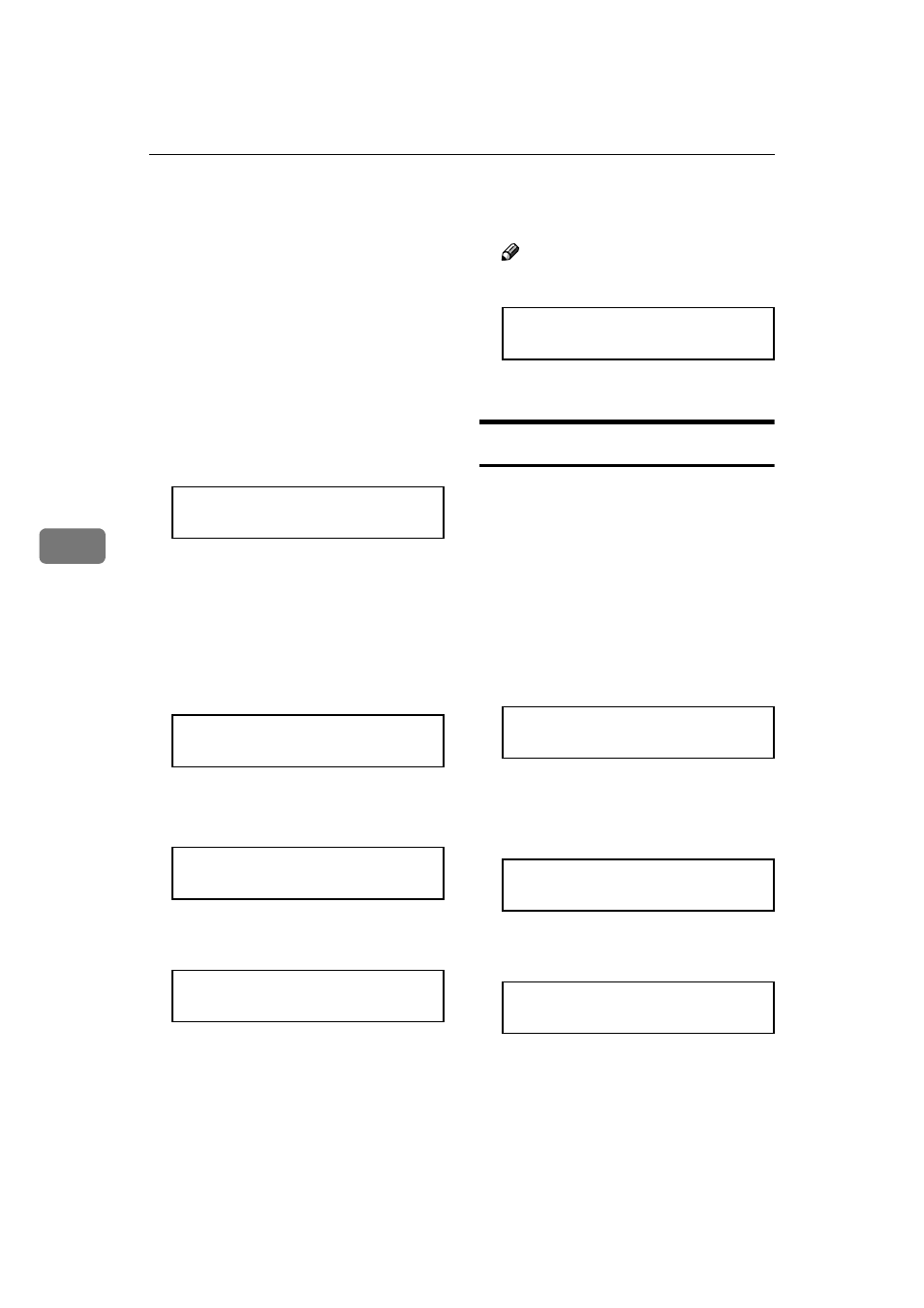
Sample Print/Locked Print
86
5
I
Check the output to confirm
whether the settings are accept-
able.
If the settings are OK, go to step
J
to print the rest of the print job.
If not, you can delete the saved job.
⇒ P.86 “Deleting a Sample Print
File”
J
On the operation panel of the
printer, press {
{
{
{Menu}}}}.
The following message appears on
the panel display.
Main Menu:
Sample Print
K
After confirming that “Sample
Print” is displayed, press {
{
{
{Enter
#}
}
}
}.
L
Press {
{
{
{T
T
T
T}
}
}
} or {{{{U
U
U
U}
}
}
} to display a file
you want to print, and then press
{
{
{
{Enter #}}}}.
Sample Print:
08:56 ABCD1234
M
After confirming that “Print File”
is displayed, press {
{
{
{Enter #}}}}.
Select Mode:
Print File
The following message appears on
the panel display.
Q'ty(1-999): 1
Press Enter (#)
N
Press {
{
{
{U
U
U
U}
}
}
} or {{{{T
T
T
T}
}
}
} to set the num-
ber of sets.
Note
❒ You can enter up to 999 sets.
Q'ty(1-999): 6
Press Enter (#)
O
Press {
{
{
{Enter #}}}}.
Deleting a Sample Print File
If the printed document is not as you
expected, you can delete the sample
print file. You can then revise it and
print again until the settings become
OK.
A
Press {
{
{
{Menu}}}}.
B
After confirming that “Sample
Print” is on the display, press {
{
{
{En-
ter #}
}
}
}.
Main Menu:
Sample Print
C
Press {
{
{
{T
T
T
T}
}
}
} or {{{{U
U
U
U}
}
}
} to display the
file you want delete, and then
press {
{
{
{Enter #}}}}.
Sample Print:
22:07 EFGH5678
The following message appears on
the panel display.
Select Mode:
Print File
