Windows nt 4.0 - accessing the printer properties – Lanier AP3200 User Manual
Page 17
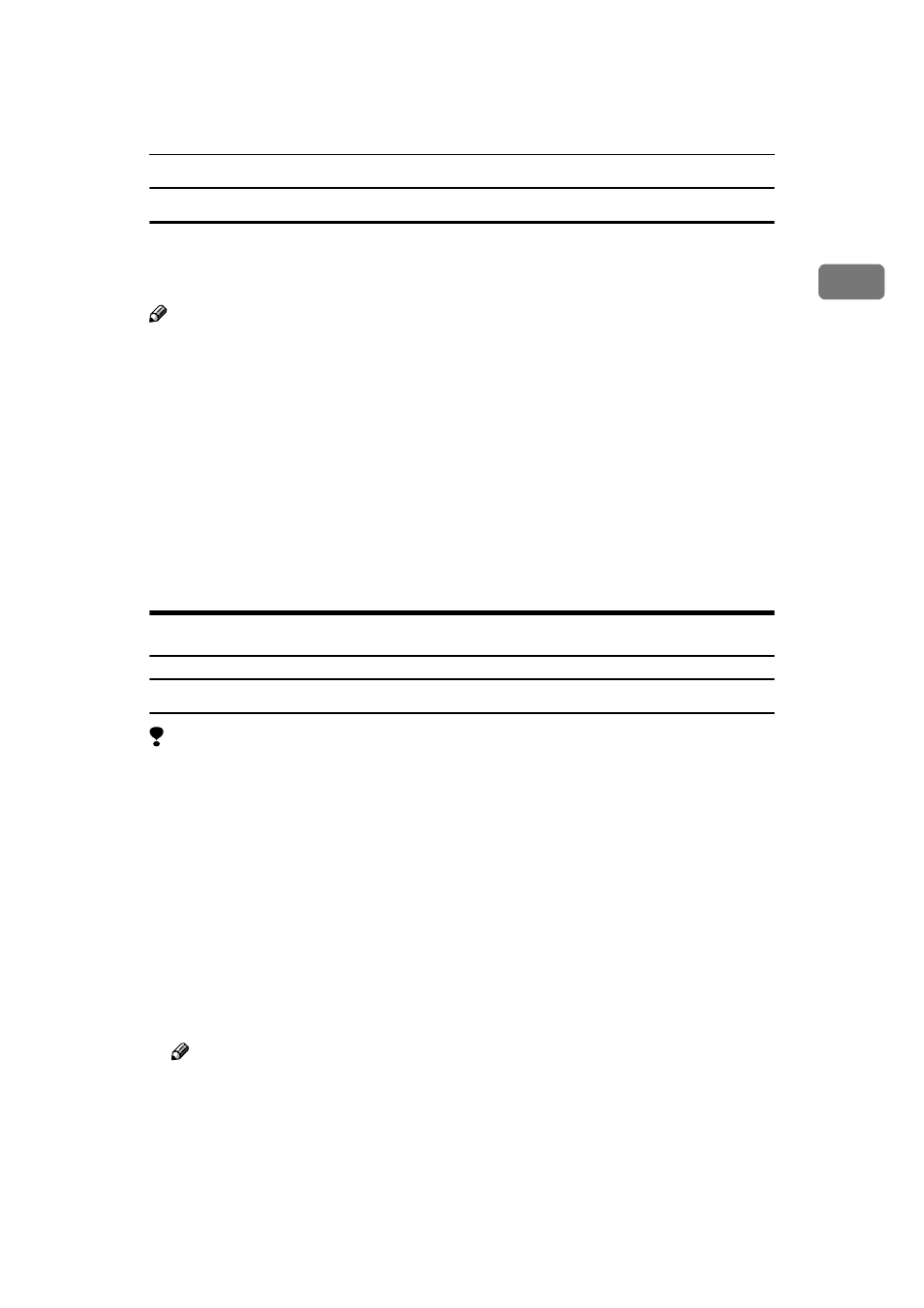
PCL 6/5e - Accessing the Printer Properties
3
1
Making printer settings from an application
To make the printer settings for a specific application, open the Printing Prefer-
ences Properties from that application. The following example describes how to
make settings for the WordPad application that comes with Windows 2000.
Note
❒ The actual procedures you should follow to open the Printing Preferences
Properties may differ depending on the application. For more information
about the procedures, see the documentation that comes with the application
you are using.
❒ Any settings you make in the following procedure are valid for the currently
launched application only.
A
On the [File] menu, click [Print].
The [Print] dialog box appears.
B
Select the printer you want to use in the [Select Printer] box.
C
Make any settings you require and click [Apply] to start printing.
Windows NT 4.0 - Accessing the Printer Properties
Changing default printer settings - Printer Properties
Limitation
❒ Changing the printer settings requires Full Control access permission. Mem-
bers of the Administrators, Server Operators, Print Operators, and Power Us-
ers groups have Full Control permission by default. When you set up options,
log on under Full Control permission.
A
Click [Start] on the taskbar, point to [Settings], and then click [Printers].
The [Printers] window appears.
B
Click the icon of the printer whose default setting you want to change.
C
On the [File] menu, click [Properties].
The Printer Properties appear.
D
Make any settings you require and click [OK].
Note
❒ Settings you make here are used as the default settings for all applications.
