Obtaining the ip address for the imm, Logging on to the web interface, Configuring the gigabit ethernet controllers – Lenovo RD210 User Manual
Page 154: Obtaining, Address, Logging, Interface, Configuring, Gigabit, Ethernet
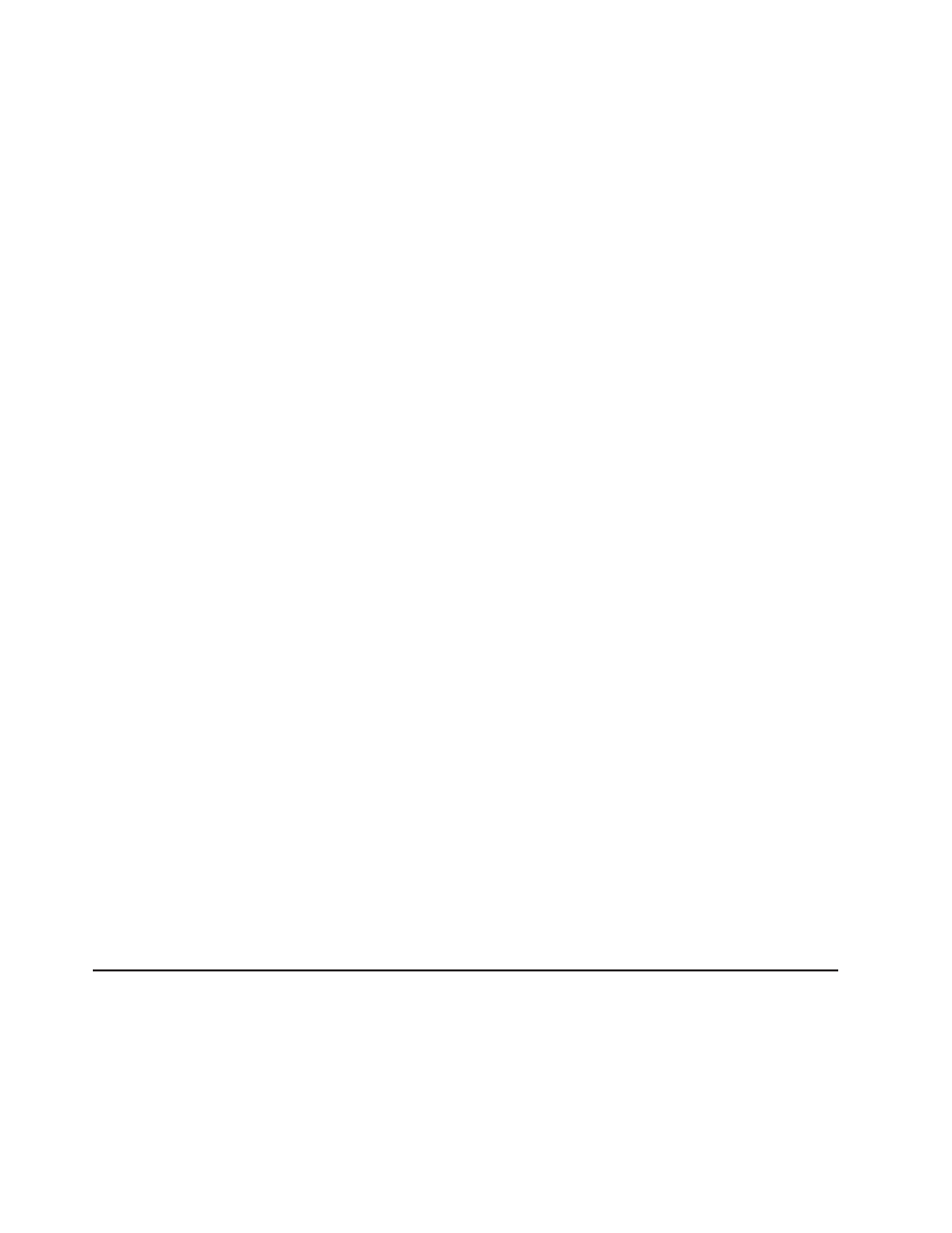
Note:
Approximately
1
to
3
minutes
after
the
server
is
connected
to
ac
power,
the
power-control
button
becomes
active.
Obtaining
the
IP
address
for
the
IMM
To
access
the
Web
interface,
you
need
the
IP
address
for
the
IMM.
You
can
obtain
the
IMM
IP
address
through
the
Setup
utility.
The
server
comes
with
a
default
IP
address
for
the
IMM
of
192.168.70.125.
To
locate
the
IP
address,
complete
the
following
steps:
1.
Turn
on
the
server.
Note:
Approximately
1
to
3
minutes
after
the
server
is
connected
to
ac
power,
the
power-control
button
becomes
active.
2.
When
the
prompt
Setup
is
displayed,
press
F1.
(This
prompt
is
displayed
on
the
screen
for
only
a
few
seconds.
You
must
press
F1
quickly.)
If
you
have
set
both
a
power-on
password
and
an
administrator
password,
you
must
type
the
administrator
password
to
access
the
full
Setup
utility
menu.
3.
From
the
Setup
utility
main
menu,
select
System
Settings.
4.
On
the
next
screen,
select
Integrated
Management
Module.
5.
On
the
next
screen,
select
Network
Configuration.
6.
Find
the
IP
address
and
write
it
down.
7.
Exit
from
the
Setup
utility.
Logging
on
to
the
Web
interface
To
log
on
to
the
Web
interface
to
use
the
remote
presence
functions,
complete
the
following
steps:
1.
Open
a
Web
browser
and
in
the
address
or
URL
field,
type
the
IP
address
or
host
name
of
the
IMM
to
which
you
want
to
connect.
Note:
The
IMM
defaults
to
DHCP.
If
a
DHCP
host
is
not
available,
the
IMM
assigns
a
static
IP
address
of
192.168.70.125.
2.
On
the
Login
page,
type
the
user
name
and
password.
If
you
are
using
the
IMM
for
the
first
time,
you
can
obtain
the
user
name
and
password
from
your
system
administrator.
All
login
attempts
are
documented
in
the
event
log.
Note:
The
IMM
is
set
initially
with
a
user
name
of
USERID
and
password
of
PASSW0RD
(passw0rd
with
a
zero,
not
a
the
letter
O).
You
have
read/write
access.
You
must
change
the
default
password
the
first
time
you
log
on.
3.
On
the
Welcome
page,
type
a
timeout
value
(in
minutes)
in
the
field
that
is
provided.
The
IMM
will
log
you
off
of
the
Web
interface
if
your
browser
is
inactive
for
the
number
of
minutes
that
you
entered
for
the
timeout
value.
4.
Click
Continue
to
start
the
session.
The
System
Health
page
provides
a
quick
view
of
the
system
status.
Configuring
the
Gigabit
Ethernet
controllers
The
Ethernet
controllers
are
integrated
on
the
system
board.
They
provide
an
interface
for
connecting
to
a
10
Mbps,
100
Mbps,
or
1
Gbps
network
and
provide
full-duplex
(FDX)
capability,
which
enables
simultaneous
transmission
and
reception
of
data
on
the
network.
If
the
Ethernet
ports
in
the
server
support
auto-negotiation,
the
controllers
detect
the
data-transfer
rate
(10BASE-T,
100BASE-TX,
or
1000BASE-T)
and
duplex
mode
(full-duplex
or
half-duplex)
of
the
network
and
automatically
operate
at
that
rate
and
mode.
138
ThinkServer
RD210
Types
3795,
3796,
3818,
and
3819:
Installation
and
User
Guide
