Logging on to the web interface, Advanced settings utility program – Lenovo THINKSERVER 3821 User Manual
Page 278
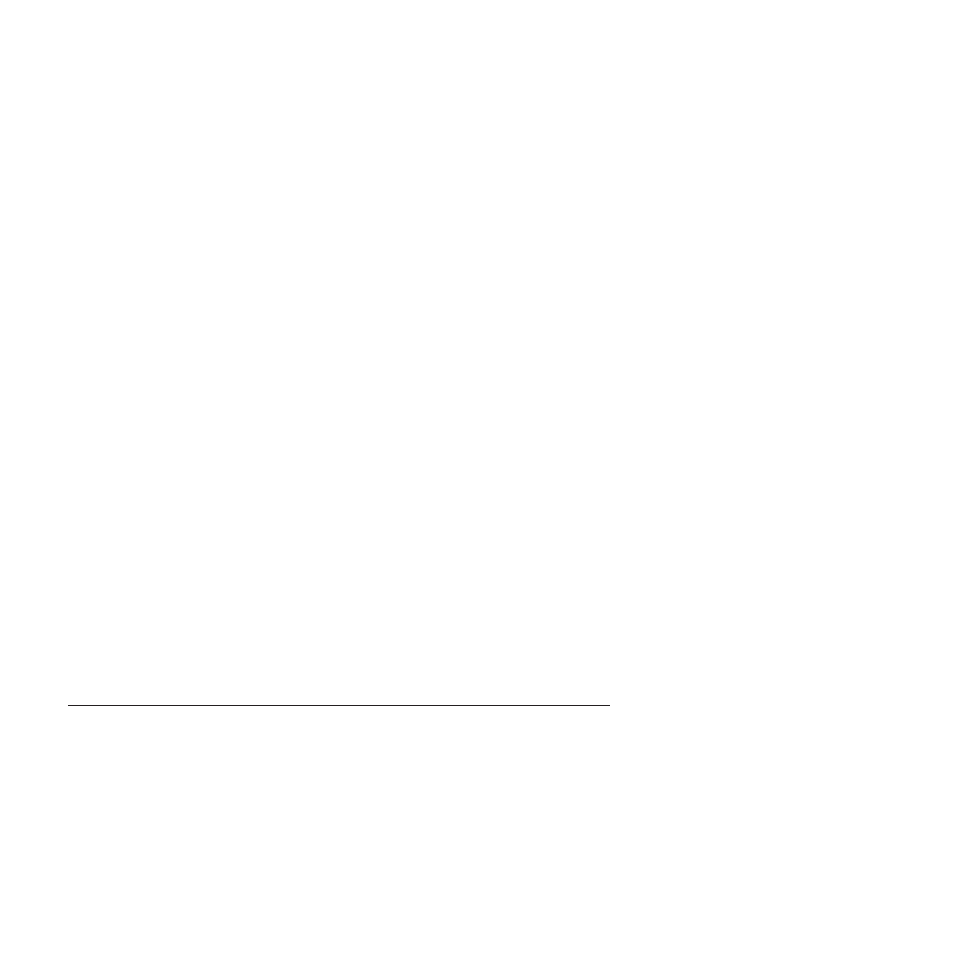
Note: Approximately 3 minutes after the server is connected to ac power, the
power-control button becomes active.
2. When the prompt
power-on password and an administrator password, you must type the
administrator password to access the full Setup Utility menu.
3. From the Setup Utility main menu, select System Settings.
4. On the next screen, select Integrated Management Module.
5. On the next screen, select Network Configuration.
6. Find the IP address and write it down.
7. Exit from the Setup Utility.
Logging on to the Web interface
To log on to the Web interface to use the remote presence functions, do the
following:
1. Open a Web browser and in the Address or URL field, type the IP address or
host name of the IMM to which you want to connect.
Notes:
a. If you are logging in to the IMM for the first time after installation, the IMM
defaults to DHCP. If a DHCP host is not available, the IMM uses the default
static IP address 192.168.70.125.
b. You can obtain the DHCP-assigned IP address or the static IP address from
the server UEFI or from your network administrator.
The Login page is displayed.
2. Type the user name and password. If you are using the IMM for the first time,
you can obtain the user name and password from your system administrator. All
login attempts are documented in the event log. A welcome page opens in the
browser.
Note: The IMM is set initially with a user name of USERID and password of
PASSW0RD (passw0rd with a zero, not the letter O). You have read/write
access. For enhanced security, change this default password during the initial
configuration.
3. On the Welcome page, type a timeout value (in minutes) in the field that is
provided. The IMM will log you off the Web interface if your browser is inactive
for the number of minutes that you entered for the timeout value.
4. Click Continue to start the session. The browser opens the System Status
page, which displays the server status and the server health summary.
Advanced Settings Utility program
The Advanced Settings Utility (ASU) program is an alternative to the Setup Utility
for modifying UEFI settings. Use the ASU program online or out-of-band to modify
UEFI settings from the command line without the need to restart the server to
access the Setup Utility.
You can also use the ASU program to configure the optional remote presence
features or other IMM settings. The remote presence features provide enhanced
systems-management capabilities.
In addition, the ASU program provides limited settings for configuring the IPMI
function in the IMM through the command-line interface.
270
ThinkServer TD200x Types 3719, 3821, 3822, and 3823: Hardware Maintenance Manual
