Installing the 2.5-inch disk drive cage – Lenovo THINKSERVER 3821 User Manual
Page 212
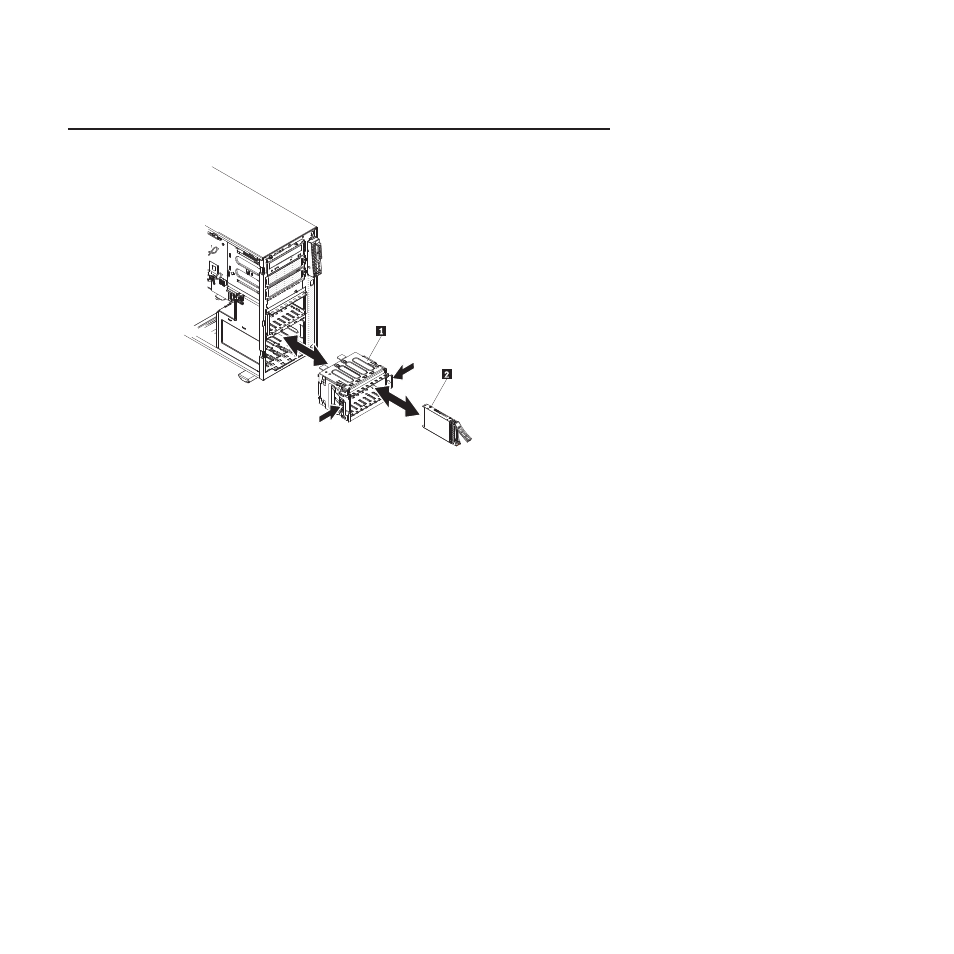
Installing the 2.5-inch disk drive cage
1
2.5-inch hard disk drive cage
2
2.5-inch hot-swap drive
To install a 2.5-inch hard disk drive cage, complete the following steps:
1. Touch the static-protective package that contains the 2.5-inch disk drive cage
to any unpainted metal surface on the server; then, remove the drive cage
from the package.
2. Install both 2.5-inch disk drive backplanes in the back of the drive cage (see
“Installing a 2.5-inch disk drive backplane” on page 200).
3. Slide the 2.5-inch disk drive cage into the opening in the front of the server;
then, press drive cage in until the release latches click into place.
4. Install any hot-swap hard disk drives that were removed from the drive cage
(see “Installing a 2.5-inch hot-swap hard disk drive” on page 196).
5. Close the bezel (see “Closing the bezel” on page 151).
6. Carefully turn the server on its side so that it is lying flat, with the cover facing
up.
Attention:
Do not allow the server to fall over.
7. Connect the cables to the 2.5-inch disk drive backplane (see “SAS backplane
connectors” on page 138 and “Internal cable routing and connectors” on page
163).
8. Install the fan-cage assembly (see “Installing the fan-cage assembly” on page
9. Install the air baffle (see “Installing the air baffle” on page 170).
10. Return the power-supply cage to its closed position (see “Closing the
power-supply cage” on page 160).
11. Install the power supplies (see “Installing a hot-swap power supply” on page
204
ThinkServer TD200x Types 3719, 3821, 3822, and 3823: Hardware Maintenance Manual
