Auto dust brush plug-in, Installation - windows, Before installing the plug-in – Konica Minolta IV User Manual
Page 84
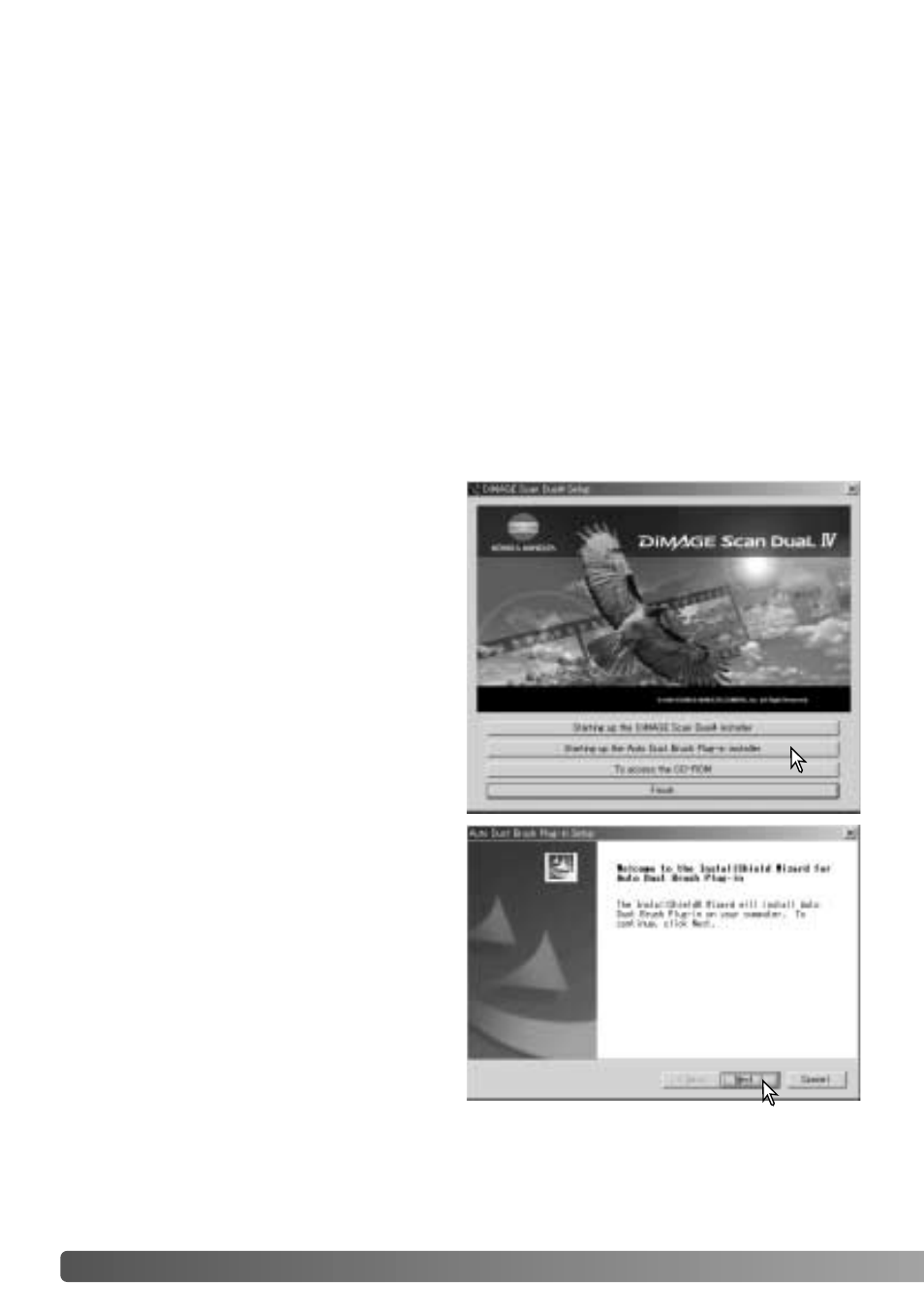
84
AUTO DUST BRUSH PLUG-IN
Installation - Windows
The opening screen of the InstallShield
Wizard appears. Click the next button to
continue.
Insert the DiMAGE Scan Dual IV CD-
ROM into the CD-ROM drive. The
DiMAGE Scan Dual IV setup screen will
open.
Click the “Starting up the Auto Dust Brush
Plug-in installer” button. The program
decompression screen appears briefly.
The Install Shield Wizard starts
automatically.
Before installing the plug-in
Install the scanner utility software and then open one of the applications with the
scanner unit attached to the computer and scan an image. This procedure allows the
Auto Dust Brush plug-in to be used.
If the plug-in is to be used with Adobe Photoshop Elements 2.0, install the software
before installing the plug-in.
When using the plug-in with Windows or Mac OS 8.6 ~ 9.2.2 operating systems, the
memory allocated to the host software must at least three times the size of the
scanned image file. When using Mac OS, this memory is in addition to the memory
requirements for the software and operating system.
A
UTO DUST BRUSH PLUG
-
IN
