Custom wizard – Konica Minolta IV User Manual
Page 74
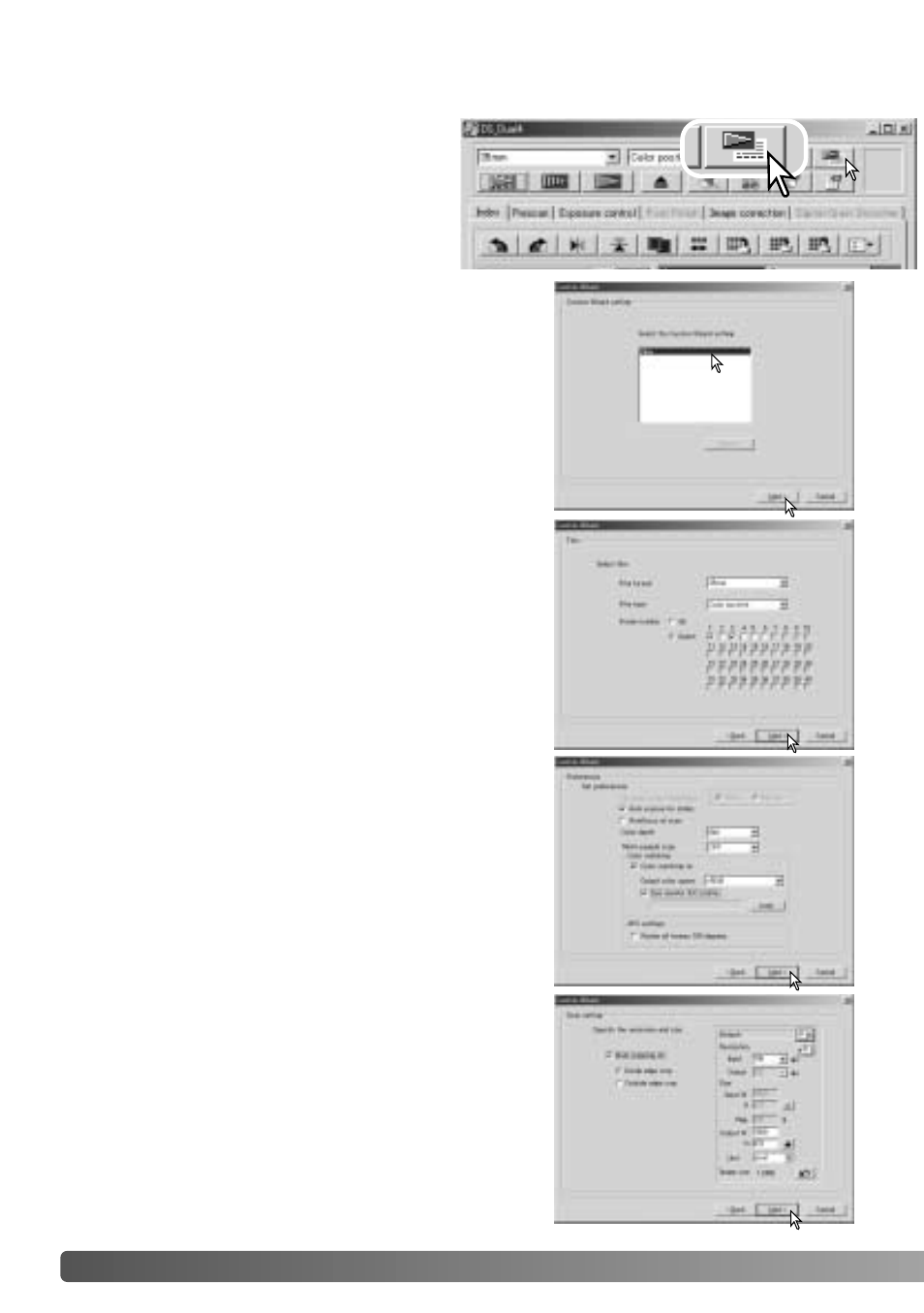
74
C
USTOM WIZARD
The Custom Wizard is an automated
scanning routine. Screens vary with
scanner model.
Insert a film holder into the scanner. Click
the Custom Wizard button.
CUSTOM WIZARD
Select scanning preferences in the dialog box. Click
the next button to continue.
For information on the preference settings, see
page 44. For information on color matching, refer to
page 80.
Set up the dialog box for the film and holder in use.
Select the frame number(s) of the images to be
scanned. The frame number refers to the frame
number of the holder or, in the case of the optional
APS adapter, the film frame numbers.
Click the next button to continue.
Enter scan settings. Click the next button to
continue.
See pages 34 and 54 for details on Jobs and
manual scan settings. See page 33 for information
on auto-cropping. The auto-cropping function will
take priority over any scan settings entered.
On the Custom-Wizard-setting dialog box, select
New from the Custom Wizard settings. Click the
next button.
If previous Custom Wizard settings have been
saved, they will be displayed in this window. To use
any settings, simply select it with the mouse. The
delete button erases the selected setting.
