Unsharp mask – Konica Minolta IV User Manual
Page 72
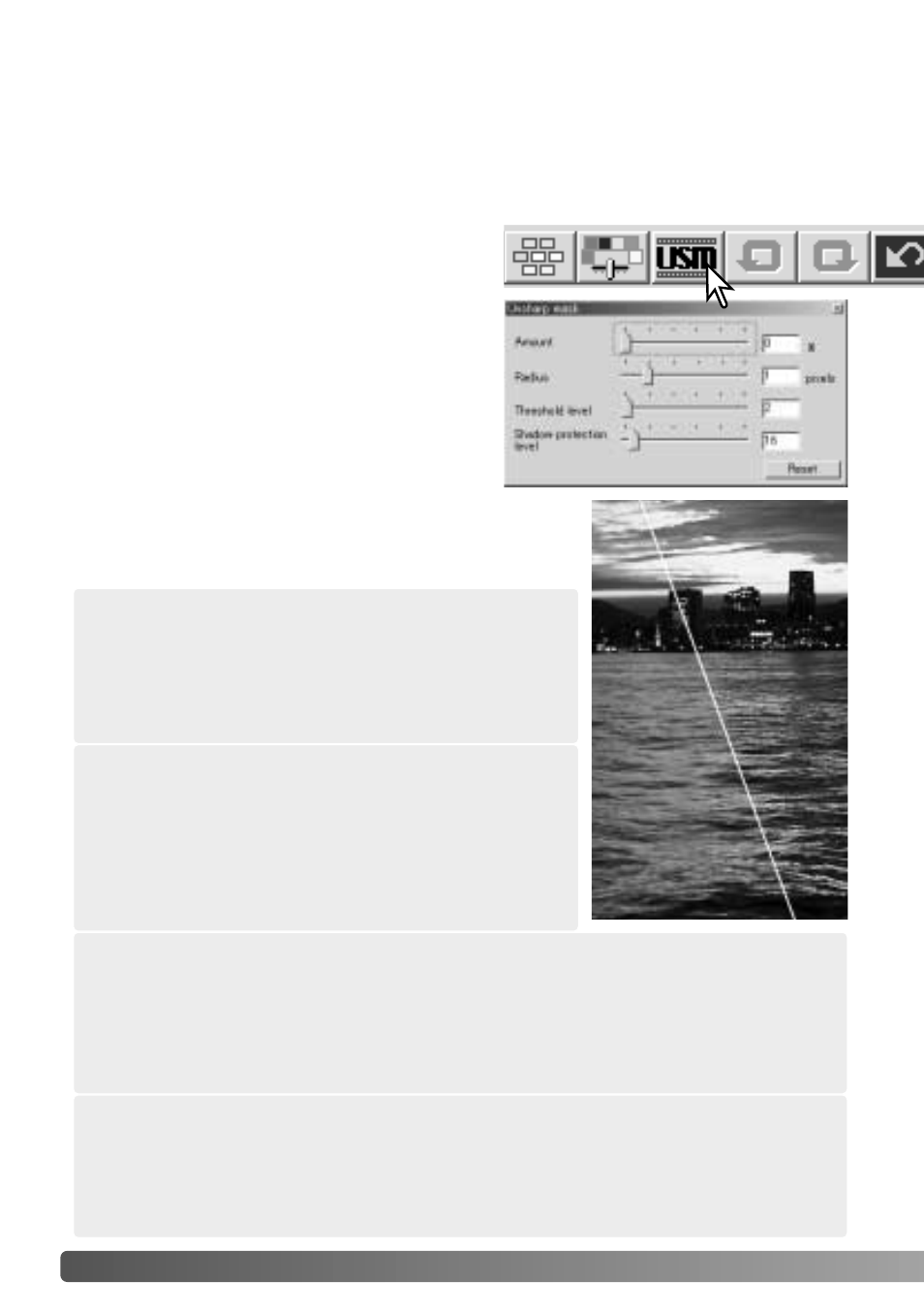
72
A
DVANCED IMAGE PROCESSING
Amount: to adjust the contrast of the mask between
0% and 500%. If the value is too high, pixilation will
be apparent; the image becomes noticeably rough or
grainy. 150% to 200% is recommended for high-
quality printed images.
Unsharp mask
The unsharp mask sharpens edges in the image without affecting overall image
contrast. This mask can be used with soft or slightly out-of-focus images. The effect of
the unsharp mask is very subtle, but makes a significant improvement to the overall
appearance of the image.
Drag the sliders or enter values in the text
boxes to adjust the parameters of the mask.
The full effect of the unsharp mask cannot be
evaluated in the prescan image. It can only be
judged in the final scan.
The result of the unsharp mask differs with
image resolution. Make several scans with
slight changes to the output resolution until
the intended result is produced. Clicking the
reset button restores the default settings.
Click the unsharp-mask button to open the
unsharp-mask dialog box.
Original image
With mask
Shadow protection level: to limit the sharp subject pixels in the shadows. The
level can be adjusted in integers between 0 and 255. The default setting is 16.
When the luminance level is greater than the shadow protection level, that pixel is
recognized as a sharp pixel.
Radius: to increase the edge sharpness of the
pixels. The radius can be adjusted between 0.1 and
5. The default setting is 1. Changes to the radius are
more apparent on printed images than images
displayed on a monitor. A level of 1 to 2 is
recommended for high-quality printed images.
Threshold level: adjusted in integers between 0 and 255. The default setting is 2.
If the difference between the surrounding pixels is greater than the threshold level,
that pixel is recognized as a sharp subject pixel. When the level is set to 0, the
whole image is corrected. The threshold level can separate smooth or even areas
from edges and detailed areas to be sharpened.
