Grab tool magnifying tool, Auto cropping chp button (aps film) – Konica Minolta IV User Manual
Page 33
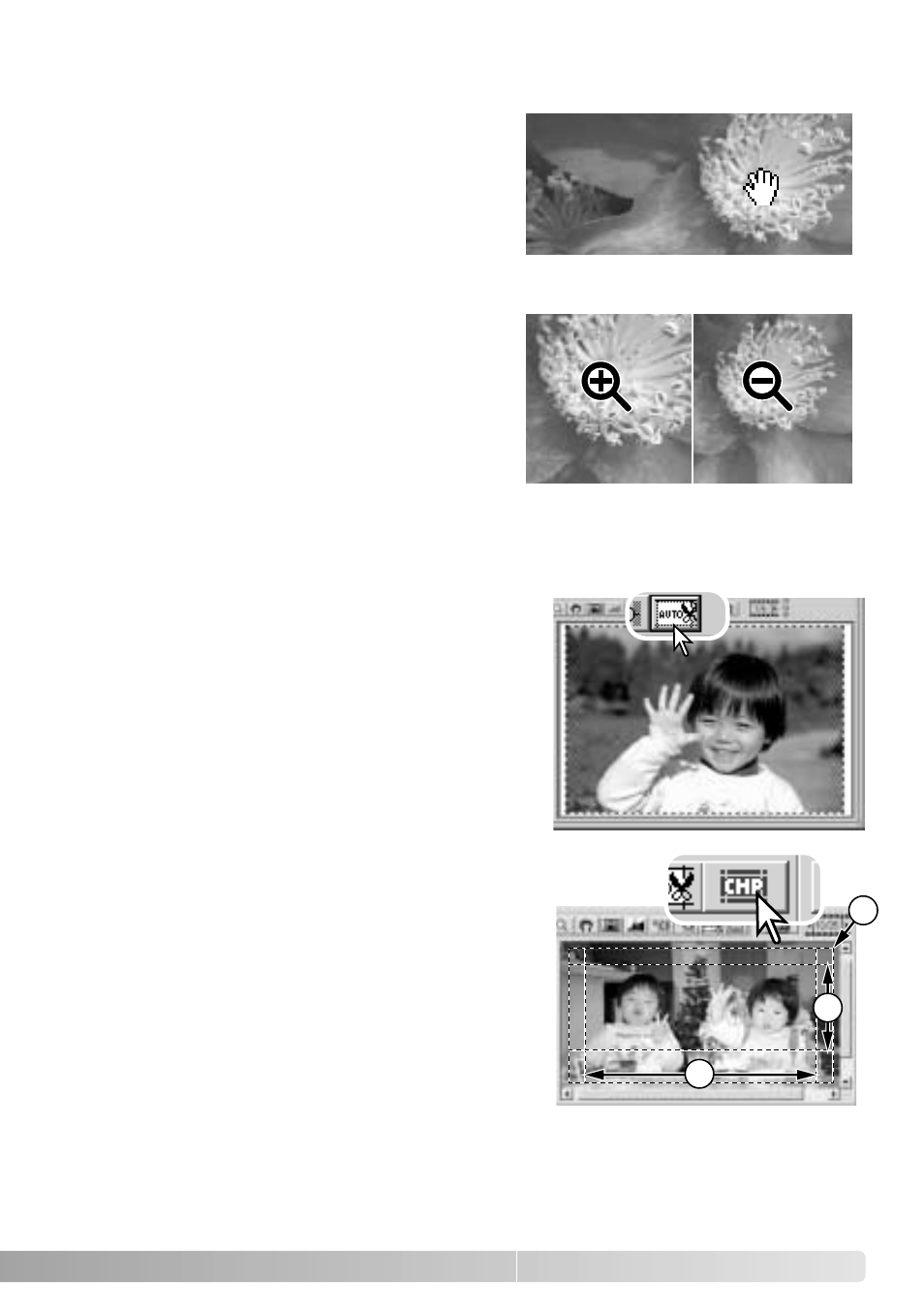
Auto cropping eliminates the blank space around
the image area. Clicking the auto-cropping button
cycles through its three positions: crop to outside
edge of the image area, crop to inside edge of the
image area, and entire scan area. The cropping
frame is indicated by a marquee (dotted line). The
cropping area can also be adjusted manually (p.
52). When using the image-correction tools, only
the cropped area is displayed.
33
Grab tool
Magnifying tool
The display image can be enlarged or reduced.
Click the magnifying button on the tool bar. Click
on the image to enlarge. To reduce, hold down
the control (Windows) or option key (Macintosh)
and click on the image. When the image has
reached the magnification limit, the plus or
minus sign in the magnifying tool disappears.
This tool cannot be used with the fit-to-window
function (p. 31).
When an image is larger than the display area,
the grab tool can be used to scroll the image.
Click the grab button on the tool bar. Click and
drag on the image to scroll. This tool cannot be
used with the fit-to-window function (p. 31).
Enlarge
Reduce
Auto cropping
CHP button (APS film)
When using the optional APS adapter, the CHP
button crops an image to one of the APS formats.
Clicking the CHP button cycles the cropping frame
through the C, H, and P APS framing formats. The
cropping area can be moved by placing the mouse
pointer within the marquee (dotted line) and then
clicking and dragging. The cropping area can also
be adjusted manually (p. 52). When using the
image-correction tools, only the cropped area is
displayed.
H
C
P
