Histogram corrections – Konica Minolta IV User Manual
Page 64
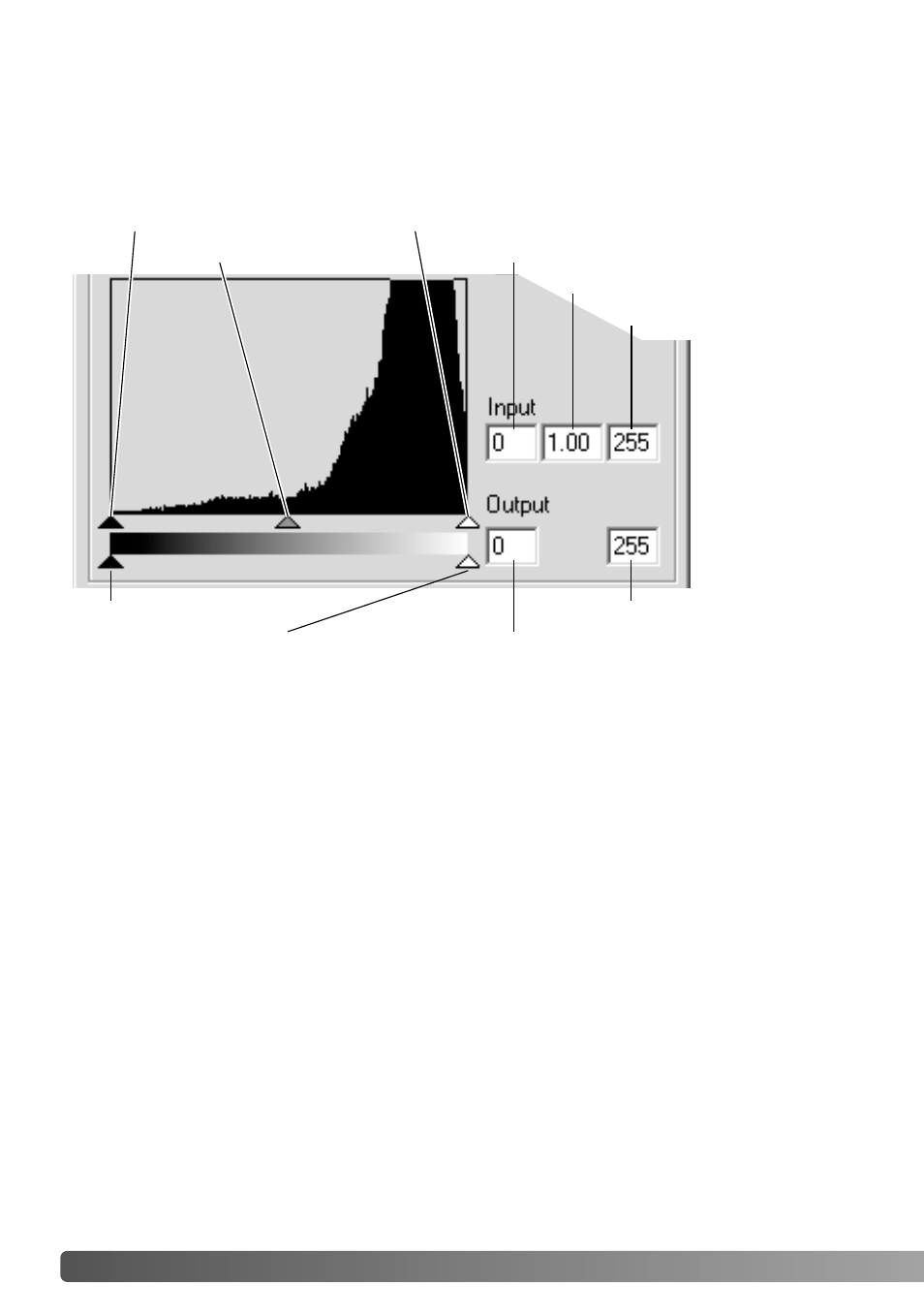
64
A
DVANCED IMAGE PROCESSING
Histogram corrections
The histogram indicates the distribution of pixels with specific brightness or color
values in the image. Using the histogram can maximize the output of the image data.
Changes made with the histogram are also displayed on the tone curve.
Input shadow slider
Input gamma slider
Input highlight slider
Input shadow text box
Input gamma text box
Input highlight text box
Output shadow slider
Output highlight slider
Output shadow text box
Output highlight text box
The color histograms can be displayed with the channel list box or with keyboard
shortcuts. While holding the control key (Windows) or command key (Macintosh),
press 0 (zero) to display the RGB channel, 1 to display the red channel, 2 to display
the green channel, or 3 to display the blue channel.
The histogram can be used to maximize the distribution of the pixels in the image. The
highlight level, shadow level, and gamma can be set manually with the sliders or text
boxes.
The gamma slider defines the mid-tones of the image. Dragging the gamma slider to
the right will darken the image, and dragging it to the left will brighten it. Similar to the
tone-curve correction described on page 62, the gamma slider allows the brightness
of the image to be adjusted without loosing image information.
The input highlight slider sets the white level. As the slider is moved to the left, an
apparent increase in contrast can be seen in the displayed image. All pixels to the right
of the slider are set to 255 and any image detail they may contain will be lost. This can
be an important tool for improving copy images of text on a white background. Uneven
illumination, or faded or stained paper can be distracting when copying text or line art.
By adjusting the white level, the imperfections of the white background can be
eliminated leaving only the darker text visible.
