Brightness, contrast, and color balance palette – Konica Minolta IV User Manual
Page 40
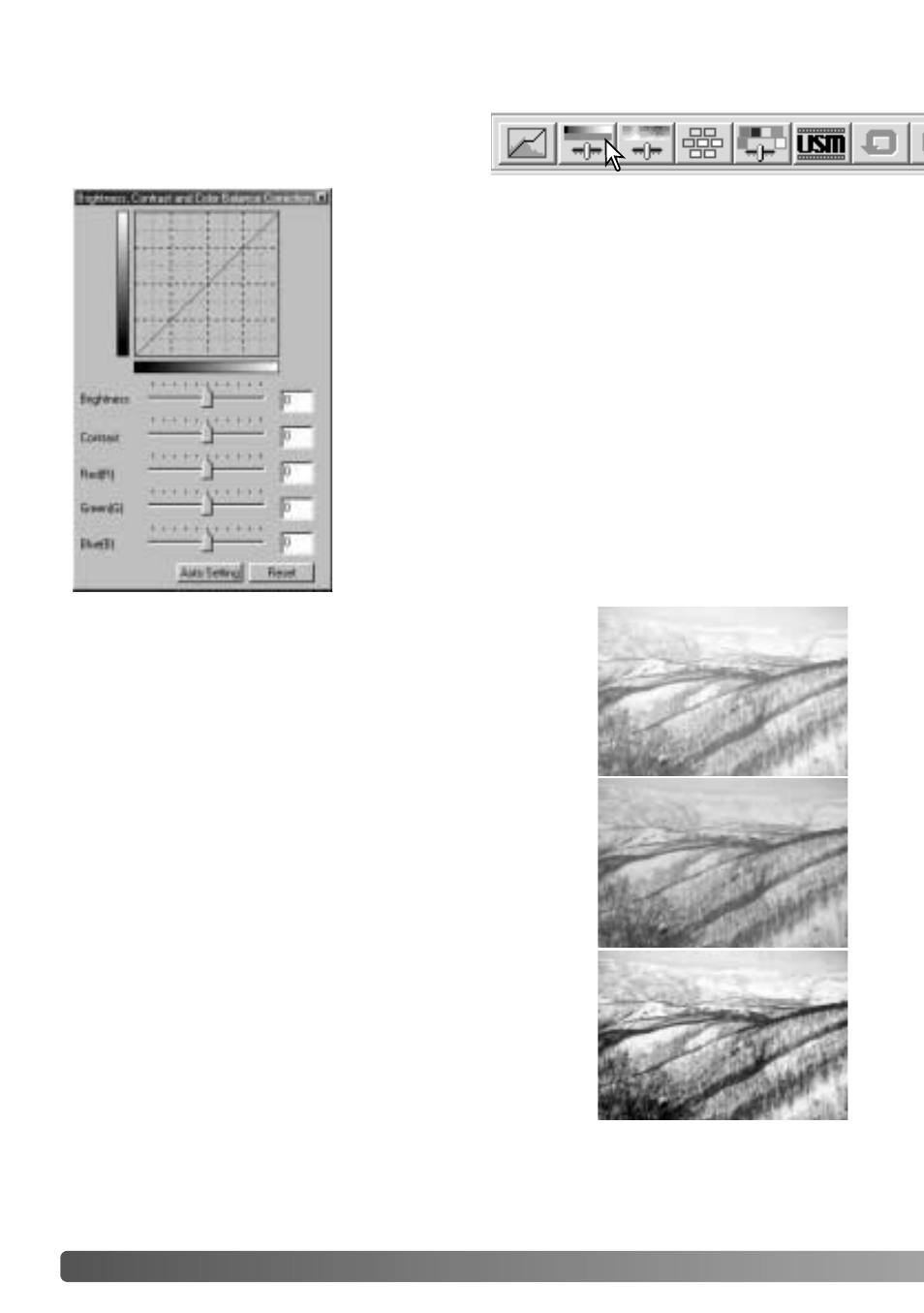
40
B
ASIC IMAGE PROCESSING
Drag the brightness, contrast, or color sliders, or enter
specific values in the corresponding text box to make
corrections. Dragging each slider to the right or inputting
a positive number in the text box increases the
brightness, contrast, and color.
Changes will be reflected in the displayed image and in
the graph at the top of the palette. The horizontal axis of
the chart indicates the original image values and the
vertical axis the new values. Click the reset button to
cancel all changes.
Clicking the auto-setting button corrects the brightness
and contrast automatically without affecting the color
balance. Click the reset button to cancel the changes.
Click the brightness, contrast, color-balance
button to display the palette.
Brightness, contrast, and color balance palette
Is this picture too light? Adjusting brightness and contrast
can be more difficult than it looks. The image on the right
looks too bright, especially the mountains in the
background.
Simply making everything darker with the brightness
controls creates a muddy image - the snow and sky are
a dull gray and there are no strong blacks.
By adding contrast to the image, the snow is brightened
while the darker trees are accentuated. The extra
contrast also gives the image the appearance of being
sharper as well as revealing fine details.
