Comparing pre and post-correction images, Undoing and redoing image corrections – Konica Minolta IV User Manual
Page 42
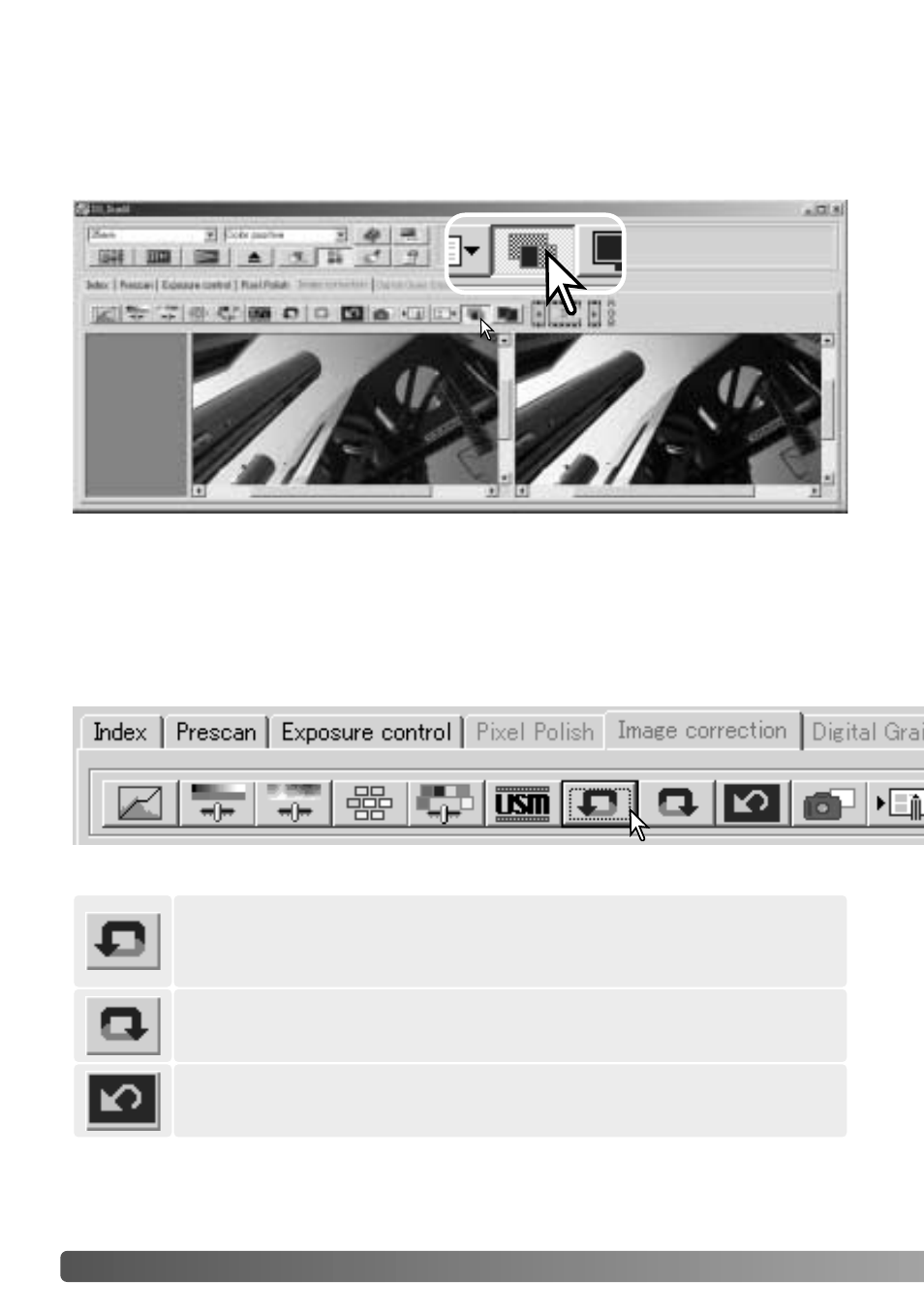
42
B
ASIC IMAGE PROCESSING
Comparing pre and post-correction images
Clicking the comparison display button divides the image display area in two. The
original image is on the left and the corrected image is on the right. To display the
corrected image only, click the comparison display button again.
Original image
Corrected image
Changes made with the magnifying tool, grab tool, or scroll bars on one image will be
applies to the other. Using the fit-to-window button automatically resizes both images
to fit the display area.
Undoing and redoing image corrections
Click the undo button to cancel the last image correction applied to the
image. The number of image corrections that can be undone depends on
the computer memory capacity.
Click the redo button to reapply the last image correction canceled with
the undo button.
Click the reset-all button to cancel all image corrections applied to the
image.
The undo, redo, and reset-all buttons only affect tools used in the image-correction tab.
