Konica Minolta IV User Manual
Page 35
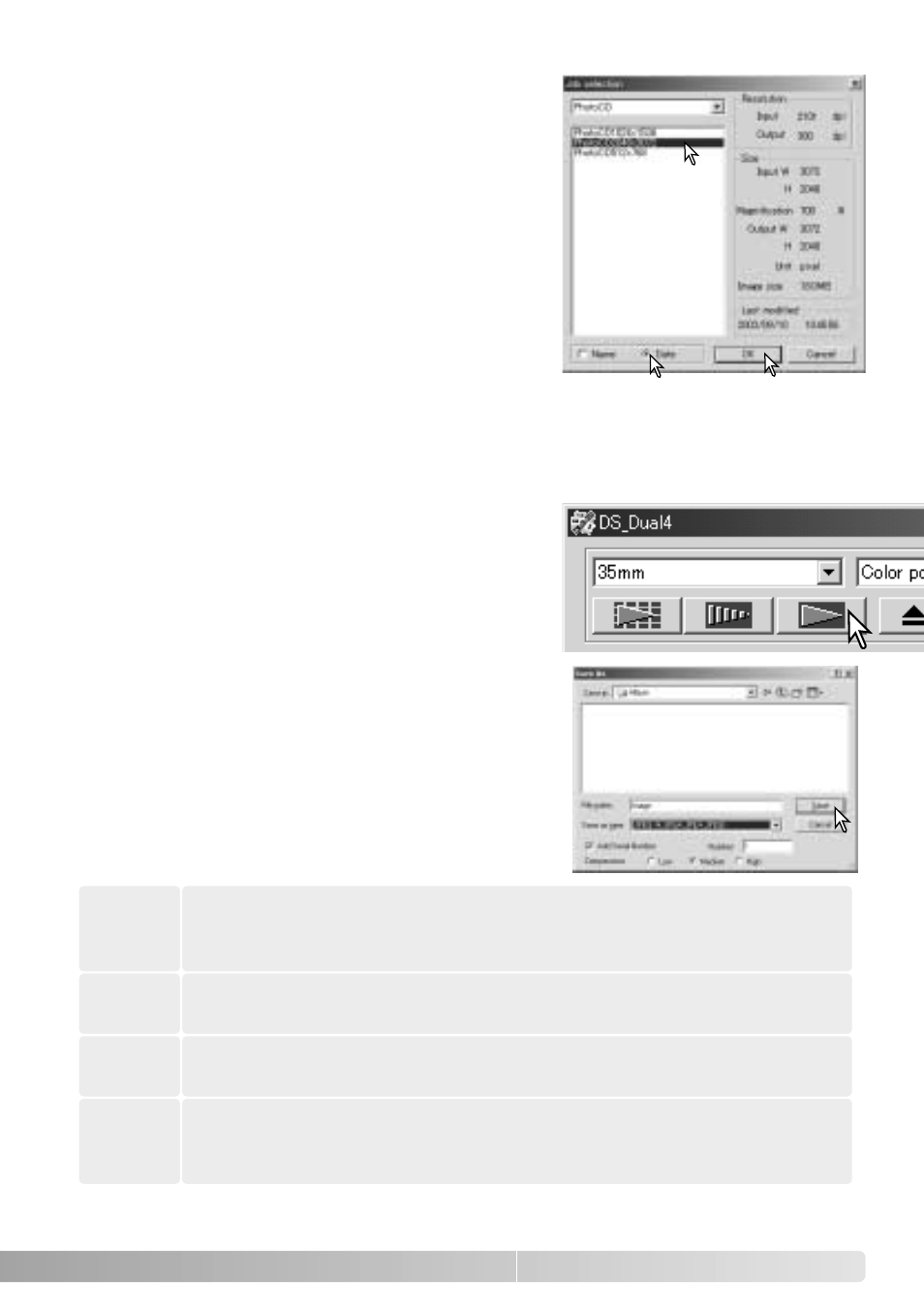
35
Click the scan button in the main window to start the
final scan. If the DiMAGE Scan Utility was opened in
an image-processing application, the scanned
image will be opened in that application. If the utility
is used by itself, the save as dialog box will open.
On the save-as dialog box, enter the file name, and
select the file destination and file format for the
image data. If multiple images are scanned, a serial
number can be added to the file name automatically;
click the add-number check box and then enter the
first number of the series. When saving JPEG files,
the compression ratio must be specified. Click the
save button to make the final scan.
A file type used in Macintosh. This file can be opened in the Simple Text
application installed with Macintosh operating systems. The file cannot
have a width greater than 4096 pixels.
PICT
A file type used in Windows. This file type can be opened in the paint
software installed in the Windows operating system.
BMP
A high-resolution bitmap that can be opened on any computer platform.
The color depth can be specified in the preference window (p. 45).
TIFF
This file can be compressed to reduce the file size. The compression
ratio can be selected when saving. The higher the compression ratio,
the smaller the file size, and more loss to image quality.
JPEG
When the Job file is loaded, a cropping frame will appear on the image. The frame is
proportional to the output use specified with the Job. The frame can be resized, but
the proportions will remain the same; the input and output values are automatically
adjusted to match the change to the cropping frame.
Click a Job file name to select it. The Job names can
be sorted chronologically or alphabetically by
clicking the name or date radio buttons at the bottom
of the dialog box.
The scan settings of the selected Job file are
displayed on the right side of the window. The Job
settings vary with the film format. Click the OK
button to apply the Job settings.
