Tips for using the keyboard, Table 5-1 – Symbol Technologies VRC 6940 User Manual
Page 42
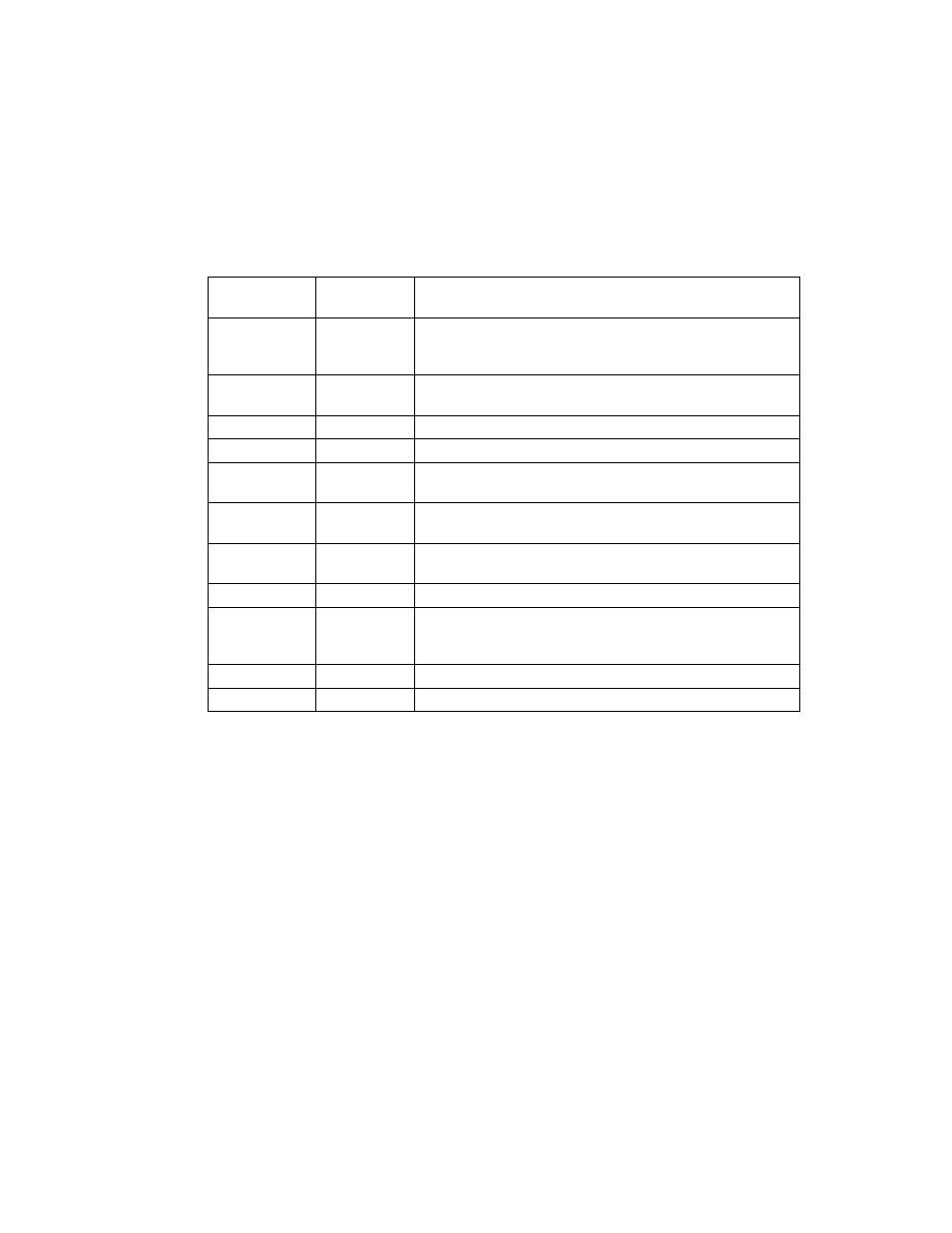
5-5
Operating a VRC 6940
Table 5-1. Special Key Sequences
Tips for Using the Keyboard
" Press only one key at a time, unless instructions specifically tell you to press two
keys at the same time (e.g., when resetting the terminal). Pressing two or more
keys at the same time can cause an error.
" Press keys in the correct sequence. If an applications lists keys in a sequence, press
the keys one at a time in the order they are listed.
" Auto-repeat feature. Some applications use the configurable auto-repeat feature
of the keyboard. If they do, when you press and hold a key, the character will
repeat until you release it.
If a key is pressed immediately after a modifier key, the modifier sequence affects
only the first occurrence of the character key. For example, if you press SHIFT,
and then press and hold A, the terminal generates: Aaaaa.
Function
Access
Method
Description
SHIFT
SHIFT key
After you press SHIFT, the next key you press appears in
uppercase (for an alpha key), or as a punctuation mark or
symbol (for a number key).
CAPS LOCK
FUNC, L
Places the whole keyboard into Caps Lock mode. Press FUNC,
L again to cancel this feature.
FUNC
FUNC key
A function key used to invoke special keyboard functions.
CTRL
CTRL key
A control key used to generate control characters.
ALT
FUNC, CTRL Generates an Alt key function similar to the one found on a PC.
Invokes special keyboard functions.
F1 to F5
F1 to F5 keys
Function keys F1 to F5. Their actions are controlled by
application programs.
F6 to F10
FUNC, F1 to
FUNC, F5
Function keys F6 to F10. Their actions are controlled by
application programs.
ENTER
ENTER key
Usually pressed after typing data or a command.
CLEAR
CLEAR key
This key is controlled by applications. It usually allows you to
escape from an application or screen, or clear the data entered
in a field.
Darken Screen
FUNC, I
Press to dim the display contrast.
Brighten Screen
FUNC, J
Press to brighten display contrast.
