Displaying the contacts list, Adding a new contacts entry – Sanyo PCS Vision PM-8200 User Manual
Page 99
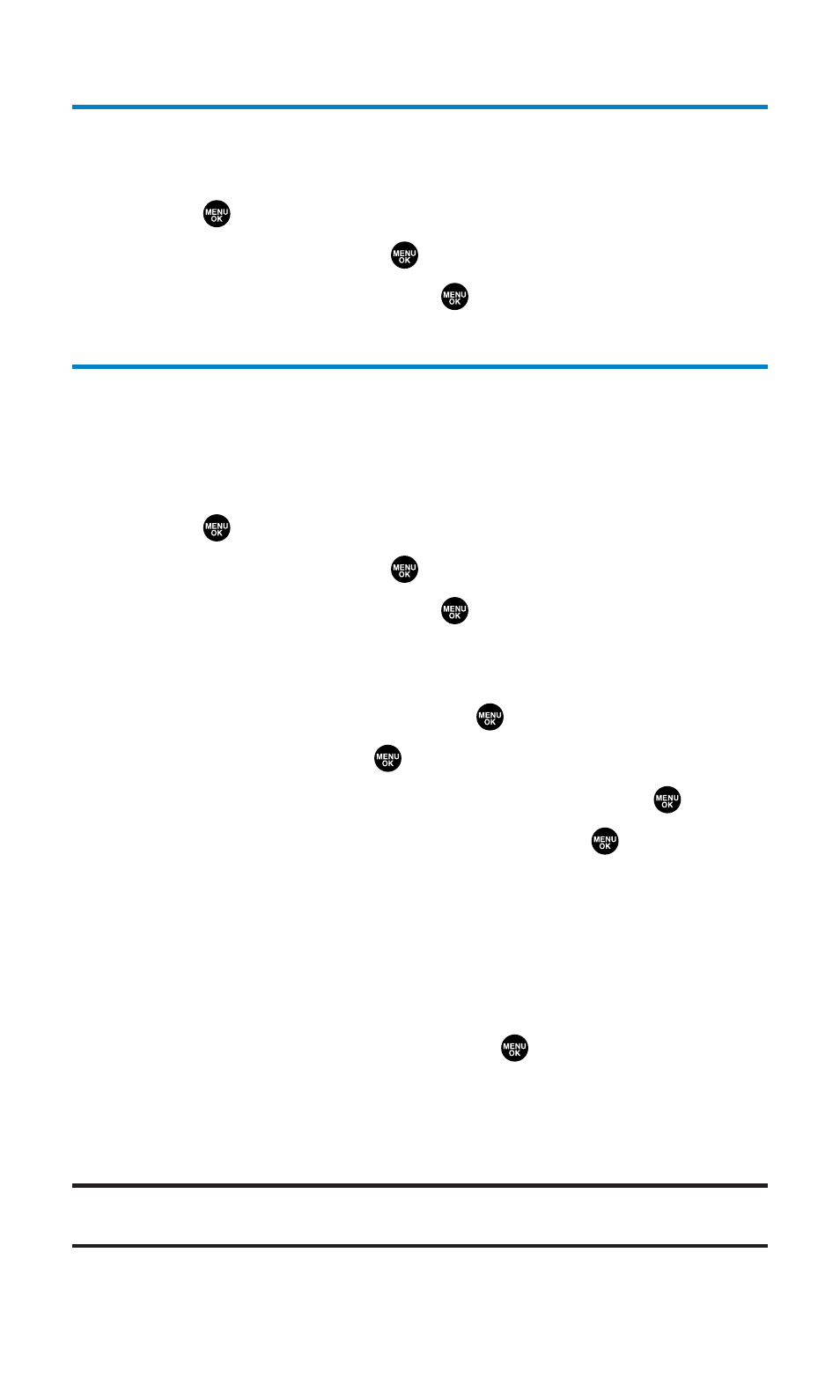
Displaying the Contacts List
ᮣ
Press the navigation key right.
– or –
1.
Press
to access the main menu.
2.
Select Contacts and press
.
3.
Select Find/Add Entry and press
.
Adding a New Contacts Entry
Your Sanyo SCP-8200 Phone can store up to 500 phone numbers in
up to 300 Contacts entries (an entry may contain up to seven
numbers). Each entry’s name can contain sixteen characters.
To add a new entry:
1.
Press
to access the main menu.
2.
Select Contacts and press
.
3.
Select Find/Add Entry and press
.
Ⅲ
Press the navigation key right for the shortcut (steps 1
through 3).
4.
Highlight
.
5.
Enter a name and press
.
6.
Select a label by using your navigation key and press
.
7.
Enter the phone number or address and press
.
8.
Press Save (left softkey).
– or –
1.
Press the navigation key right to display the Contacts list.
2.
Highlight an entry and press Options (right softkey).
3.
Highlight Add New Contact and press
.
4.
Follow steps 5-8 above.
After you have saved the number, the new Contacts entry is
displayed. (See “Contacts List Entry Options” on page 90.)
Tip:
You can also add a new Contacts entry by entering a number from standby
mode. See “Saving a Phone Number” on page 26.
Section 2G: Using the Contacts Directory
87
