Event alert menu, Viewing events, Erasing a day’s events or call alarms – Sanyo PCS Vision PM-8200 User Manual
Page 112
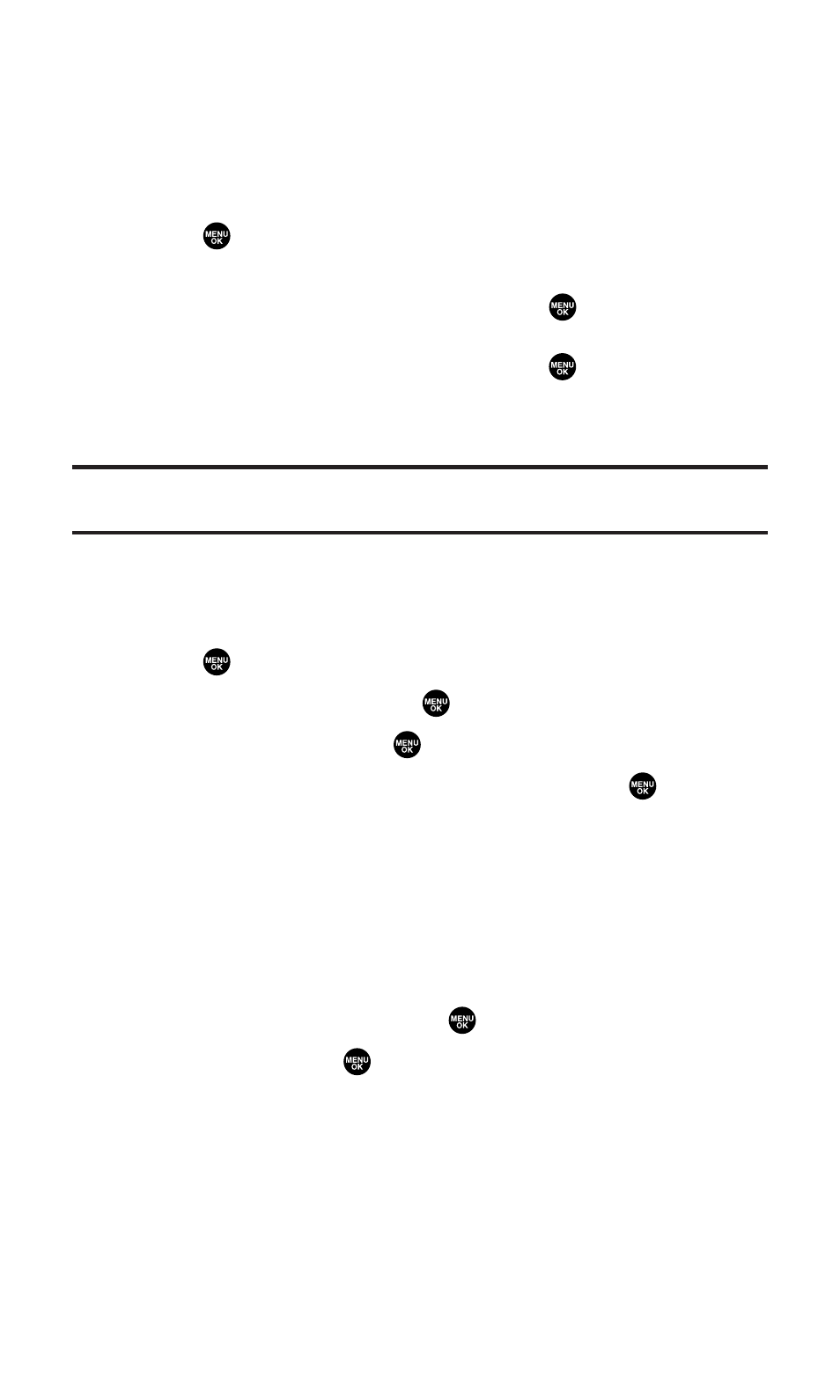
Event Alert Menu
When your phone is turned on and you have an event alarm
scheduled, your phone alerts you and displays the event summary.
To respond to an event alert:
1.
Press or
View (left softkey) to silence the alarm and see the
event details.
2.
Highlight the unchecked event and press
to see the event
details or press Options (right softkey) for the following options.
To select an option, highlight it and press
.
Ⅲ
Snooze to repeat the alarm in ten minutes.
Ⅲ
Exit to exit the options.
Note:
If you press
Exit
(left softkey) during step 2 above, you are prompted to
erase the unchecked event. Select
Yes
to erase or
No
to cancel.
Viewing Events
To view your scheduled events:
1.
Press
to access the main menu.
2.
Select Tools/Extras and press
.
3.
Select Calendar and press
.
4.
Select the date for which you set events and press
. (The
selected day’s events list will display.)
Erasing a Day’s Events or Call Alarms
To erase a scheduled day’s events or call alarms:
1.
From the Event list display (see above), highlight one of the
events or call alarms and press Options (right softkey).
2.
Highlight Erase Event and press
.
3.
Select Yes and press
.
Section 2H: Personal Organizer
100
