In camera folder options, Unlock to unlock your picture – Sanyo PCS Vision PM-8200 User Manual
Page 175
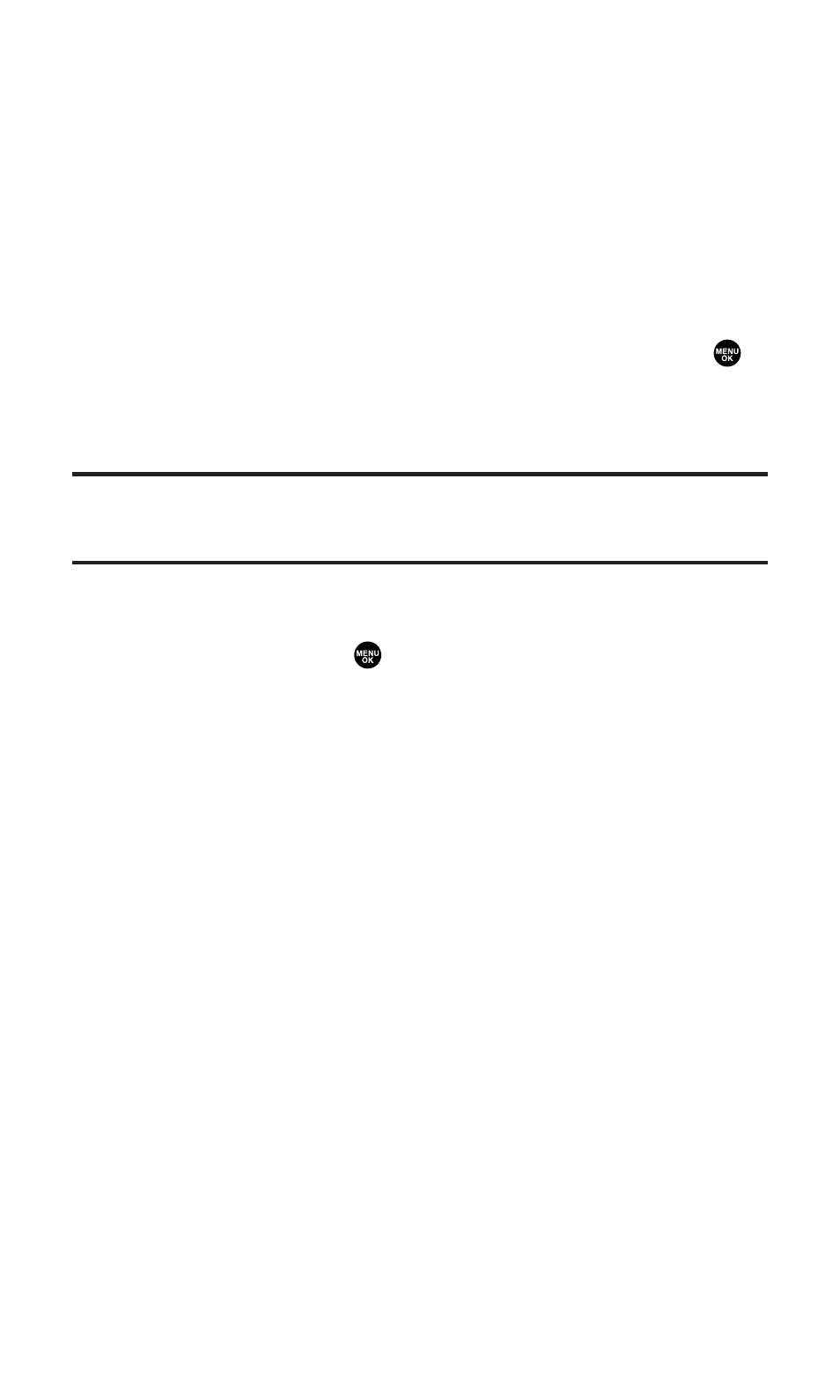
In Camera Folder Options
When you are in the In Camera folder, several user options are available.
Press Options (right softkey) to display the following options:
ⅷ
Upload to select an option from the following to upload pictures
saved in your phone to the Sprint PCS Picture Mail Website.
Depending on your settings, you may be prompted to accept a
Sprint PCS Vision connection.
Ⅲ
This Picture to upload the currently highlighted picture.
Ⅲ
Selected Pictures to upload the selected pictures. Press
to
select a picture (the check box on the lower right corner
will be marked).
Ⅲ
All Pictures to upload all the pictures in your phone.
Note:
Erasing pictures will free up memory space in your phone to enable you to
take more pictures. Once erased, pictures cannot be uploaded to your online
Sprint PCS Picture Mail account or saved to the Saved to Phone folder.
ⅷ
Set as Picture ID to display the currently highlighted picture for
incoming calls from a specific Contacts List entry. Select your
desired entry and press
.
ⅷ
Set as Scrn Saver to display the currently highlighted picture as a
screen saver.
ⅷ
Details/Edit to display the currently highlighted picture’s details or
edit the pictures. You can select from Text Caption, Picture Info,
Color Tone, or Rotate Picture.
ⅷ
Delete to delete pictures in the In Camera folder. Select This Picture,
Selected Pictures, or All Pictures.
ⅷ
Lock to lock your picture to protect from unintentional deletion.
ⅷ
Unlock to unlock your picture.
ⅷ
Save to Phone to save the selected images in the Saved to Phone
folder.
ⅷ
Sort by Date to sort pictures by date. (Thumbnail picture only.)
Select Taken-Descending, Taken-Ascending, Uploaded-Descend, or
Uploaded-Ascend.
ⅷ
Slideshow to display your pictures as a slideshow. (Only appears
when you have two or more pictures in the folder.)
Section 2K: Using Your Phone’s Built-in Camera
163
