Sanyo PCS Vision PM-8200 User Manual
Page 166
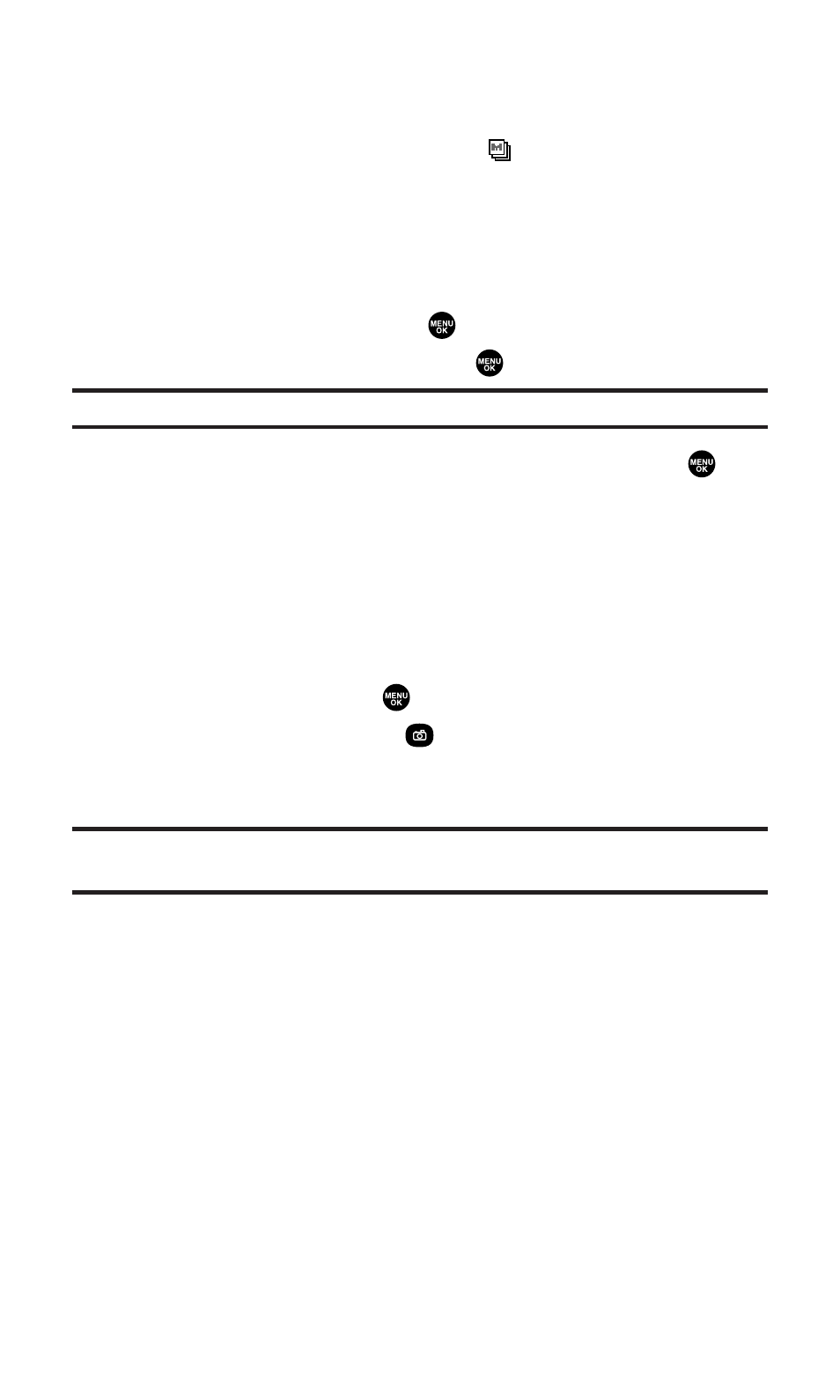
Taking Multiple Shots
This feature allows you to take up to 8 continuous shots of one
moment. When you take multiple shots,
will appear in the
viewfinder.
To take multiple shots:
1.
With the phone open and in camera mode, press Options (right
softkey).
2.
Highlight Fun Tools and press
.
3.
Highlight Multiple Shots and press
.
Note:
If your phone’s memory is full, the “Multiple Shots”option will not appear.
4.
Select your desired option from the following and press
.
Ⅲ
2 Shots to take series of 2 shots.
Ⅲ
4 Shots to take series of 4 shots. (Only appears when the
resolution setting is Low or Medium.)
Ⅲ
8 Shots to take series of 8 shots. (Only appears when the
resolution setting is Low.)
5.
Select the duration of the interval between shots from
Normal or Fast and press
.
6.
To take the pictures, press
. (The Multiple Shots folder will
display, up to four thumbnail pictures per screen.)
Ⅲ
To deactivate this feature,select Off during step 4 above.
Tip:
After taking multiple shots, the pictures are automatically saved in the
In Camera folder. (See “In Camera Folder” on page 162 for details.)
When you are in Multiple Shots folder,several user options are
available.
Press Options (right softkey) to display the following options:
ⅷ
Upload to upload pictures saved in your phone to the Sprint PCS
Picture Mail Website.
ⅷ
Set as Picture ID to display the picture as a Picture ID.
ⅷ
Set as Scrn Saver to display the picture as a screen saver.
ⅷ
Go to Camera to activate camera mode.
ⅷ
Pics in camera to access the In Camera folder.
ⅷ
Delete to delete pictures in the In Camera folder.
Section 2K: Using Your Phone’s Built-in Camera
154
