Selecting camera settings – Sanyo PCS Vision PM-8200 User Manual
Page 168
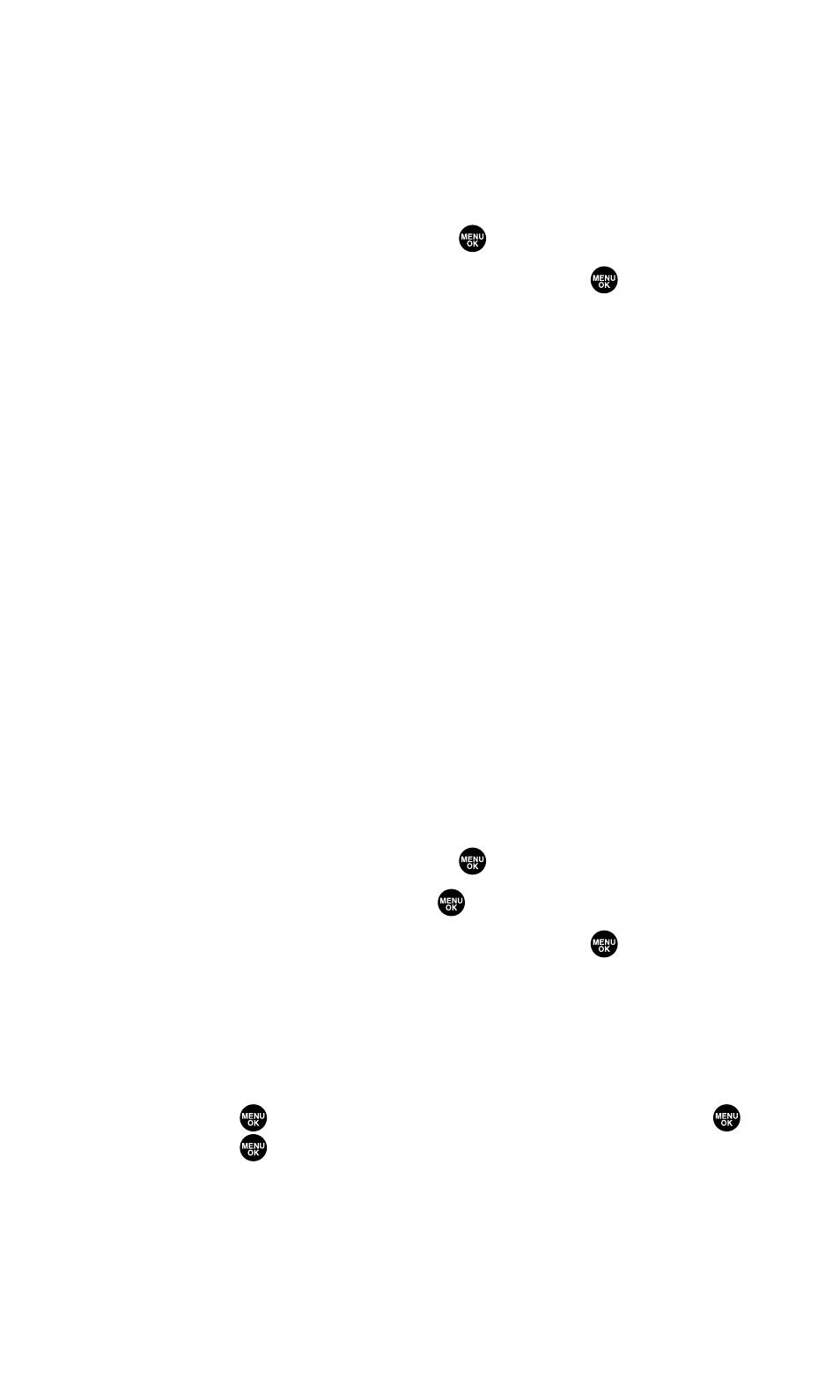
Selecting Camera Settings
To select your camera settings:
1.
With the phone open and in camera mode, press Options (right
softkey).
2.
Select Camera Settings and press
.
3.
Select an option from the following and press
.
Ⅲ
Resolution to select a file size (High, Medium, or Low) for a
picture.
Ⅲ
Quality to select Economy, Normal, or Fine picture quality.
Ⅲ
Shutter Sound to select a shutter sound. (See “Setting the
Shutter Sound” below for details.)
Ⅲ
Status Area to select a picture status display setting. Select
Off to hide picture status, such as icons and number of
captured pictures. To display the status, select On.
(See “Viewing Your Camera’s Status Area Display” on the
next page for details.)
Ⅲ
Auto Delete to set the auto delete function. (See “Setting the
Auto Delete Function” on the next page for details.)
Setting the Shutter Sound
To select the Shutter Sound:
1.
With the phone open and in camera mode, press Options (right
softkey).
2.
Select Camera Settings and press
.
3.
Select Shutter Sound and press
.
4.
Select an option from the following and press
.
Ⅲ
Default plays the default shutter sound.
Ⅲ
Say “Cheez” plays a recording of the phrase “Say Cheez.”
Ⅲ
Off makes no sound.
Ⅲ
Record Your Own allows you to record your own voice.
Press to
display
options, highlight
Record and press
.
Press
to start recording. (Maximum recording time is
5 seconds.) To save the recording, press Save (right
softkey).
Section 2K: Using Your Phone’s Built-in Camera
156
