Message storage, Displaying messages, Displaying sprint pcs picture mail – Sanyo PCS Vision PM-8200 User Manual
Page 202
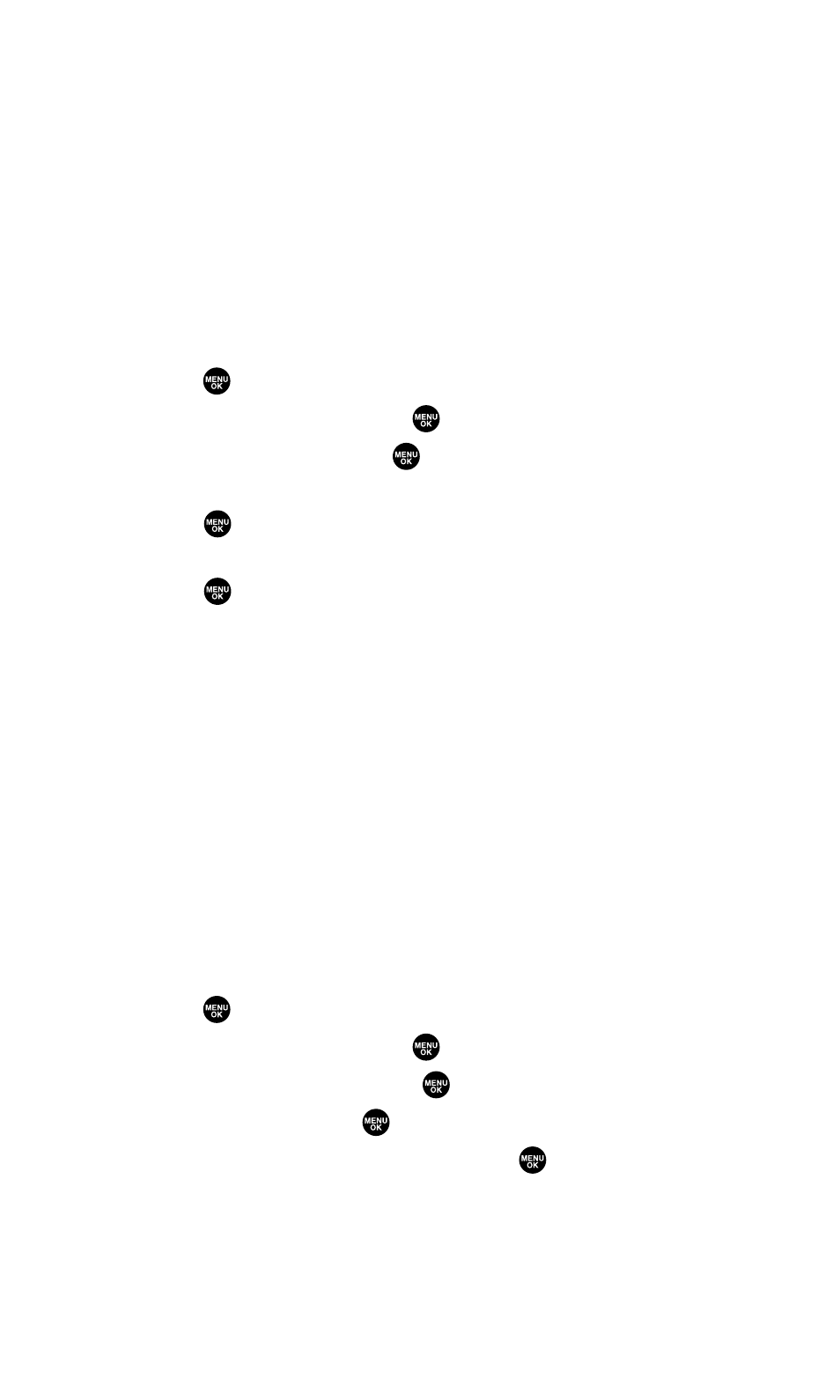
Message Storage
Your phone can store up to 200 received and 180 sent Messages.
When the message memory is full, the oldest unlocked message will
be deleted automatically. (See page 194 for locking messages.)
Displaying Messages
To display a Message from the message notification alert, see “New
Messages” on the previous page.
To display a Message from the main menu:
1.
Press
to access the main menu.
2.
Select Messaging and press
.
3.
Select Text Msg and press
. (The folder list appears.)
4.
Select Inbox, Sent, Outbox, Drafts, or your defined folder and
press
. (The message list appears.)
5.
Highlight the header of the message you want to see and
press
. (The message detail appears.)
If the sender’s or addressee’s information has already been stored in
the Contacts list, the corresponding name or phone number appears
as the header of the message.
To read other messages:
ᮣ
Press the navigation key left to read the previous message.
ᮣ
Press the navigation key right to read the next message.
Displaying Sprint PCS Picture Mail
When you receive a Sprint PCS Picture Mail, your phone will save it
into the Picture Mail Inbox automatically.
To display a Sprint PCS Picture Mail from the main menu:
1.
Press
to access the main menu.
2.
Select Messaging and press
.
3.
Select Picture Mail and press
.
4.
Select Inbox and press
.
5.
Select your desired message and press
.
6.
Highlight the URL in the message and press Go (left softkey).
(The browser will launch and display the picture.)
Section 3B: Sprint PCS Vision
190
