Sprint pcs vision faqs – Sanyo PCS Vision PM-8200 User Manual
Page 228
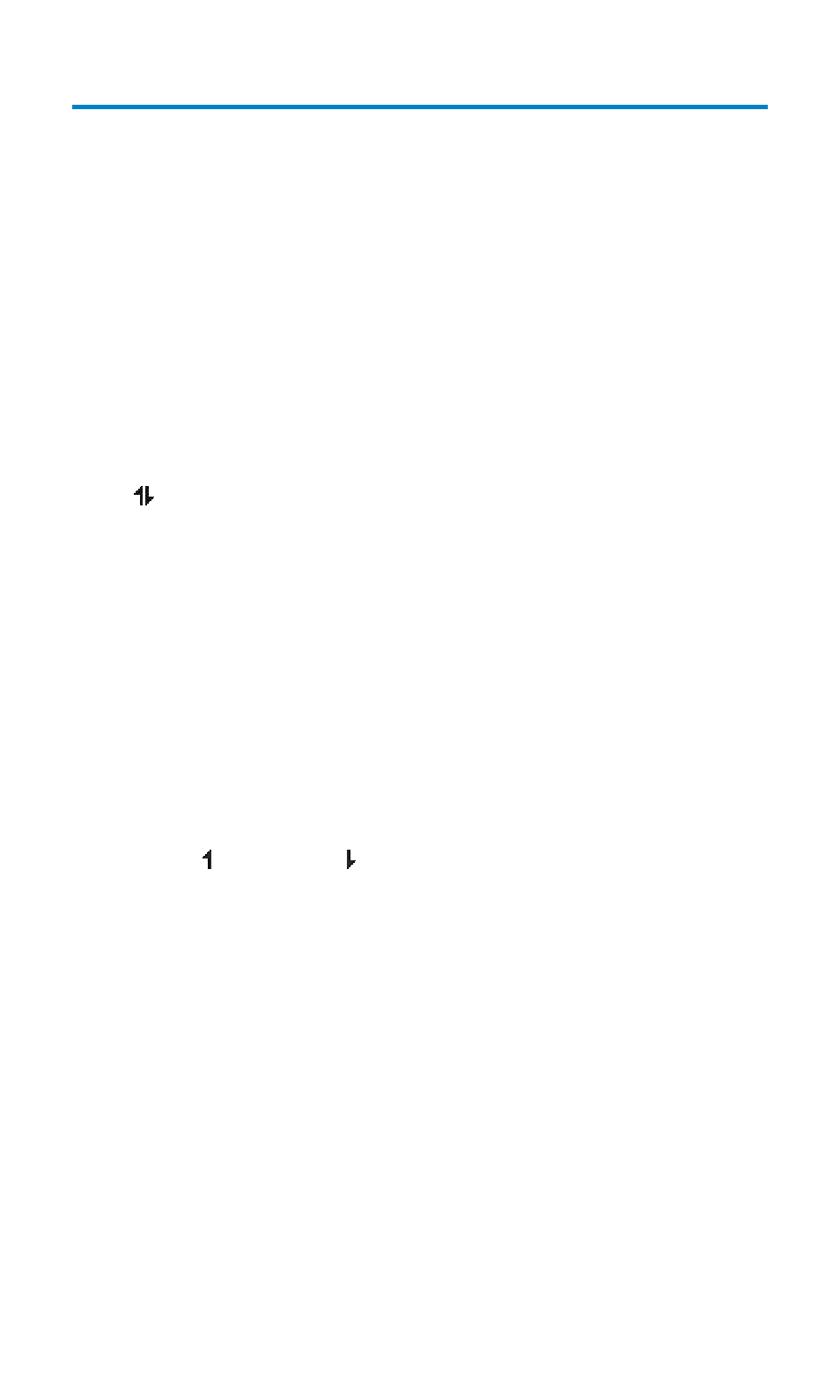
Sprint PCS Vision FAQs
How will I know when my phone is ready for Sprint PCS Vision
service?
When your phone is ready, your User Address will be displayed in the
Phone# UserID menu. Go to Settings > Phone Info > Phone#/User ID.
How do I sign-in for the first time?
You are automatically signed in to access Sprint PCS Vision services
when you turn on your phone.
How do I know when my phone is connected to Sprint PCS Vision
services?
Your phone automatically connects when Sprint PCS Vision service
is used or an incoming message arrives. Your phone will also display
the
icon. (Connecting takes about 10-12 seconds.)
Can I make calls and use Sprint PCS Vision services at the
same time?
You cannot use voice and Sprint PCS Vision services simultaneously.
If you receive a call while Sprint PCS Vision service is active, the call
will be forwarded to voicemail. You can place an outgoing call
anytime, but it will interrupt any in-progress Sprint PCS Vision
session.
When is my data connection active?
Your connection is active when data is being transferred. Outgoing
calls are allowed; incoming calls go directly to voicemail. When
active, the (Sending) or (Receiving) indicator flashes on your
phone’s display screen.
When is my data connection dormant?
If no data is received for 10 seconds, the connection goes dormant.
When the connection is dormant, voice calls are allowed. (The
connection may become active again quickly.) If no data is received
for an extended period of time, the connection will terminate.
Can I sign out of data services?
You can sign out without turning off your phone; however, you will
not be able to browse the Web or use other Sprint PCS Vision
services. While signed out, you can still place or receive phone calls,
check voicemail, and use other voice services. You may sign in again
at any time. To sign out, go to Settings > PCS Vision > Disable Vision in
your phone’s menu.
Section 3B: Sprint PCS Vision
216
