Call history options, Making a call from call history – Sanyo PCS Vision PM-8200 User Manual
Page 95
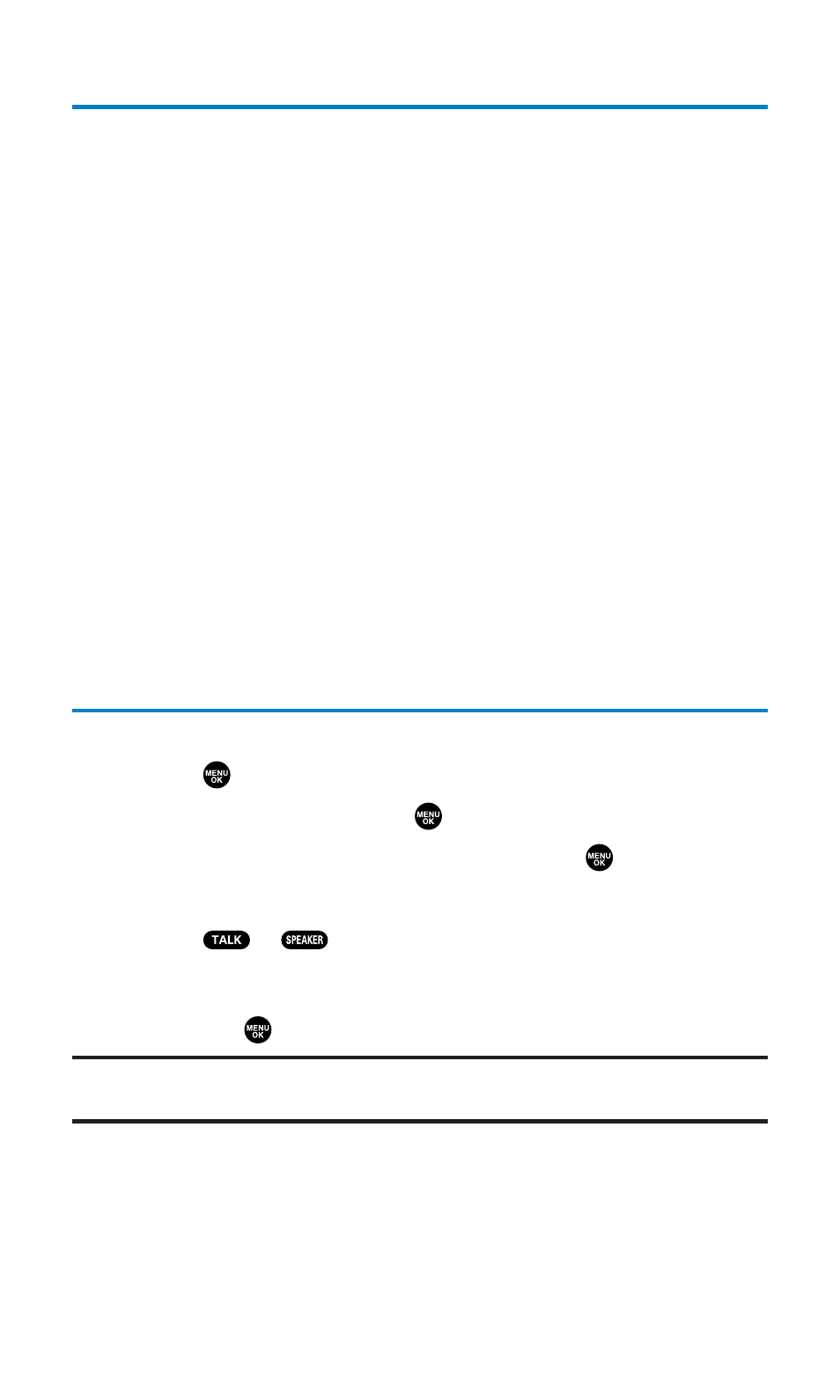
Call History Options
For additional information and options on a particular call, highlight
a Call History entry and press Options (right softkey).
ⅷ
Call to dial the phone number.
ⅷ
Call:Speaker On to dial the phone number in speakerphone mode.
ⅷ
Send Message to send a text message. See page 191 for details.
To send Sprint PCS Picture Mail, see page 159.
ⅷ
Save Phone# to save the phone number (if applicable). If the
caller’s phone number is already saved in your Contacts list,
Go to Phone Book appears. (See “Saving a Phone Number From Call
History” on the next page.)
ⅷ
Prepend to add numbers to the beginning of the phone number.
(See “Prepending a Phone Number From Call History” on
page 85.)
ⅷ
Copy to Personal to copy the phone number to the Ready Link
Personal List. (Only appears when Ready Link mode is set to
Enable and the number does not match any stored entry in your
Personal List.)
ⅷ
Erase to erase the entry.
Making a Call From Call History
To place a call from Call History:
1.
Press
to access the main menu.
2.
Select Call History and press
.
3.
Select Outgoing, Incoming or Missed and press
.
4.
Highlight the entry you want to call by scrolling through the list.
5.
Press or .
– or –
Press Options (right softkey), highlight Call or Call:Speaker On,
and press
.
Note:
You cannot make calls from Call History to entries identified as
No ID
or
Restricted
.
Section 2F: Managing Call History
83
