Using your phone’s scheduler, Adding an event to the scheduler – Sanyo PCS Vision PM-8200 User Manual
Page 110
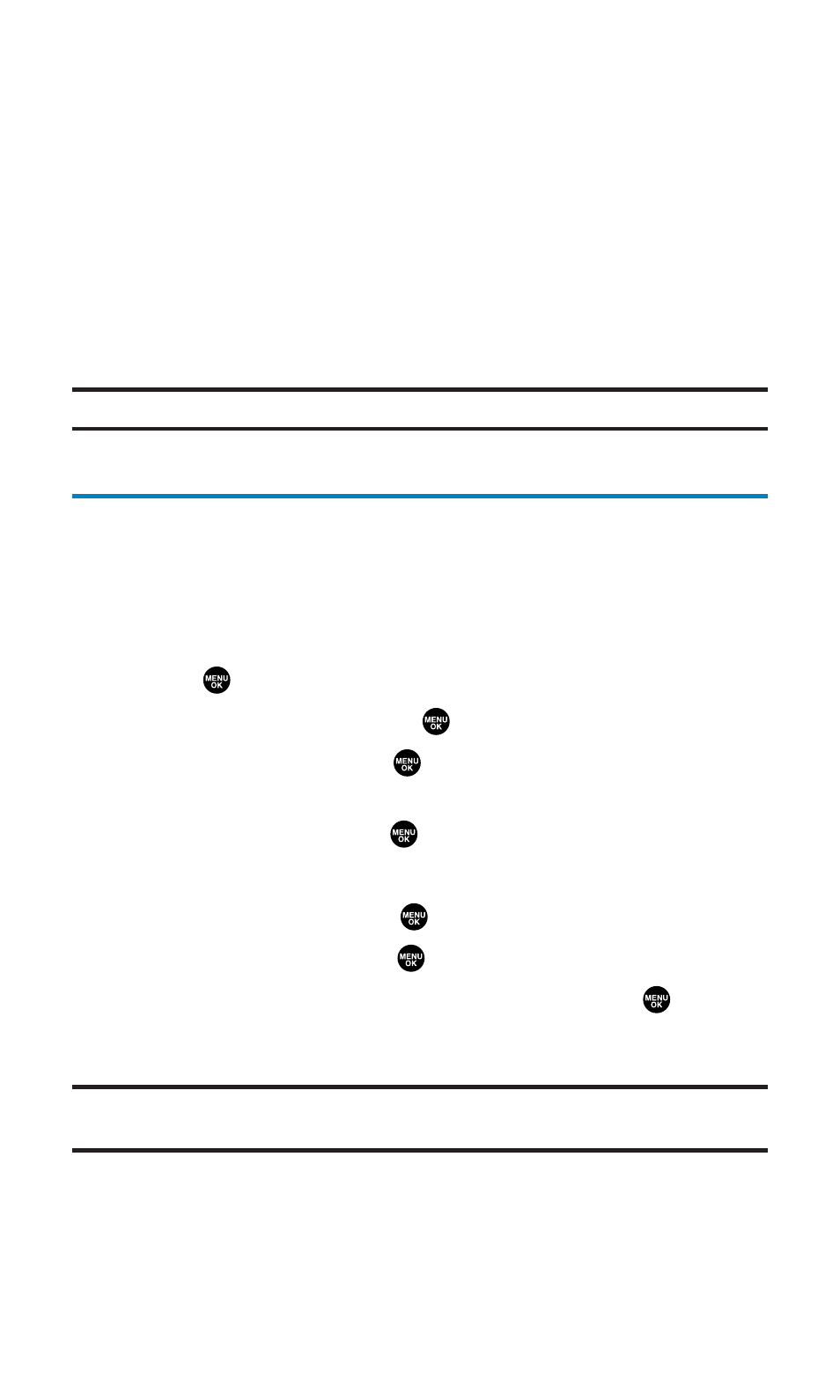
Options:
ⅷ
Set Date sets the selected date for the holiday.
ⅷ
Set Weekly sets weekly holidays.
ⅷ
Reset Date resets the holiday setting for the selected date.
ⅷ
Reset Weekly resets the weekly holiday setting.
ⅷ
Reset All resets all the holiday settings and returns to the default
settings.
7.
If you selected Set Weekly, Reset Weekly, or Reset All, you’ll be
prompted to select Yes or No.
Tip:
The current day is framed by a rectangle.
Using Your Phone’s Scheduler
Adding an Event to the Scheduler
Your Scheduler helps organize your time and reminds you of
important events (up to 100 events).
To add an event:
1.
Press
to access the main menu.
2.
Select Tools/Extras and press
.
3.
Select Calendar and press
.
4.
Select the day you want to add an event to by using the
navigation key and press
.
5.
Press Options (right softkey) to display the options.
6.
Select Add Event and press
.
7.
Select Schedule and press
.
8.
Enter the description using your keypad, and press
(or
press Mode [right softkey] to select a description from
“From To Do List”).
Note:
The “From To Do List ”option will not appear if there are no items stored in
the To Do List. See “Adding To Do List Items” on page 104 for details.
Section 2H: Personal Organizer
98
