Setting message notification, Editing preset messages – Sanyo PCS Vision PM-8200 User Manual
Page 72
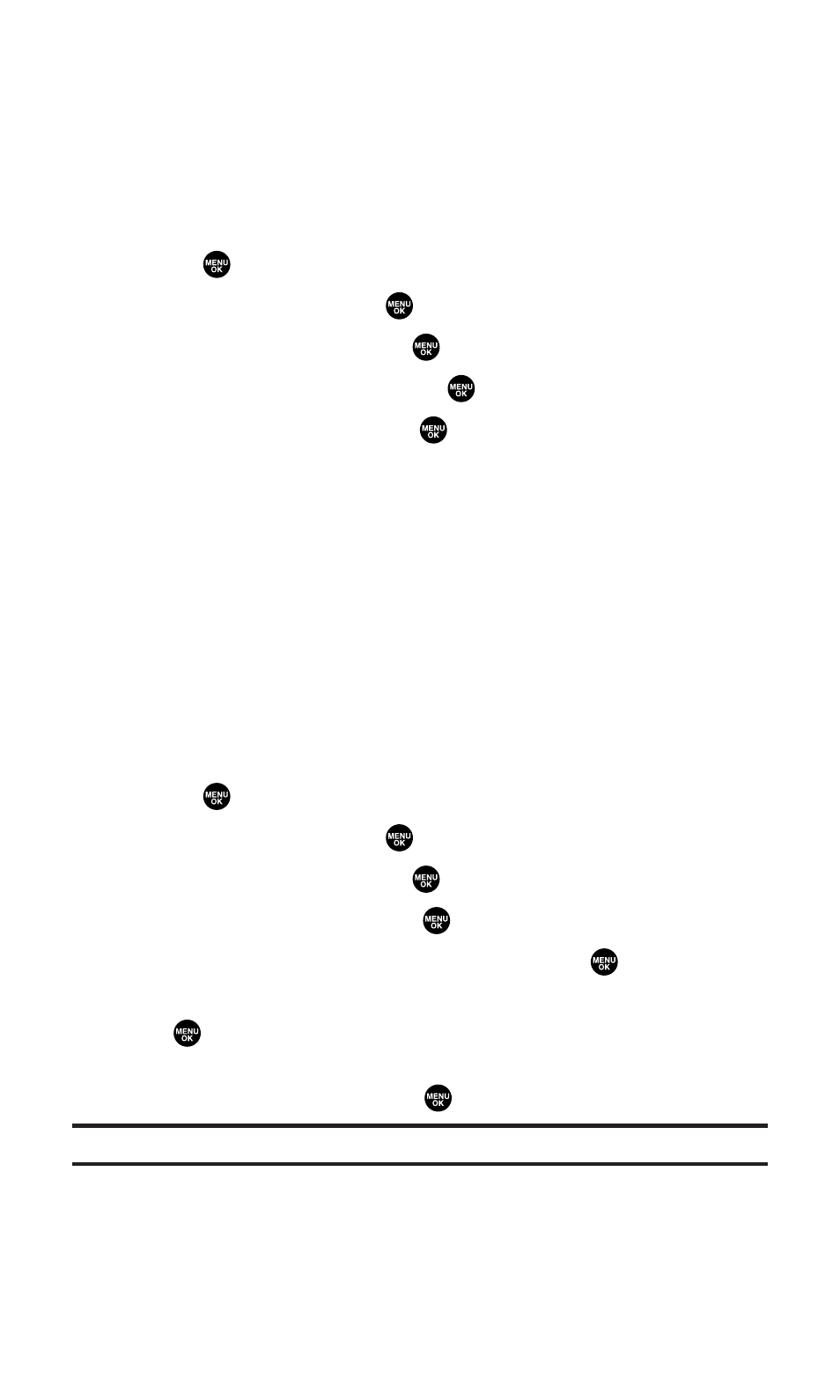
Setting Message Notification
You can see a pop-up message notification when you receive a text
message or voicemail while you are in Sprint PCS Vision applications,
browser mode, or voice calls.
To set message notification:
1.
Press
to access the main menu.
2.
Select Settings and press
.
3.
Select Messaging and press
.
4.
Select Display Pop-up and press
.
5.
Highlight the box and press
to check/uncheck the box next
to Games/Apps, Browser, or Voice Calls.
6.
Press Save (left softkey).
Ⅲ
Press Info (right softkey) during step 5 above to see the
Messages information.
Editing Preset Messages
Your phone can store pre-set messages for use with text messaging
and Picture Messaging. You can edit your phone’s default preset
messages through the Settings menu.
To edit your phone’s preset messages:
1.
Press
to access the main menu.
2.
Select Settings and press
.
3.
Select Messaging and press
.
4.
Select Preset Msgs and press
.
5.
Select the message you want to edit and press
.
6.
Use your keypad to edit the message and press OK (left softkey)
or
to save your changes. (“Preset Msg Saved” will display.)
Ⅲ
To reset all messages, press Options (right softkey), select
Reset All Msgs, and press
during step 5 above.
Note:
For information on editing text, see “Entering Text” on page 30.
Section 2B: Controlling Your Phone’s Settings
60
