Uploading your pictures, Sending online sprint pcs picture mail – Sanyo PCS Vision PM-8200 User Manual
Page 180
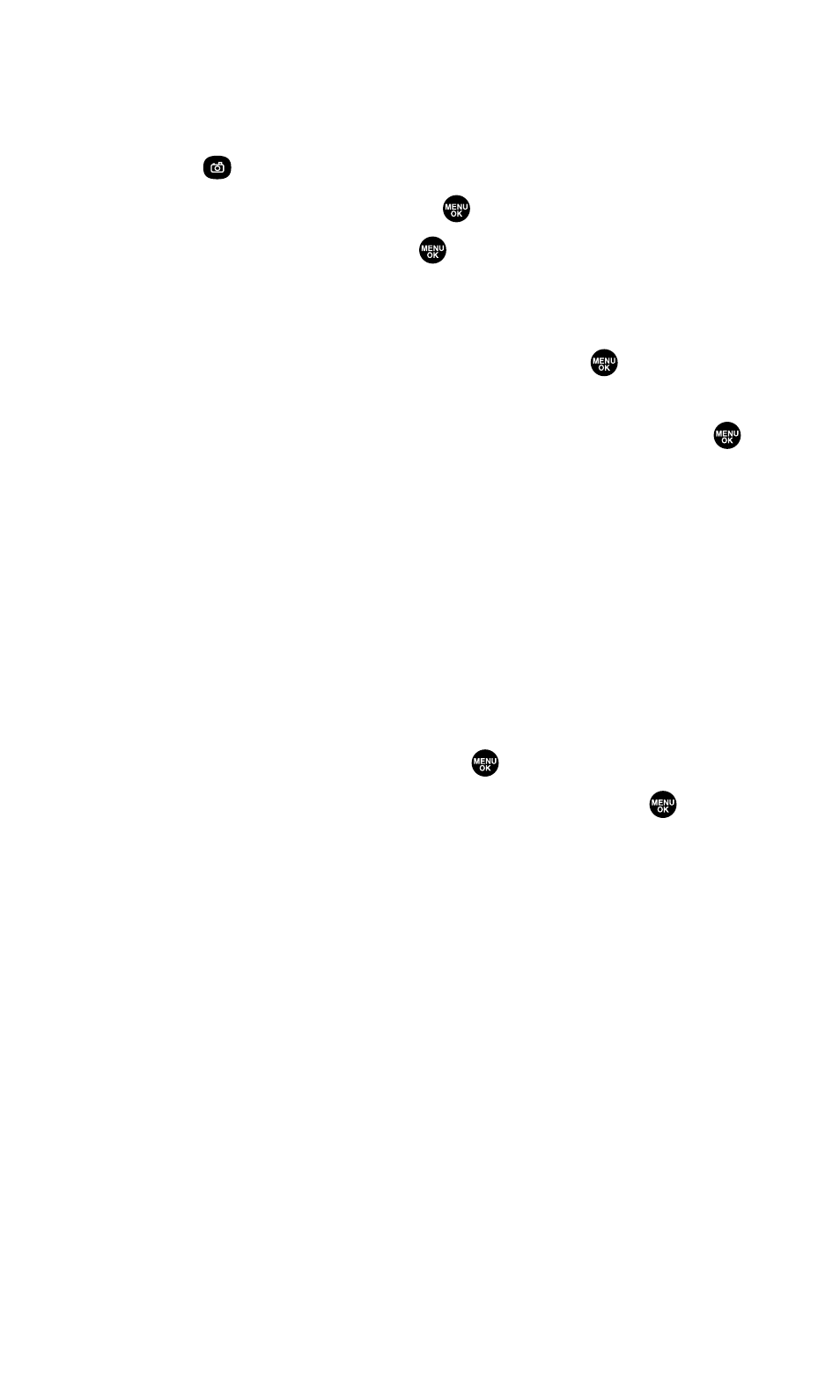
Uploading Your Pictures
To upload pictures:
1.
Press
to access the Pictures menu.
2.
Select Online Albums and press
.
3.
Select Upload Pics and press
.
4.
Use your navigation key to select a picture, and press Upload
(left softkey).
5.
Select an option from the following and press
.
Ⅲ
This Picture to upload the currently highlighted picture.
Ⅲ
Selected Pictures to upload the selected pictures. Press
to
select a picture (the check box on the lower right corner
will be marked).
Ⅲ
All Pictures to upload all the pictures in your phone.
Sending Online Sprint PCS Picture Mail
To send pictures from the online Address Book:
1.
From the online Sprint PCS Picture Mail display, select a picture
you wish to send and press Send (left softkey). (See “Managing
Online Pictures From Your Phone” on the previous page.)
2.
Select Online Addr. Book and press
.
3.
To select a recipient, highlight a recipient and press
.
(You may select up to 10 recipients.)
4.
Press Done (left softkey) when you are finished selecting
recipients.
5.
To complete and send the Sprint PCS Picture Mail, follow steps
8-11 in “Sending Sprint PCS Picture Mail From the In Camera
Folder” on page 159.
To send an album from online mode:
1.
From the online Albums display, select an album you wish to
send and press Send (left softkey). (See “Managing Online
Pictures From Your Phone” on the previous page.)
2.
Follow steps 2-5 above to complete and send your Sprint PCS
Picture Mail.
Section 2K: Using Your Phone’s Built-in Camera
168
