Using the vaio power management, Selecting a power plan – Sony VAIO VGN-FW User Manual
Page 90
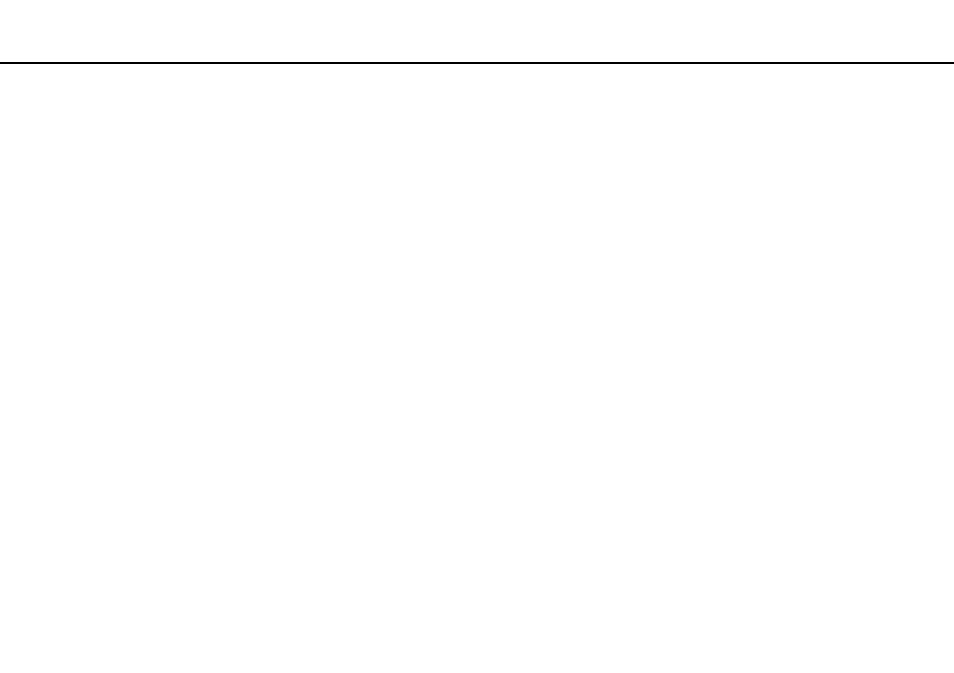
90
Customizing Your VAIO Computer >
Using the VAIO Power Management
Using the VAIO Power Management
Power management helps you set up power plans for running on AC or battery power to suit your requirements for power
consumption.
The VAIO Power Management function is added to the Windows Power Options. With this software application, you can
enhance the Windows power management functions to ensure better operation of your computer and longer battery life.
Selecting a Power Plan
When you start the computer, a power status icon appears on the taskbar. This icon indicates what kind of power source you
are currently using. Click this icon to display the window that shows your power status.
To select a power plan
1
Right-click the power status icon on the taskbar and select Power Options.
2
Select your desired power plan.
To change the power plan settings
1
Click Change plan settings on the right of your desired power plan in the Power Options window.
Change the Sleep mode and display settings as needed.
2
If you need to change the advanced settings, click Change advanced power settings and go to step 3.
Otherwise, click Save changes.
3
Click the VAIO Power Management tab.
Change the settings for each item.
4
Click OK.
✍
You can check the current power plan settings with the VAIO Power Management Viewer in the VAIO Control Center.
- VGNFW590GKB VGN-FW550F VGNFW599GBB VGNFW590FWB VGNFW590G VGN-FW510F VGN-FW520F VGNFW590H VGNFW590 VGNFW590FYB VGNFW590FFB VGNFW590GHB VGNFW590FVH VGNFW590FET VGNFW590F3B VGN-FW560F VGNFW590GMB VGNFW590GUB VGNFW590FDB VGNFW590FSB VGNFW590FFD VGNFW590FFT VGNFW590GJB VGNFW590FXT VGNFW590GAB VGN-FW548F VGNFW590GNB VGNFW590F2B VGNFW599GCB VGNFW590FZB VGNFW590FVB VGNFW590FRB VGNFW590GGB VGNFW590FDH VGNFW590FPB VGN-FW518F VGNFW590GLB VGNFW590F VGNFW590GTB VGN-FW530F VGNFW590FEB VGNFW590GIB VGNFW590F1B
