How can i change the boot device order – Sony VAIO VGN-FW User Manual
Page 121
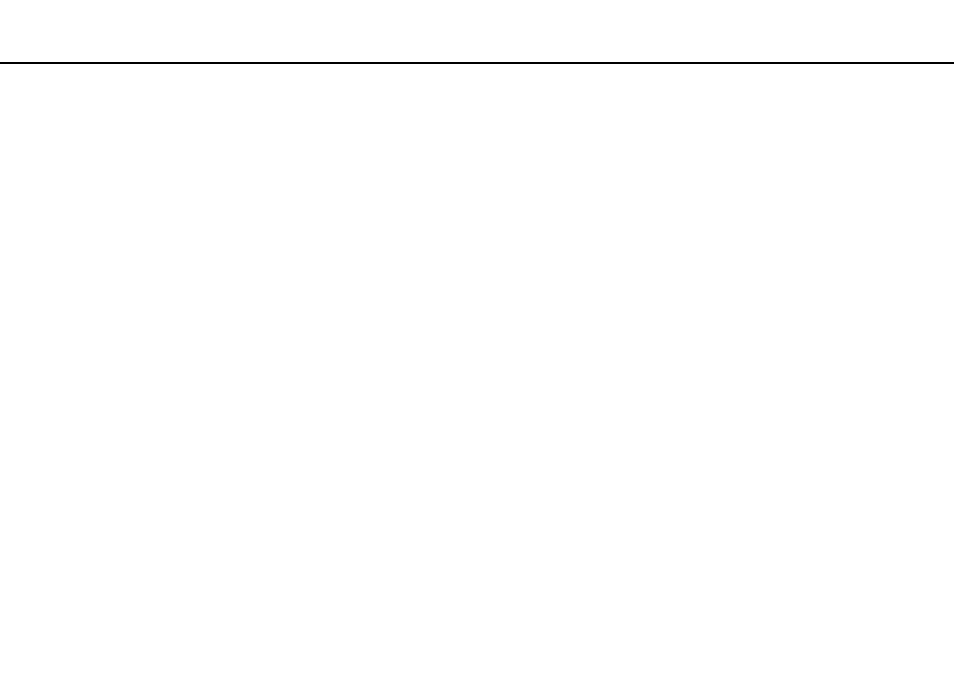
121
Troubleshooting >
Computer
How can I change the boot device order?
You can use one of the BIOS functions to change the boot device order. Follow these steps:
1
Turn on your computer.
2
Press the F2 key when the VAIO logo appears.
The BIOS setup screen appears. If not, restart the computer and press the F2 key several times when the VAIO logo
appears.
3
Press the
< or , key to select Boot.
4
Press the
M or m key to select your desired priority under Boot Priority and press the Enter key.
5
Press the
M or m key to select the device to which you want to assign the priority and press the Enter key.
6
Press the
< or , key to select Exit, select Exit Setup, and then press the Enter key.
At the confirmation prompt, press the Enter key.
What should I do if I cannot boot my computer from the USB floppy disk drive connected
to the computer?
To boot your computer from the USB floppy disk drive, you need to change the boot device.
Turn on your computer and press the F11 key when the VAIO logo appears.
- VGNFW590GKB VGN-FW550F VGNFW599GBB VGNFW590FWB VGNFW590G VGN-FW510F VGN-FW520F VGNFW590H VGNFW590 VGNFW590FYB VGNFW590FFB VGNFW590GHB VGNFW590FVH VGNFW590FET VGNFW590F3B VGN-FW560F VGNFW590GMB VGNFW590GUB VGNFW590FDB VGNFW590FSB VGNFW590FFD VGNFW590FFT VGNFW590GJB VGNFW590FXT VGNFW590GAB VGN-FW548F VGNFW590GNB VGNFW590F2B VGNFW599GCB VGNFW590FZB VGNFW590FVB VGNFW590FRB VGNFW590GGB VGNFW590FDH VGNFW590FPB VGN-FW518F VGNFW590GLB VGNFW590F VGNFW590GTB VGN-FW530F VGNFW590FEB VGNFW590GIB VGNFW590F1B
