Sony VAIO VGN-FW User Manual
Page 118
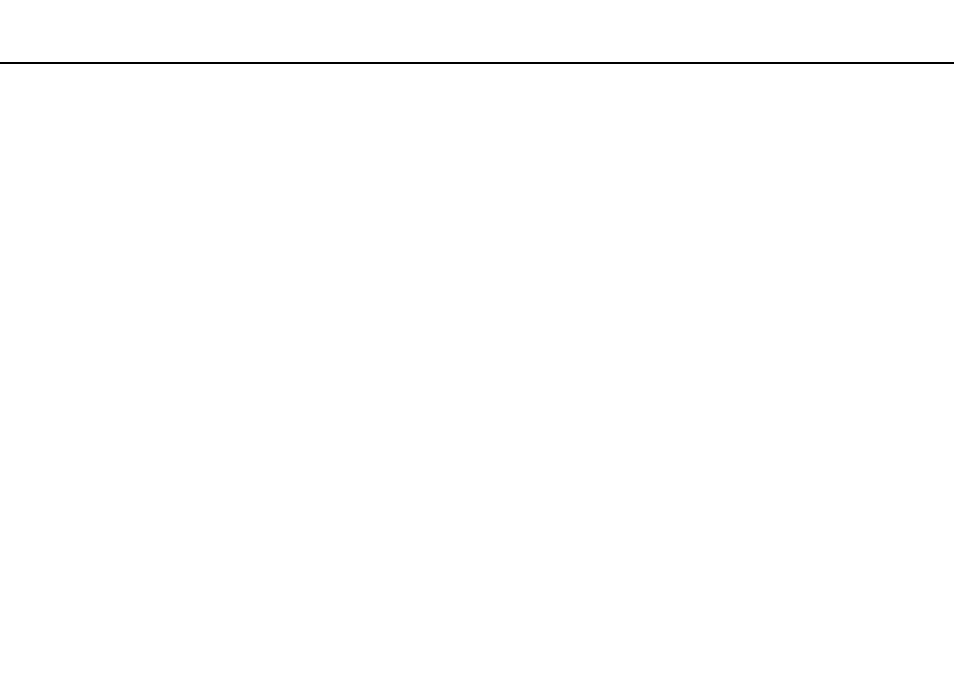
118
Troubleshooting >
Computer
Why doesn't my computer enter Sleep or Hibernate mode?
Your computer may become unstable if the operating mode is changed before the computer completely enters Sleep or
Hibernate mode.
To restore your computer to Normal mode
1
Close all open programs.
2
Click Start, the arrow next to the Shut down button, and Restart.
3
If your computer does not restart, press the Ctrl+Alt+Delete keys and click the arrow next to the Shut down button and
Restart.
If the Windows Security window appears, click Restart.
4
If this procedure does not work, press and hold the power button until the computer turns off.
!
Turning off your computer with the Ctrl+Alt+Delete keys or the power button may cause loss of unsaved data.
What should I do if the charge indicator light is blinking fast and my computer does not
start?
❑ This problem could be due to the battery pack not being installed properly. To solve this problem, turn off your computer
and remove the battery pack. Then reinstall the battery pack to the computer. For details, see Installing/Removing the
Battery Pack
.
❑ If the problem persists after performing the above, it means the installed battery pack is not compatible. Remove the
battery pack and contact an authorized Sony Service Center. To find the nearest center or agent, see Finding More
about Your VAIO Computer
- VGNFW590GKB VGN-FW550F VGNFW599GBB VGNFW590FWB VGNFW590G VGN-FW510F VGN-FW520F VGNFW590H VGNFW590 VGNFW590FYB VGNFW590FFB VGNFW590GHB VGNFW590FVH VGNFW590FET VGNFW590F3B VGN-FW560F VGNFW590GMB VGNFW590GUB VGNFW590FDB VGNFW590FSB VGNFW590FFD VGNFW590FFT VGNFW590GJB VGNFW590FXT VGNFW590GAB VGN-FW548F VGNFW590GNB VGNFW590F2B VGNFW599GCB VGNFW590FZB VGNFW590FVB VGNFW590FRB VGNFW590GGB VGNFW590FDH VGNFW590FPB VGN-FW518F VGNFW590GLB VGNFW590F VGNFW590GTB VGN-FW530F VGNFW590FEB VGNFW590GIB VGNFW590F1B
