Sony VAIO VGN-FW User Manual
Page 144
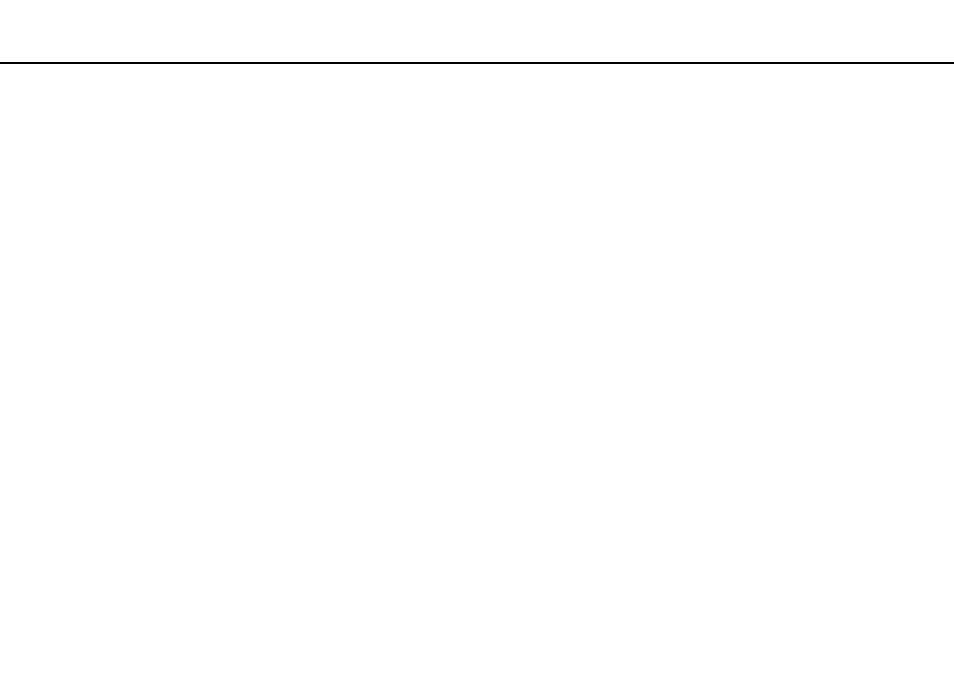
144
Troubleshooting >
Display
❑ Your computer screen may temporarily go blank:
❑ When you plug or unplug the AC adapter
❑ Immediately after you start the computer with battery power
To save your preference for the brightness, follow these steps:
1
Click Start and Control Panel.
2
Click Hardware and Sound.
3
Click Change when the computer sleeps under Power Options.
4
Click Change advanced power settings.
5
Scroll down the list and double-click ATI Graphics Power Settings.
6
Double-click the option for the ATI POWERPLAY
™
settings.
7
Change the current option for On battery.
8
Click OK.
This manual is related to the following products:
- VGNFW590GKB VGN-FW550F VGNFW599GBB VGNFW590FWB VGNFW590G VGN-FW510F VGN-FW520F VGNFW590H VGNFW590 VGNFW590FYB VGNFW590FFB VGNFW590GHB VGNFW590FVH VGNFW590FET VGNFW590F3B VGN-FW560F VGNFW590GMB VGNFW590GUB VGNFW590FDB VGNFW590FSB VGNFW590FFD VGNFW590FFT VGNFW590GJB VGNFW590FXT VGNFW590GAB VGN-FW548F VGNFW590GNB VGNFW590F2B VGNFW599GCB VGNFW590FZB VGNFW590FVB VGNFW590FRB VGNFW590GGB VGNFW590FDH VGNFW590FPB VGN-FW518F VGNFW590GLB VGNFW590F VGNFW590GTB VGN-FW530F VGNFW590FEB VGNFW590GIB VGNFW590F1B
