Sony VAIO VGN-FW User Manual
Page 74
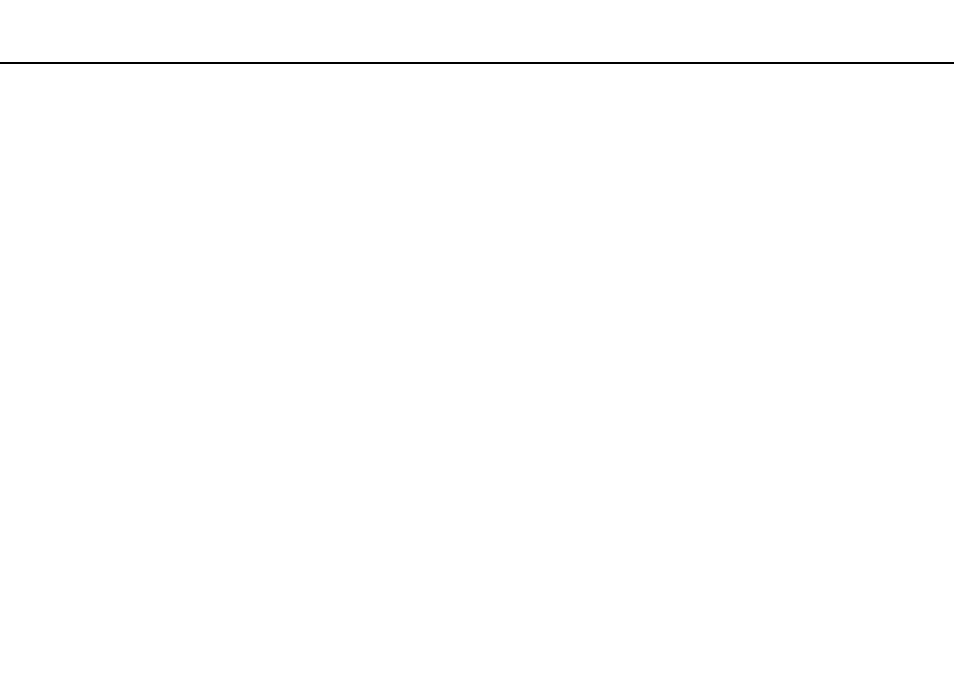
74
Using Peripheral Devices >
Connecting an External Display
✍
See the manual that came with your TV for more information on installation and use.
The HDMI cable carries both video and audio signals.
To connect a high-quality digital sound output device between your computer and a TV
You can connect a high-quality home theater receiver or other surround sound decoder devices between your computer and
TV using an HDMI connection.
!
Before connecting the device to the computer, make sure the HDMI connection has been set up between the TV and the home theater receiver or
surround sound decoder device first.
To hear sound from the device connected to the HDMI output port, you need to change the device for sound output. For the detailed instructions, see
How do I change the sound output device?
.
1
Turn on the TV and set its input to the HDMI input.
2
Turn on the home theater receiver or surround sound decoder device and set its input to the HDMI input.
3
Plug one end of an HDMI cable to the HDMI input port on the home theater receiver or surround sound decoder device
and the other end to the HDMI output port on the computer.
✍
You can adjust the screen resolution of the connected TV with your computer. See Why doesn't my screen display a video?
for the detailed
procedure.
With the HDMI connection, the volume can be adjusted by the connected audio device only. Your computer has no control over the output volume of
any connected devices.
- VGNFW590GKB VGN-FW550F VGNFW599GBB VGNFW590FWB VGNFW590G VGN-FW510F VGN-FW520F VGNFW590H VGNFW590 VGNFW590FYB VGNFW590FFB VGNFW590GHB VGNFW590FVH VGNFW590FET VGNFW590F3B VGN-FW560F VGNFW590GMB VGNFW590GUB VGNFW590FDB VGNFW590FSB VGNFW590FFD VGNFW590FFT VGNFW590GJB VGNFW590FXT VGNFW590GAB VGN-FW548F VGNFW590GNB VGNFW590F2B VGNFW599GCB VGNFW590FZB VGNFW590FVB VGNFW590FRB VGNFW590GGB VGNFW590FDH VGNFW590FPB VGN-FW518F VGNFW590GLB VGNFW590F VGNFW590GTB VGN-FW530F VGNFW590FEB VGNFW590GIB VGNFW590F1B
