Sony VAIO VGN-FW User Manual
Page 143
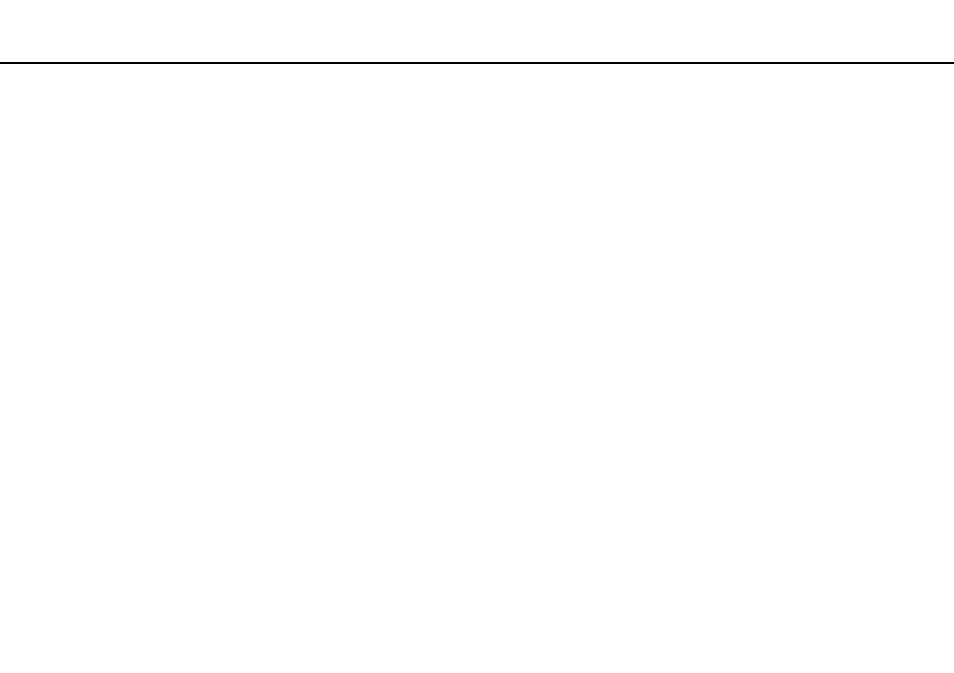
143
Troubleshooting >
Display
What should I do if the LCD brightness of my screen changes?
❑ LCD brightness, adjusted by the Fn+F5/F6 keys, is only temporary and may be restored to the original level when your
computer returns to Normal mode from Sleep or Hibernate mode. To save your preference for the brightness, follow these
steps:
1
Right-click the power status icon on the taskbar and select Power Options.
2
Click Change plan settings on the right of the current power plan.
3
Click Change advanced power settings.
4
Select the Advanced settings tab.
5
Double-click Display.
6
Double-click Display brightness.
7
Click your desired item and adjust the LCD brightness setting.
This manual is related to the following products:
- VGNFW590GKB VGN-FW550F VGNFW599GBB VGNFW590FWB VGNFW590G VGN-FW510F VGN-FW520F VGNFW590H VGNFW590 VGNFW590FYB VGNFW590FFB VGNFW590GHB VGNFW590FVH VGNFW590FET VGNFW590F3B VGN-FW560F VGNFW590GMB VGNFW590GUB VGNFW590FDB VGNFW590FSB VGNFW590FFD VGNFW590FFT VGNFW590GJB VGNFW590FXT VGNFW590GAB VGN-FW548F VGNFW590GNB VGNFW590F2B VGNFW599GCB VGNFW590FZB VGNFW590FVB VGNFW590FRB VGNFW590GGB VGNFW590FDH VGNFW590FPB VGN-FW518F VGNFW590GLB VGNFW590F VGNFW590GTB VGN-FW530F VGNFW590FEB VGNFW590GIB VGNFW590F1B
