Sony VAIO VGN-FW User Manual
Page 88
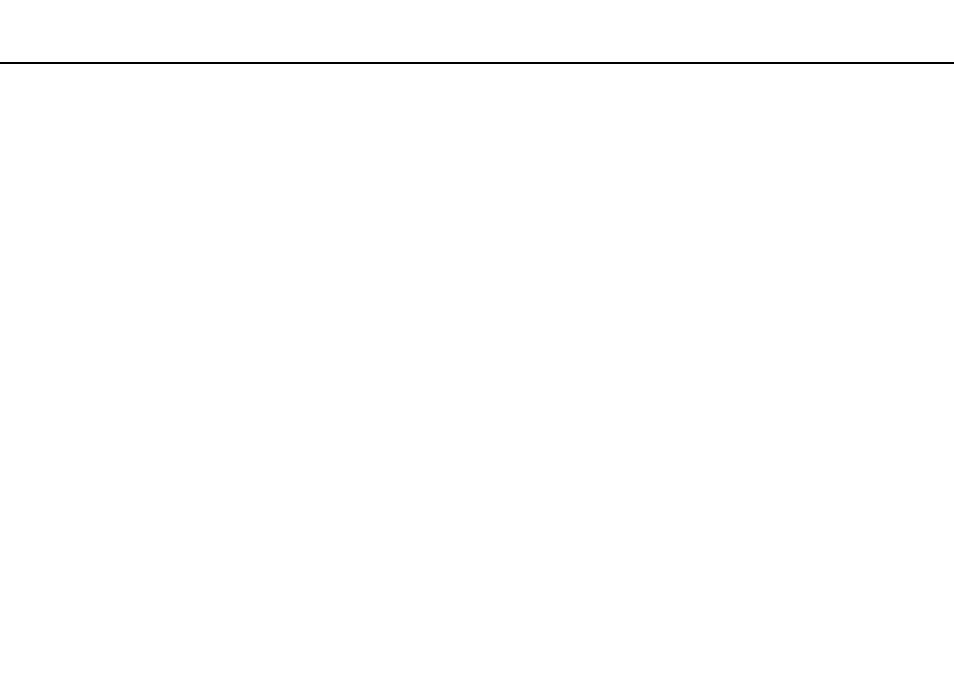
88
Customizing Your VAIO Computer >
Setting the Password
To change or remove the power-on password (user password)
1
Turn on the computer.
2
Press the F2 key when the VAIO logo appears.
The BIOS setup screen appears. If not, restart the computer and press the F2 key several times when the VAIO logo
appears.
3
Enter the user password and press the Enter key.
4
Press the
< or , key to select Security to display the Security tab, select Set User Password, and then press the
Enter key.
5
On the password entry screen, enter the current password once and a new password twice, and then press the Enter key.
To remove the password, leave the Enter New Password and Confirm New Password fields blank and press the Enter
key.
6
Press the
< or , key to select Exit, select Exit Setup, and then press the Enter key.
At the confirmation prompt, press the Enter key.
- VGNFW590GKB VGN-FW550F VGNFW599GBB VGNFW590FWB VGNFW590G VGN-FW510F VGN-FW520F VGNFW590H VGNFW590 VGNFW590FYB VGNFW590FFB VGNFW590GHB VGNFW590FVH VGNFW590FET VGNFW590F3B VGN-FW560F VGNFW590GMB VGNFW590GUB VGNFW590FDB VGNFW590FSB VGNFW590FFD VGNFW590FFT VGNFW590GJB VGNFW590FXT VGNFW590GAB VGN-FW548F VGNFW590GNB VGNFW590F2B VGNFW599GCB VGNFW590FZB VGNFW590FVB VGNFW590FRB VGNFW590GGB VGNFW590FDH VGNFW590FPB VGN-FW518F VGNFW590GLB VGNFW590F VGNFW590GTB VGN-FW530F VGNFW590FEB VGNFW590GIB VGNFW590F1B
