Sony VAIO VGN-FW User Manual
Page 122
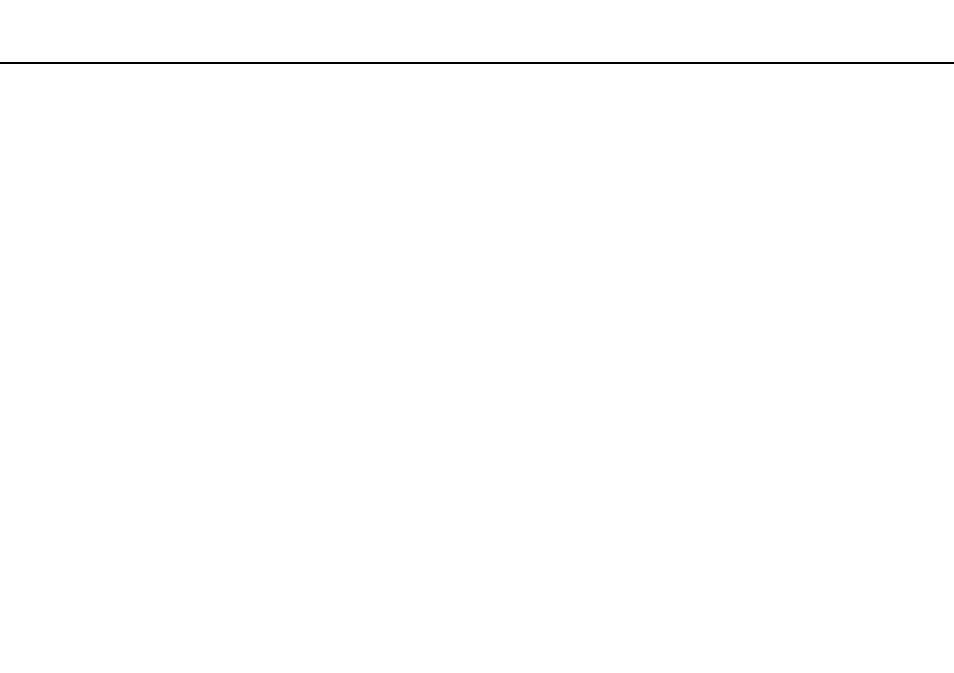
122
Troubleshooting >
Computer
How do I reduce the volume of the recovery partition?
Your built-in storage device contains the recovery partition where the data for the system recovery is stored. If your computer
includes a solid state drive, you might want to reduce the volume of the recovery partition by following these steps:
1
Insert a recovery disc into the optical disc drive while your computer is on, turn off the computer, and then turn it on once
again.
!
Use recovery disc(s) you created upon delivery of your computer.
2
Select your keyboard layout from the drop-down list and click Next.
3
Select your operating system and click Next.
4
Click VAIO Recovery Center.
5
Click Restore Complete System and Start.
6
Select Skip and click Next.
You will be prompted to select whether or not to keep the VAIO Value-added contents.
7
Select No and click Next.
8
Follow the on-screen instructions.
!
The above procedure involves system recovery. The applications and data you added on the storage drive before reducing the volume of the recovery
partition will all be lost.
Once you have reduced the volume of the recovery partition, you need the recovery disc(s) for later system recovery.
- VGNFW590GKB VGN-FW550F VGNFW599GBB VGNFW590FWB VGNFW590G VGN-FW510F VGN-FW520F VGNFW590H VGNFW590 VGNFW590FYB VGNFW590FFB VGNFW590GHB VGNFW590FVH VGNFW590FET VGNFW590F3B VGN-FW560F VGNFW590GMB VGNFW590GUB VGNFW590FDB VGNFW590FSB VGNFW590FFD VGNFW590FFT VGNFW590GJB VGNFW590FXT VGNFW590GAB VGN-FW548F VGNFW590GNB VGNFW590F2B VGNFW599GCB VGNFW590FZB VGNFW590FVB VGNFW590FRB VGNFW590GGB VGNFW590FDH VGNFW590FPB VGN-FW518F VGNFW590GLB VGNFW590F VGNFW590GTB VGN-FW530F VGNFW590FEB VGNFW590GIB VGNFW590F1B
