Using the touch pad – Sony VAIO VGN-FW User Manual
Page 34
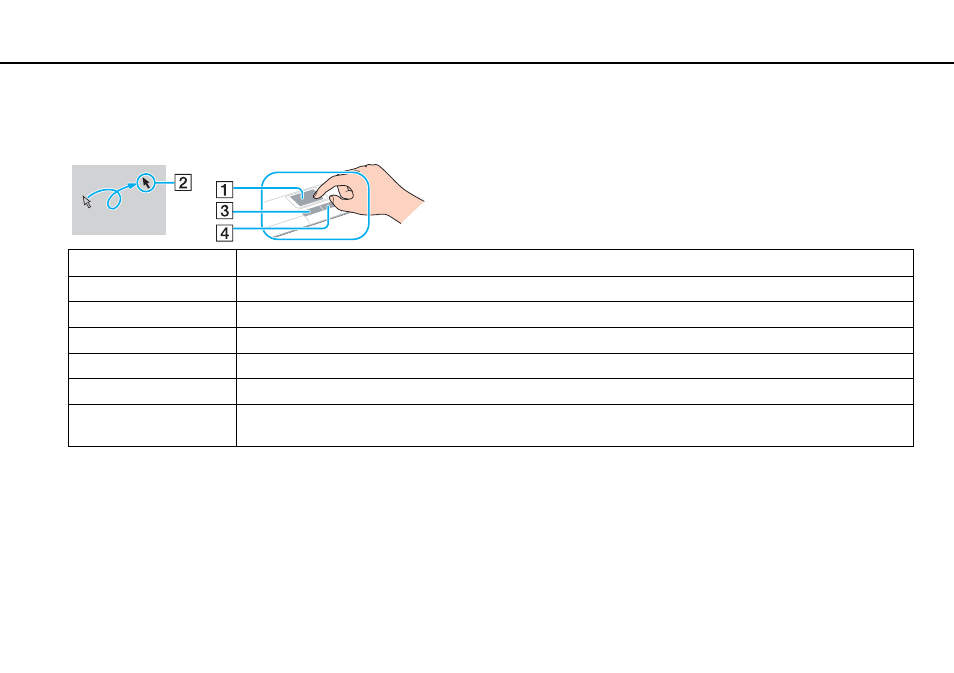
34
Using Your VAIO Computer >
Using the Touch Pad
Using the Touch Pad
You can point to, select, drag, and scroll objects on the screen using the touch pad.
✍
You can disable/enable the touch pad while a mouse is connected to your computer. To change the touch pad settings, use the VAIO Control Center.
!
Be sure to connect a mouse before disabling the touch pad. If you disable the touch pad before connecting a mouse, you will be able to use only the
keyboard for pointer operations.
Action
Description
Point
Slide your finger on the touch pad (1) to place the pointer (2) on an item or object.
Click
Press the left button (3) once.
Double-click
Press the left button twice in a row.
Right-click
Press the right button (4) once. With many applications, this action displays a context-sensitive shortcut menu (if any).
Drag
Slide your finger on the touch pad while pressing the left button.
Scroll
Slide your finger along the right edge of the touch pad to scroll vertically. Slide your finger along the bottom edge to scroll
horizontally (the scroll function is available only with applications that support a touch pad scroll feature).
- VGNFW590GKB VGN-FW550F VGNFW599GBB VGNFW590FWB VGNFW590G VGN-FW510F VGN-FW520F VGNFW590H VGNFW590 VGNFW590FYB VGNFW590FFB VGNFW590GHB VGNFW590FVH VGNFW590FET VGNFW590F3B VGN-FW560F VGNFW590GMB VGNFW590GUB VGNFW590FDB VGNFW590FSB VGNFW590FFD VGNFW590FFT VGNFW590GJB VGNFW590FXT VGNFW590GAB VGN-FW548F VGNFW590GNB VGNFW590F2B VGNFW599GCB VGNFW590FZB VGNFW590FVB VGNFW590FRB VGNFW590GGB VGNFW590FDH VGNFW590FPB VGN-FW518F VGNFW590GLB VGNFW590F VGNFW590GTB VGN-FW530F VGNFW590FEB VGNFW590GIB VGNFW590F1B
