Bluetooth technology – Sony VAIO VGN-FW User Manual
Page 132
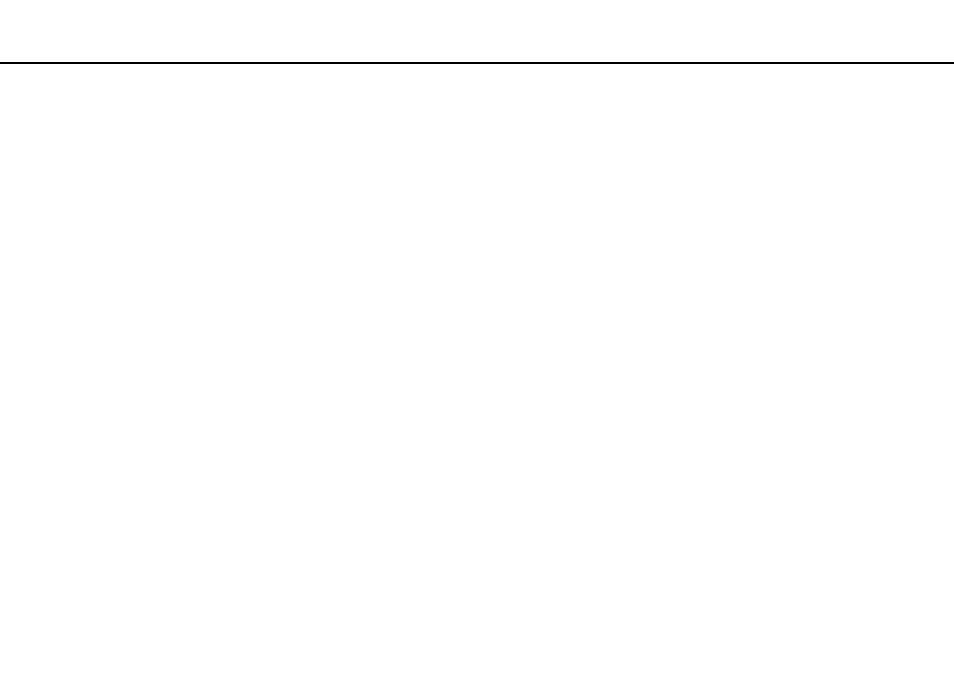
132
Troubleshooting >
Bluetooth Technology
Bluetooth Technology
What should I do if other Bluetooth devices cannot find my computer?
❑ Make sure both devices have the Bluetooth function enabled.
❑ Make sure the WIRELESS switch is on and the WIRELESS indicator light is lit on your computer.
❑ You cannot use the Bluetooth function while your computer is in a power saving mode. Bring the computer back to Normal
mode, then turn on the WIRELESS switch.
❑ Your computer and the device may be too far apart. Wireless Bluetooth technology works best when the devices are within
33 feet (10 meters) of each other.
What should I do if I cannot find the Bluetooth device I want to communicate with?
❑ Check that the Bluetooth function of the device you want to communicate with is on. See the other device's manual for
more information.
❑ If the device you want to communicate with is already communicating with another Bluetooth device, it may not be found
or it may not be able to communicate with your computer.
❑ To allow other Bluetooth devices to communicate with your computer, follow these steps:
1
Click Start and Devices and Printers.
2
Right-click the Bluetooth device icon and click Bluetooth settings.
3
Click the Options tab and select the Allow Bluetooth devices to find this computer check box.
- VGNFW590GKB VGN-FW550F VGNFW599GBB VGNFW590FWB VGNFW590G VGN-FW510F VGN-FW520F VGNFW590H VGNFW590 VGNFW590FYB VGNFW590FFB VGNFW590GHB VGNFW590FVH VGNFW590FET VGNFW590F3B VGN-FW560F VGNFW590GMB VGNFW590GUB VGNFW590FDB VGNFW590FSB VGNFW590FFD VGNFW590FFT VGNFW590GJB VGNFW590FXT VGNFW590GAB VGN-FW548F VGNFW590GNB VGNFW590F2B VGNFW599GCB VGNFW590FZB VGNFW590FVB VGNFW590FRB VGNFW590GGB VGNFW590FDH VGNFW590FPB VGN-FW518F VGNFW590GLB VGNFW590F VGNFW590GTB VGN-FW530F VGNFW590FEB VGNFW590GIB VGNFW590F1B
