3g mobile device port forwarding...continued, Mobile troubleshooting – SVAT Electronics 2CV500 - 4CH User Manual
Page 58
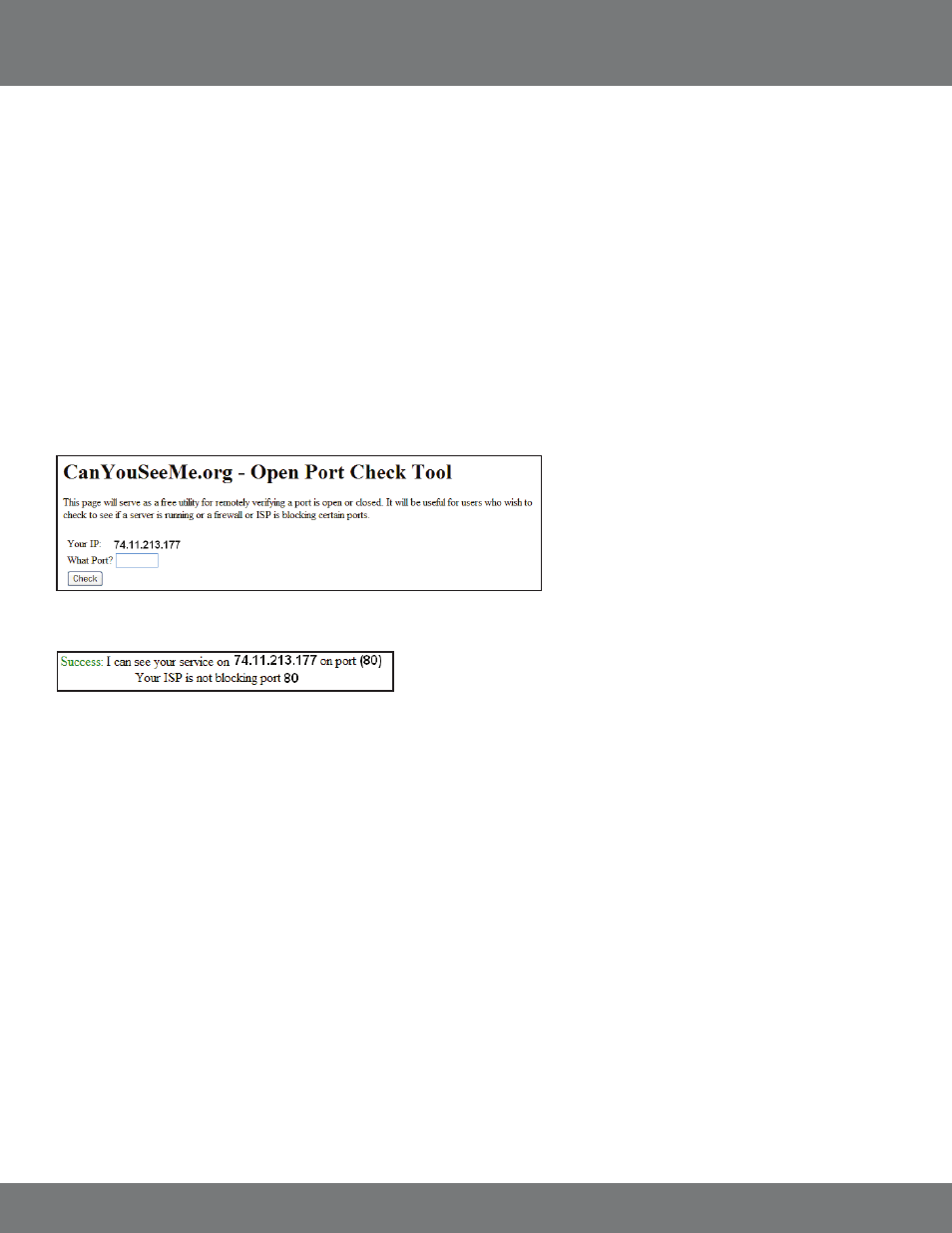
58
CV500 - 4CH
From Your Mobile Device:
• Open up the web browser application
• Click Options and choose the option that will allow you to type in a URL
• Type in rtsp://74.11.213.177/CH03
This will pull up channel 3 of your DVR if port forwarding settings are set up correctly and your phone is compatible with this DVR.
IF YOU CANNOT CONNECT
A great tool for testing to see if you have setup port forwarding correctly is by using the following website: http://canyouseeme.org. This website
can only be used from a computer that is connected to the same network as the DVR. Open up this webpage and next to “What Port?” type in the
port to test. It is important to test the HTTP port, RTSP port, and the start of the RTP ports.
MOBILE TROUBLESHOOTING
3G MOBILE DEVICE PORT FORWARDING...continued
If port forwarding is setup correctly you will see the following message:
If “Your ISP is not blocking” any of the required ports your port forwarding and DVR are set up correctly. If the connection is refused or
the connection times out follow the instructions below.
If the Remote Viewing does NOT connect it could be caused by any one of the following reasons:
1. The computer trying to access the DVR is not a genuine Windows PC.
2. The browser trying to access the DVR is not Internet Explorer 6.0 or later. Make sure the browser is Internet Explorer 6.0 or later and on a
Windows PC.
3. Port forwarding is not setup correctly.
Review the section “CONFIGURING YOUR ROUTER (PORT FORWARDING)” and http://www.portforward.com for setup instructions.
4. A pop-up blocker is preventing the ActiveX controls from prompting you to install. Disable all pop-up blockers in Internet Explorer and try to
access the DVR again.
