Network guide, Requirements, Preparing your computer for viewing the dvr – SVAT Electronics 2CV500 - 4CH User Manual
Page 43: Finding your dvr’s ip address
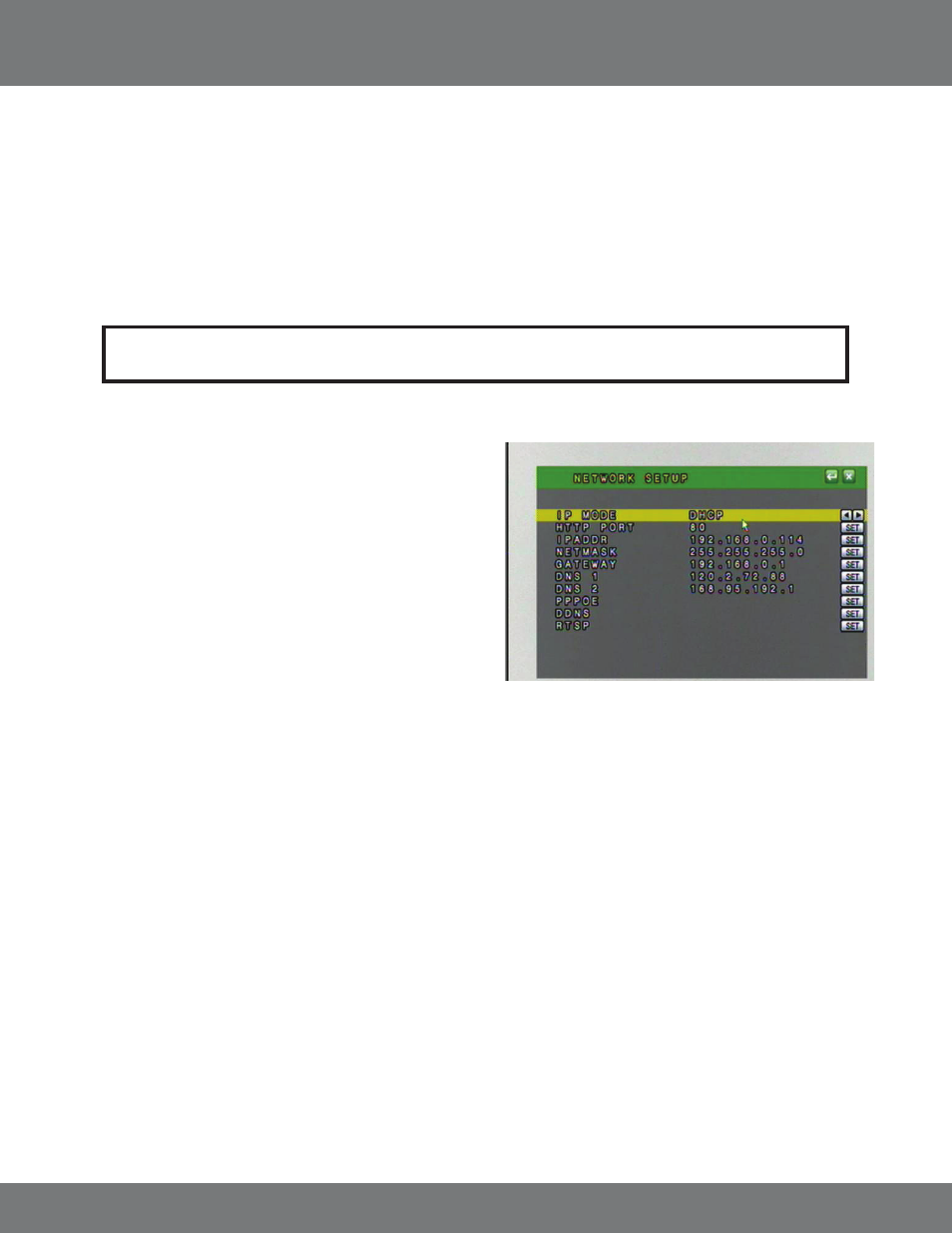
43
CV500 - 4CH
NETWORK GUIDE
Requirements:
You will need to have:
• The DVR connected to a router
• The router connected to the Internet
• A PC or laptop that is connected to the same router that the DVR is connected to. The PC can be connected by a wired or wireless connection
• Internet Explorer 5.0 or greater (to check the version of Internet explorer open I.E. In the top Menu bar select “Help” and then select About
Internet Explorer. The version of I.E. will be displayed.)
• A genuine and fully updated version of Windows XP or Vista
Preparing Your Computer for Viewing the DVR:
Every computer that is accessing the DVR will need to be configured to download and run ActiveX controls. This change only needs to be made one
time on the computer that is accessing the DVR. This can be done by following either of the two methods below.
Method 1 only affects websites that you specifically add to the trusted sites list. To change for all websites, use Method 2.
Note: The computer and DVR need to be connected to the same router for initial setup. A computer will not always
be necessary at the location to view the DVR
Finding your DVR’s IP Address
By default, the DVR IP mode is set to DHCP. This means the DVR will
automatically retrieve an IP address from the router that it is connected to.
Unless your network requires a static IP address leave the DVR IP mode set as
DHCP.
1. Press Menu.
2. Enter password if prompted. The default password is “1111”.
3. Select Network Setup.
4. Make sure the “IP Mode” is set to DHCP. This setting is
acceptable for most users.
5. Write down your IP address, Subnet Mask, Default Gateway, and DNS. This
information will be used in the next few steps to view the DVR on
your computer as well viewing the DVR over the Internet.
If your router does not support DHCP, contact your network administrator to supply you with the proper IP information. If the DVR
needs to store PPPoE (DSL/ADSL) settings contact your ISP (Internet Service Provider) for the proper IP address settings.
