Main menu...continued, Overwrite mode, Hdd information – SVAT Electronics 2CV500 - 4CH User Manual
Page 29: The hdd information will show you, Hdd format setup
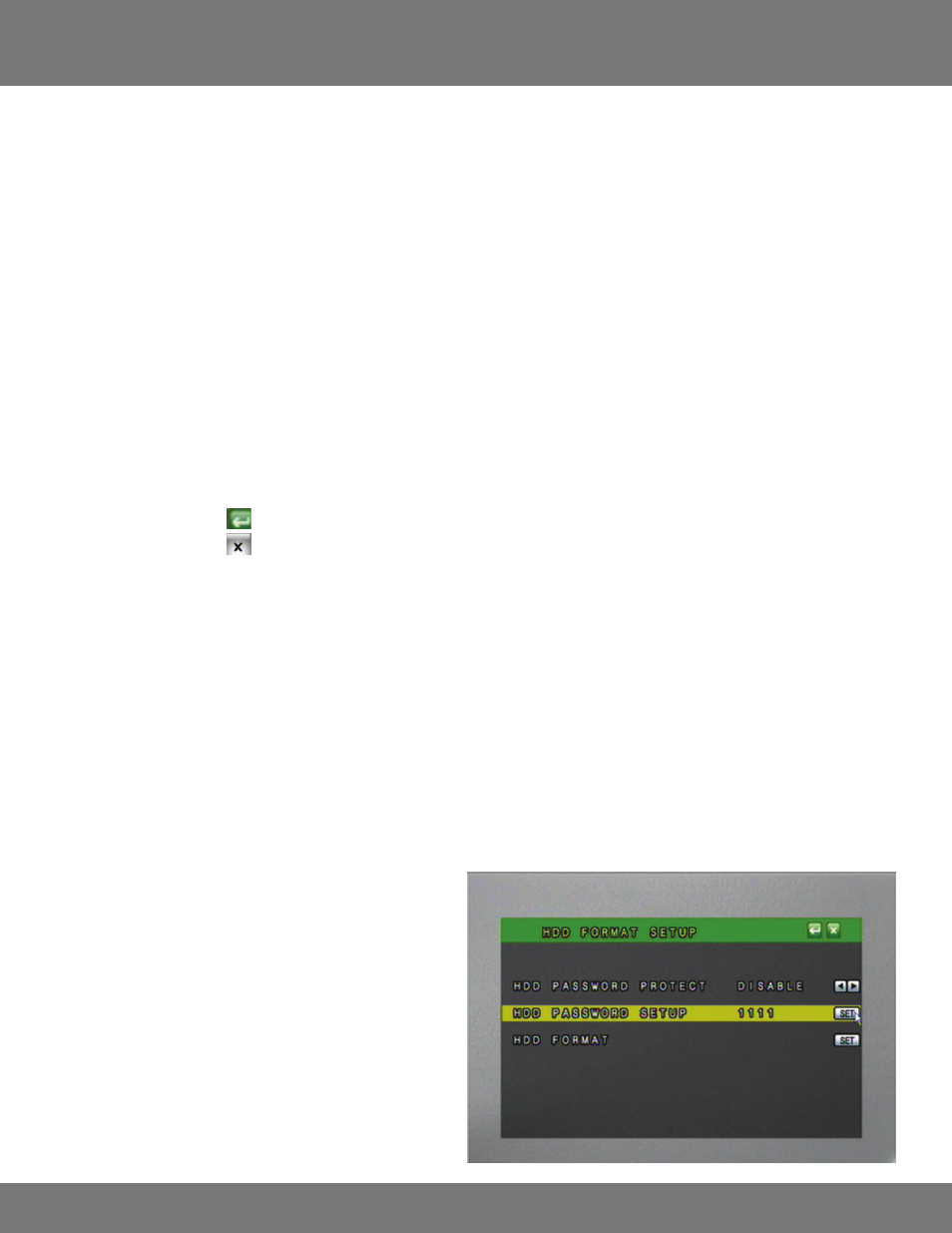
29
CV500 - 4CH
OVERWRITE MODE
The DVR provides you with the option to automatically overwrite the saved video and audio content on the HDD or to stop recording when the HDD
is full. The default setting is ON and will automatically overwrite old footage.
If the mode is set to OFF, you can set a warning to alert you when the HDD is nearing its full capacity. The Capacity Remaining Warning can be set to
5%, 10%, 15%, and 20% remaining. If this option is selected an onscreen message will appear, informing you that your HDD is getting full.
To Set the DVR to Warn You When the HDD is Getting Full:
1. Select OVERWRITE MODE .
2. Use the mouse wheel or directional keys to alternate the overwrite mode between ON and OFF.
3. When you choose OFF a new option will appear allowing you to set a warning level to inform you when the HDD is nearly full.
4. You can choose to set the DVR to warn you that the HDD is getting full when there is :
a) 5 % HDD capacity remaining
b) 10% HDD capacity remaining
c) 15% HDD capacity remaining
d) 20% HDD capacity remaining
Use the mouse wheel or directional keys to change the capacity warning amount.
5. Press Menu or select the to return to the Main Menu.
6. Press Menu or select the to exit the Main Menu and save your settings. The DVR may take a few moments to load the settings.
HDD INFORMATION
This option will allow you to view the total capacity of the connected hard drive as well as the percentage of remaining space. This Menu is only
used to display your HDD status, and no settings can be adjusted on this screen.
The HDD Information will Show You:
Disk – Name of HDD
Capacity - The size of your HDD
Left Ratio - The percentage of space left on the HDD.
HDD FORMAT SETUP
In this menu you can format the HDD, as well as security settings for
formatting the HDD. A password can be required to format the HDD;
even users who have access to all controls of the DVR will not be able
to format the hard drive unless they know this password.
Enabling HDD password protection is recommended, so that only the
right people can erase any footage you have captured and stored. This
password should be different from the password used to access the Menu
of the DVR. This setting will prompt a user to enter a password before
being able to enter the HDD Format Setup Menu.
MAIN MENU...continued
