Main menu...continued, Video loss detect, Buzzer time setup – SVAT Electronics 2CV500 - 4CH User Manual
Page 27: Event log setup
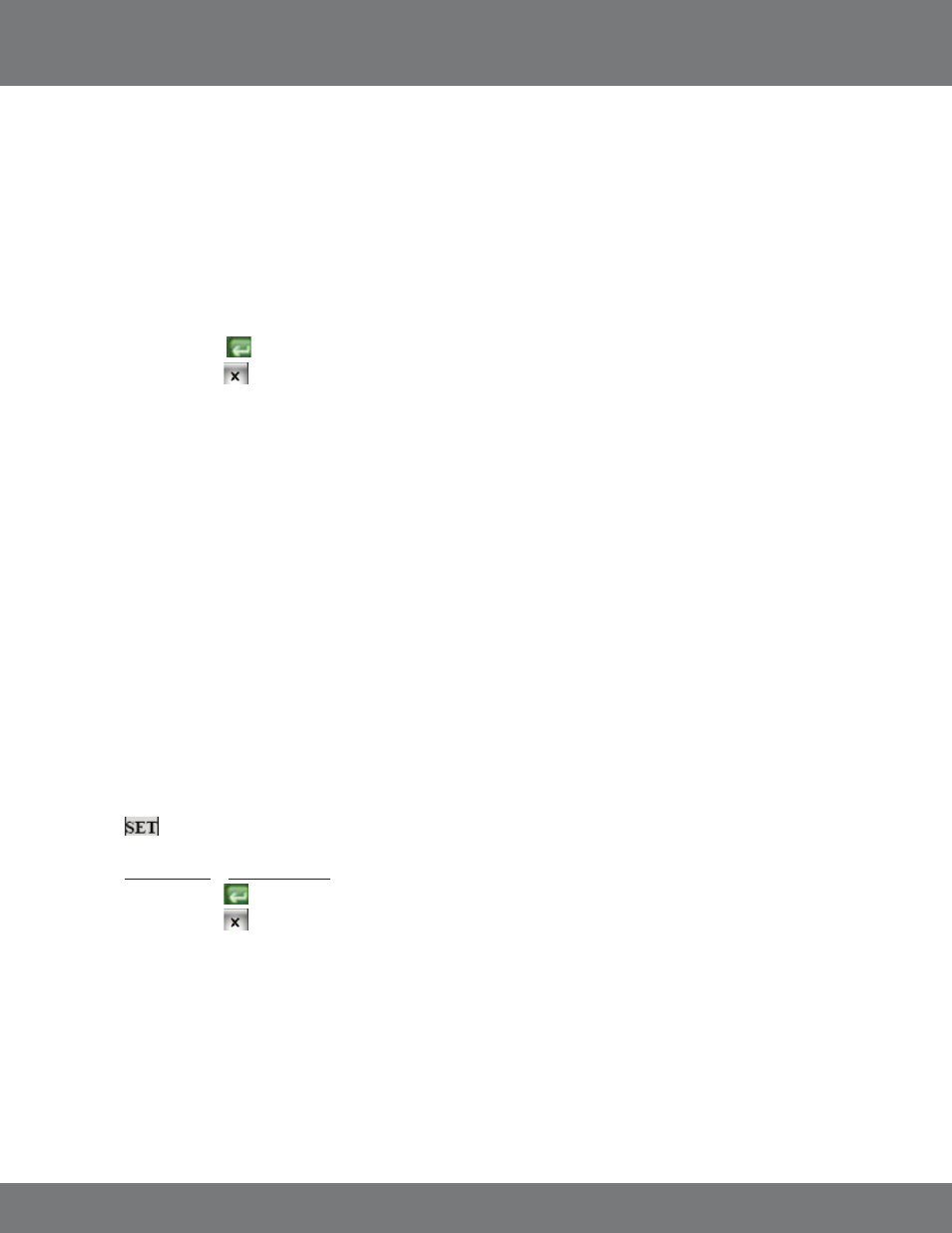
27
CV500 - 4CH
VIDEO LOSS DETECT
You can set the DVR to archive video footage when it detects video loss. Since video loss is a serious issue for camera surveillance, it is important to
be able to see what happened before the video loss occurs. When video loss detection is enabled, the DVR will display on the screen or in the event
log when video loss occurs. The DVR must be recording to update the event log. Please see Playback for more information on using the event log.
Review the normal recorded footage prior to the video loss occurred.
To Set the DVR to Detect Video Loss:
1. Move the mouse or directional keys to highlight Video Loss Detect.
2. Use the mouse wheel or directional keys to change from disable to enable.
3. Press ENTER or select the to return to the Main Menu.
4. Press Menu or select the to exit the Main Menu and save your settings. The DVR may take a few moments to load the settings.
BUZZER TIME SETUP
The DVR can make an audible beep when a particular alarm is detected. This will alert the user that there is activity detected by the DVR. The DVR
can be set to give you this audio alert when there is external alarm activation, motion detection, and/or video loss. Buzzer Time setup will allow
you to choose how long after the alarm is detected, you want the beep to occur. The options are OFF and 5 sec – 99 sec. The buzzer for Motion
Detection can be set from 5 sec -99sec. To disable the motion detection buzzer, refer to the MOTION SETUP Menu).
MAIN MENU...continued
EVENT LOG SETUP
The event log holds the date and time, of the footage which is saved due to an alarm being detected by the DVR and other types of events.
The different types of events that are logged are:
1. External Alarm
2. Video Loss
3. Motion Detection
4. Manual Recording
5. Power On
The event log setup allows you to choose which alarm triggers will be saved to your event log (maximum 3000 events). Setting up the event log
allows you to start playing recorded footage by specific events so that you do not have to fast forward through long periods of footage to see
when the alarm is detected. It also serves as a list with the important events that have occurred, so that you can easily trace them, and when they
happened.
To Setup the Event Log:
1. Highlight EVENT LOG SETUP.
2. Select to access the Event Log Setup Menu.
3. Highlight the type of alarm you want to enable or disable.
4. Use the mouse wheel or directional keys to change from ON to OFF.
5. Press Menu or select the to return to the Menu and save your settings.
6. Press Menu or select the to exit the Main Menu. The DVR may take a few moments to load the settings.
