Playback...continued, The backup buttons are as follows, The search buttons are as follows – SVAT Electronics 2CV500 - 4CH User Manual
Page 42
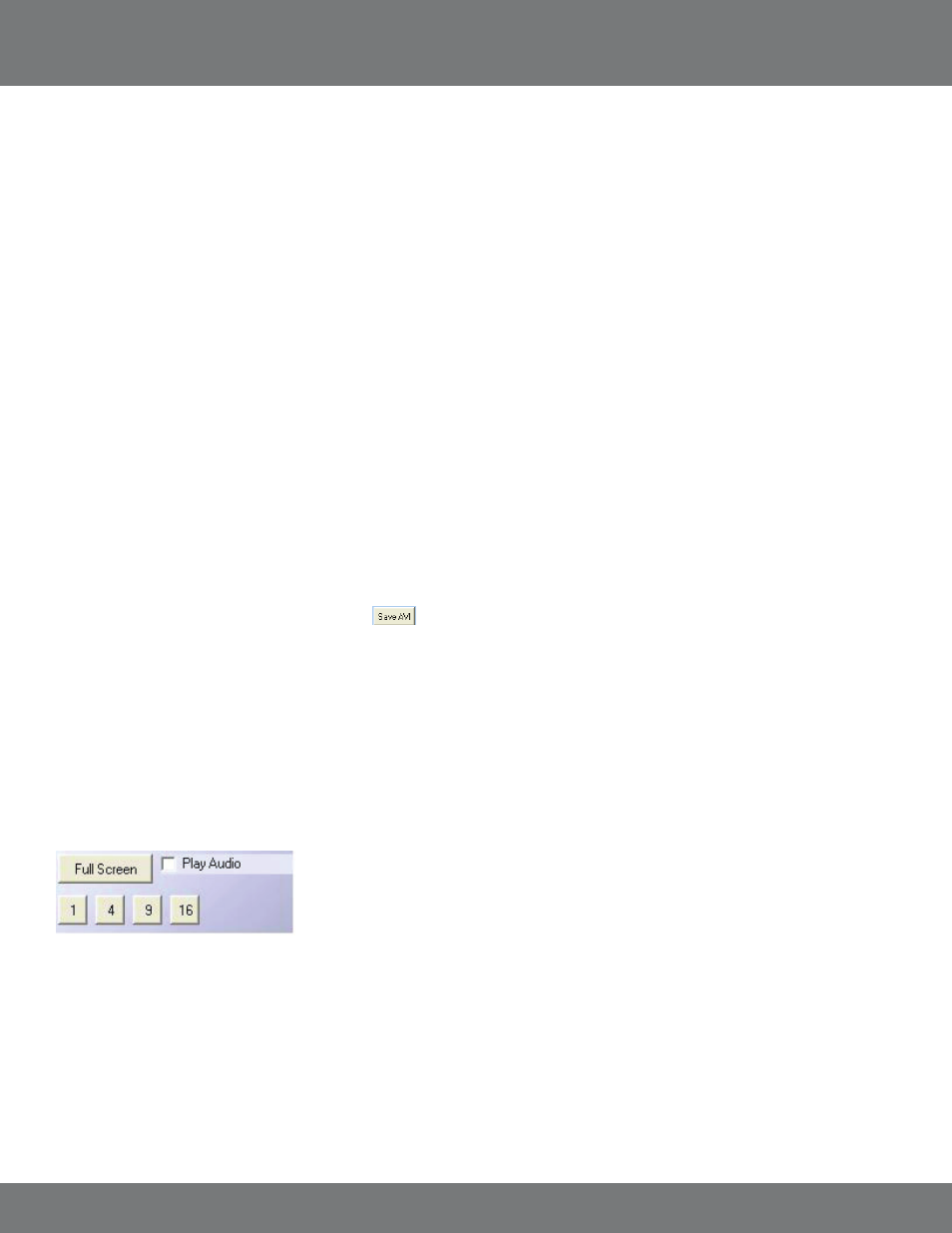
42
CV500 - 4CH
PLAYBACK...continued
To begin viewing playback click the play button
BACKUP PLAYER – PLAYBACK CONTROL
The playback buttons are as follows from left to right:
1. STEP BACK:
Pauses playback and reverses playback one frame each time it is clicked
2. REWIND:
Rewinds playback
3.
PAUSE:
Pauses playback
4. STOP:
Stops playback
5. PLAY:
Begins playback
6. FAST FORWARD:
Fast forwards playback
7. STEP FORWARD:
Pauses playback and advances footage one frame each time it is clicked.
The backup buttons are as follows:
Channel Selected: Choose which camera you want to backup
Save AVI:
Saves selected camera footage as a video
SnapShot:
Saves selected camera footage as a still image
To backup your file to AVI:
1. Search for and find the video footage to backup to your computer.
2. Choose the specific channel to backup (If in multi-camera mode) If in single camera mode the backup channel will be chosen automatically.
3. During playback mode, click the AVI button to start
.
4. Make a filename and path then click the start button to start AVI backup.
5. Click the Stop AVI button to finish backup.
The search buttons are as follows:
To search by time:
1. Enter the time and date of the footage you wish to review.
2. Click Time Search to playback all the footage during the time you selected.
SCREEN DISPLAY OPTIONS
Full Screen – Opens current viewing screen to full screen mode. To exit, right click the mouse. (Note: There are no playback controls on full screen)
1 – Single Camera mode will display only one channel.
4 – Quad Camera mode displays 4 channels.
9 – 9 channel mode displays 9 channels.
16 – 16 channel mode displays 16 channels.
Play Audio – Will play audio through computer if it was recorded onto the backup footage.
