Backup setup...continued, System setup, Date/time setup – SVAT Electronics 2CV500 - 4CH User Manual
Page 34
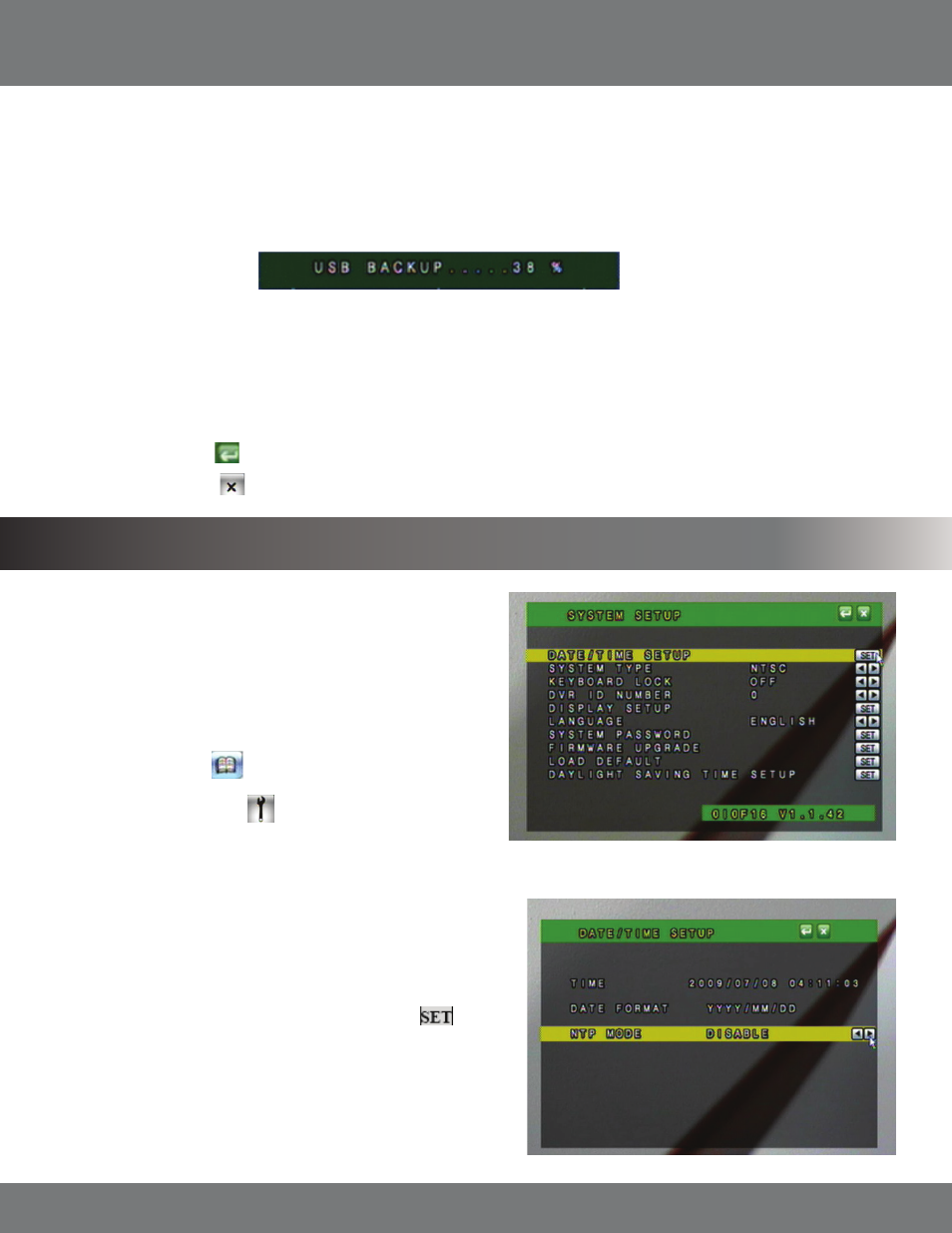
34
CV500 - 4CH
BACKUP SETUP...continued
2. Choose the starting date and time of when to transfer the video footage. Highlight the value you wish to change and use the directional keys
up and down or the mouse scroll wheel to adjust the value.
3. Choose the ending date and time of when to end the transfer of video footage. Highlight the value you wish to change and use the directional
keys up and down or the mouse scroll wheel to adjust the value. If the Backup Capacity (in MB) is larger then the LEFT RATIO (In Mb) the
DVR will not allow you to backup the footage.
The DVR will take a few moments to complete the request since it will put the viewing software as well as video footage onto the USB flash drive. This
backup player is required to view the backup footage as the file are exported using H.264 compression. The backup player install file is 1.10MB in size.
4. If you want to check to see how much space is taken up on your USB drive, you can re-enter the USB backup Menu and it will tell you at the
bottom of the screen the USB capacity, USB used size and Left Ratio. This is also useful to see if the desired time range will fit onto the USB
flash drive.
5. Press Menu or click the
to exit the USB Backup Menu.
6. Press Menu or select the
to exit the Main Menu and save your settings. The DVR may take a few moments to load the settings.
DATE/TIME SETUP
Allows you to set up date and time on your DVR so that your recording
schedule will be accurate.
To Setup the Date and Time:
1. Select DATE/TIME SETUP from the System Setup Menu. Select
to setup the date and time.
2. Highlight the area you wish to change.
3. Date Format allows you to choose the syntax to display the Year, Month
and Date. This can be changed between YYYY/MM/DD, DD/MM/YYYY,
and MM/DD/YYYY depending on what you are most comfortable with.
SYSTEM SETUP
The system setup Menu allows you to set up the parameters of your DVR. It
holds the date/time setup, factory default settings, system password, and
many other options. The following list describes what each option does and
how to configure it.
1. Access the Main Menu by pressing Menu or move you mouse
to the bottom of the display screen to reveal pop up Menu bar.
2. Select the Menu icon
.
3. Select the System setup icon
.
