Main menu...continued, Schedule setup, There are 3 different recording options – SVAT Electronics 2CV500 - 4CH User Manual
Page 25
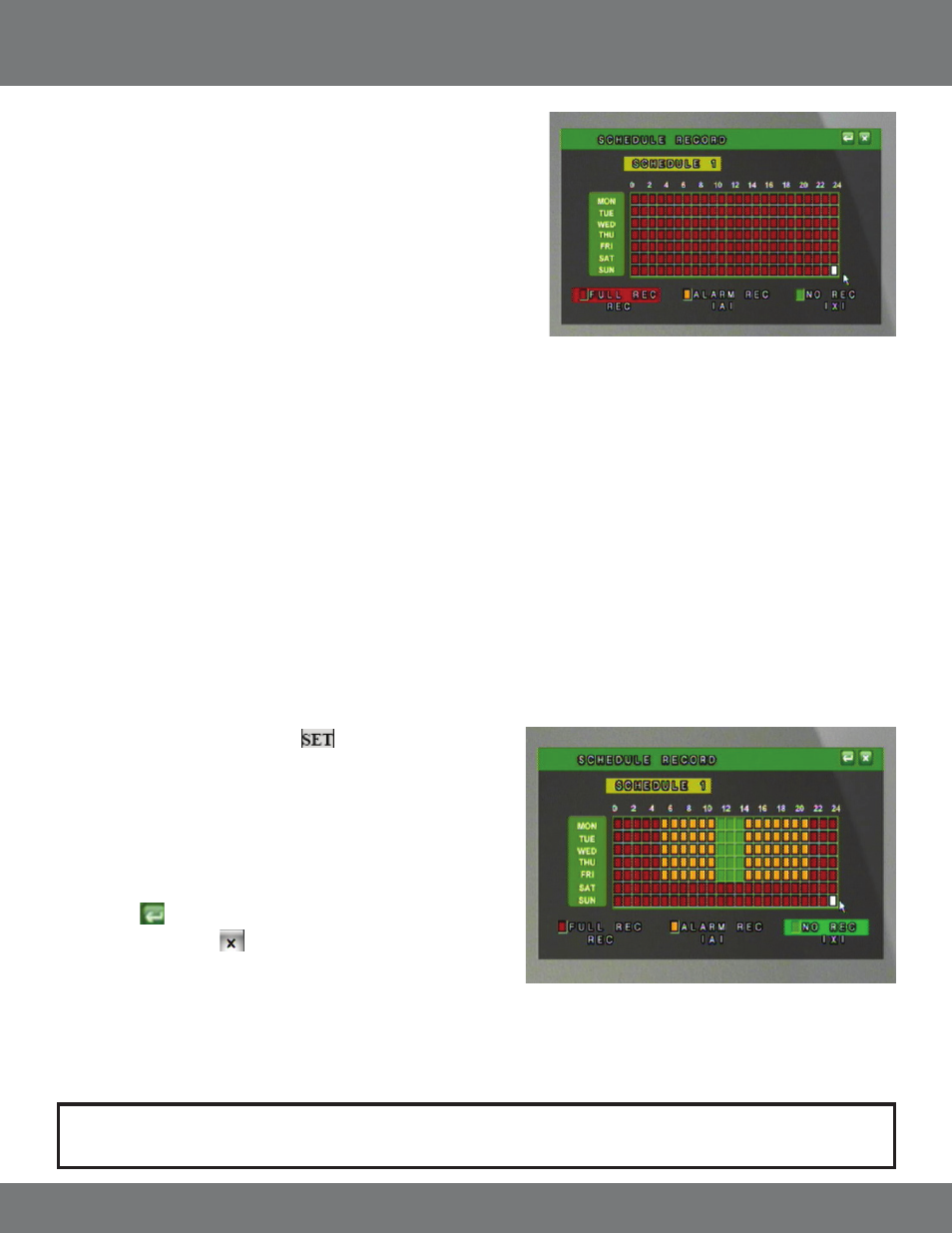
25
CV500 - 4CH
SCHEDULE SETUP
A schedule can be used to customize your recording modes by the hour for every
day of the week. This is beneficial for business environments that have different
hours during weekdays and the weekend. For home use, you can set different
record modes for the days you have people over for housework, yard work, or even
babysitters. By default, the DVR is set to automatically record a 24/7 schedule. You
have a choice to customize up to 5 different recording schedules.
The recording schedule is 24/7 and uses a 24 hour clock (e.g. on this screen 18 is
6:00 pm. In live or playback mode 17:00 is equal to 5:00 PM) Each square on the
24/7 schedule represents one hour.
There are 3 different recording options:
1. Full Record (red) – will record all the time using the Normal Record PPS.
2.
Alarm Record (orange) – will record only when a specific action happens (video loss, motion, etc) using the Alarm Record PPS.
3.
No Record (green) – the DVR will not record during the hour when this option is chosen.
You can now customize a schedule to record your needs and specifications.
There are several advantages of setting up a customized recording schedule. When the DVR is on FULL RECORD 24/7, your hard drive will fill up
quickly. To optimize your HDD space, you may wish to choose to record only when motion is detected at certain times, or to not record at all. You can
set up your recording schedule based on your own preferences.
There are 5 different options for schedules, so you can set a separate schedule for long weekends, holidays, when you are on vacation, or for the
days you will be away from your home/office and have to leave others in charge. Once the schedules are set, it is easy to switch from one to
the other.
To set the schedules:
1. Highlight SCHEDULE SETUP and select
to enter the schedule
record Menu.
2. Select the type of recording you wish to use (Full, Alarm, No) from the
bottom of the Menu screen or use the fast forward button to toggle
between the type of recording.
3. In the calendar display, press ENTER or click on the hour and day you wish
this method of recording to happen.
4. Select the to save changes and return to the Record Setup Menu.
5. Press Menu or Click the to exit the Main Menu and save your settings.
The DVR may take a few moments to load the settings.
Note: To switch between schedules in this mode, simply scroll the wheel on the mouse, or click press the CH1-CH4, Quad view buttons.
This is a sample schedule. This schedule may work well for a small
business, with different settings for weekday business hours, and with
more security over the weekend.
MAIN MENU...continued
