System setup...continued, Load setup from usb, Backup setup to usb – SVAT Electronics 2CV500 - 4CH User Manual
Page 37: Daylight saving time setup
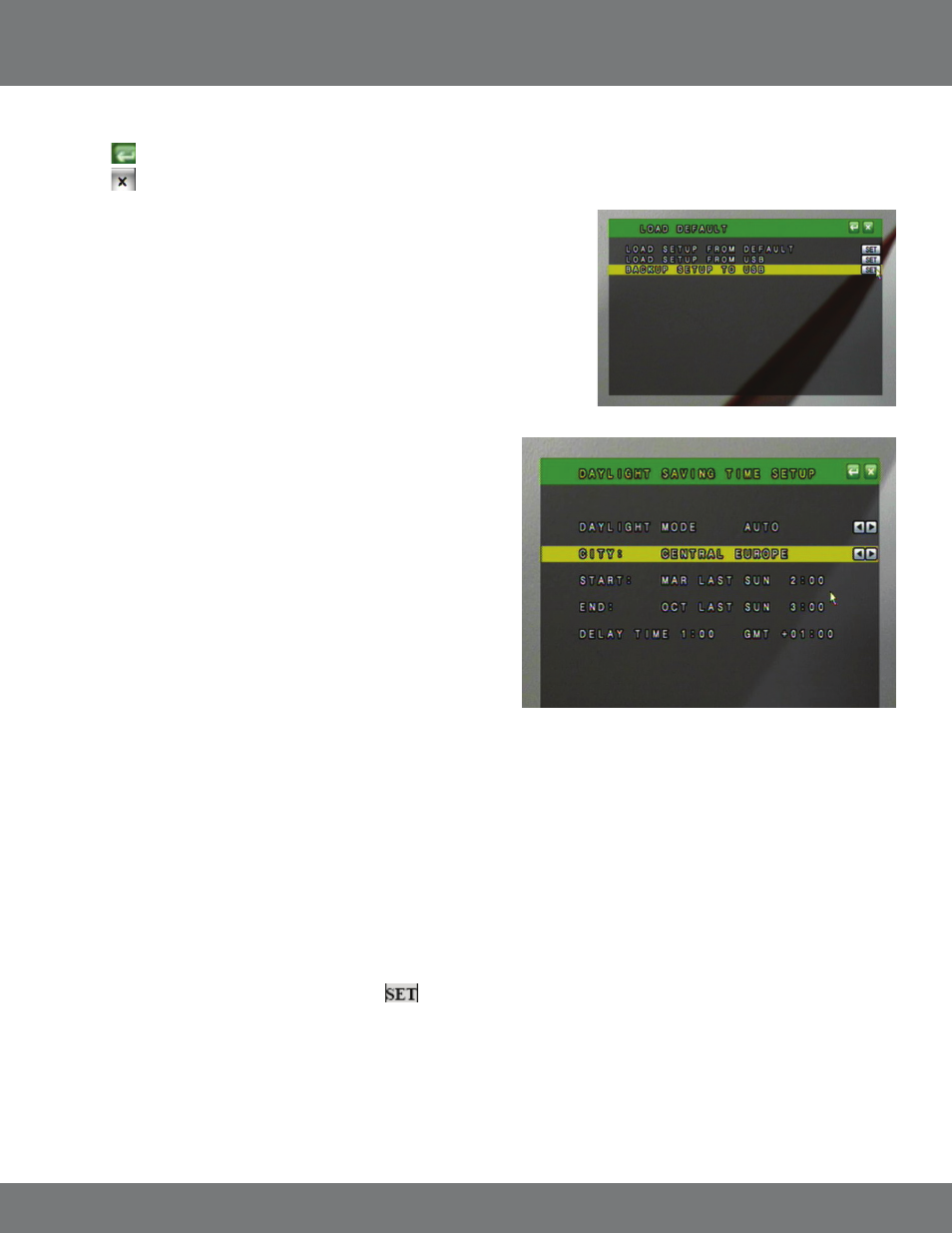
37
CV500 - 4CH
Load Setup From USB
This option can only be used if the DVR settings have been previously backed up to USB.
The DVR settings will be saved on the USB drive as DVR.cfg.
Backup Setup to USB
This will save the current DVR settings to a USB flash drive. This will not backup any
video footage to the USB drive. Use this function to save your current settings and reload
them at a later date or for setting up multiple DVRs.
DAYLIGHT SAVING TIME SETUP:
This setting will allow you to set up the daylight saving times for your region.
This will be beneficial so the DVR will always display the proper time even
during the daylight savings months.
Daylight Savings Mode can be set to Off, Manual or Auto.
Off: The DVR will not compensate for daylight savings time. No changes will be
made to the time automatically.
Auto: Use the default daylight savings days stored on the DVR. Make sure the
date and time are set to the proper daylight savings days.
Manual: Manually set the start and end date and time for daylight savings in your area. The delay time will be the time difference during the
daylight savings month. Ex. If the time changes 1 hour behind then the delay will be set to 1 hour.
Auto Mode:
1. Set the Daylight Mode to AUTO.
2. Choose the City or Time Zone that most accurately reflects your daylight savings dates and times.
3. Press Menu or click the return button to save your settings.
Manual Mode:
1. Set the Daylight Mode to MANUAL.
2. Highlight the Start Date and press ENTER or click the
button.
3. Highlight the desired field to adjust and use the directional keys or the mouse scroll wheel to asjust to the proper value.
4. Press Menu or click on the Return button to save and return to the previous Menu.
5. Repeat steps 2-4 for the End Date.
6. Set the Delay time to accurately reflect the time change during the daylight savings months.
Press Menu or click the Return button to save your settings and return to the previous Menu.
4. Use the directional keys or the mouse to select either YES or NO. Select YES to load the factory default settings.
5. Click
to save settings and return to System Set.
6. Click
to save settings and return to Main Menu.
SYSTEM SETUP...continued
