Using a terminal application with at commands, Using a terminal, Application with at commands – Sierra Raven EDGE User Manual
Page 44: Choose a name and icon for your connection
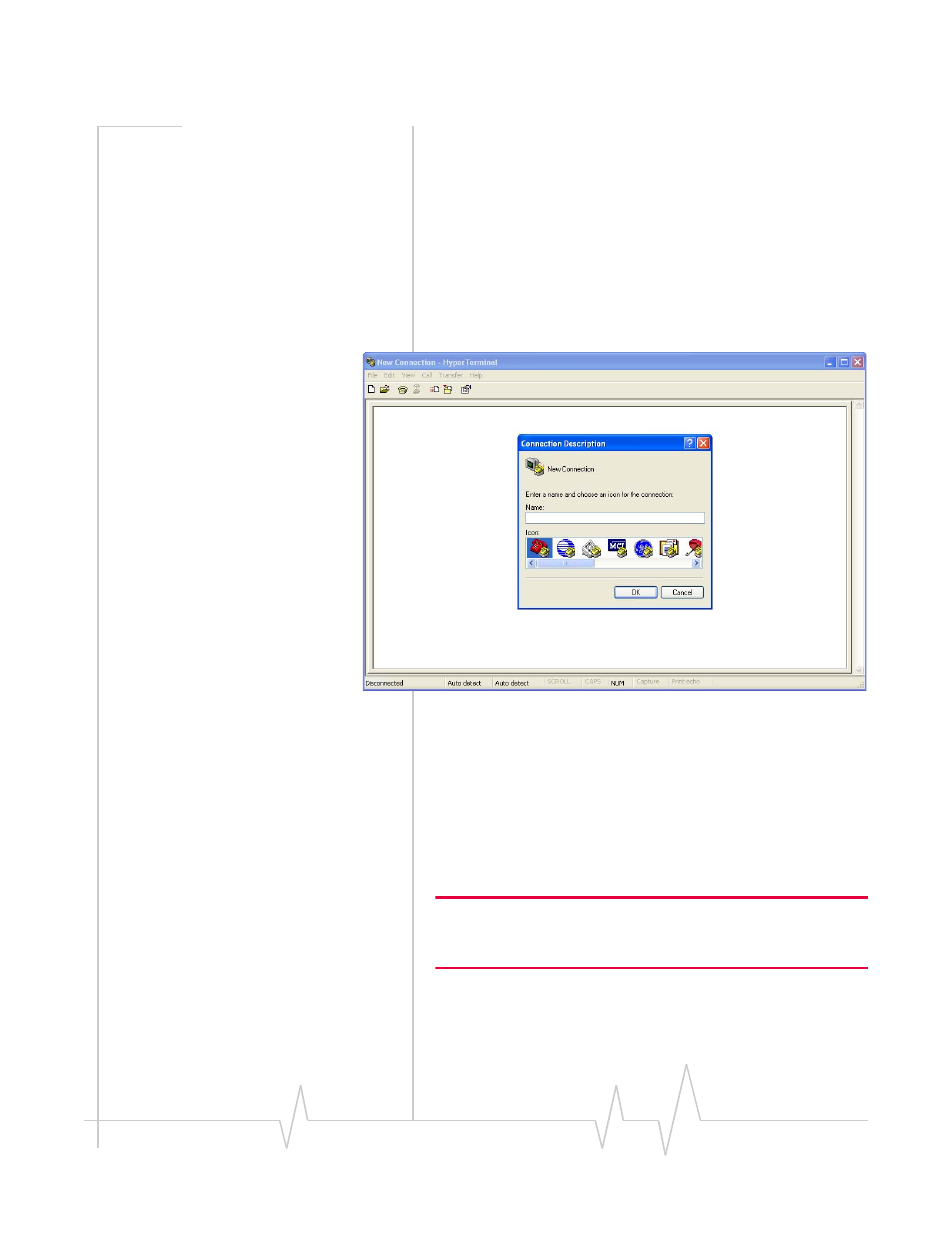
Configuring your Raven
Rev 3.0B Feb.08
40
Using a Terminal Application
with AT Commands
You can access and configure your Raven using a terminal
application such as Microsoft HyperTerminal, PuTTY, or
similar. The following directions are for HyperTerminal which
is part of a standard installation of Windows XP.
Start > All Programs > Accessories > Communications > HyperTer‐
minal
Figure 5-13: HyperTerminal
1. Choose a name and icon for your
connection.
a.
Choose a name for your connection, such as Raven or
Sierra Wireless AirLink Solutions. The name and icon are
only for your own reference so you can find the
connection at a later date.
Tip: If you want to have a connection saved for both local and
remote, it is recommended the connection name reflect the
connection type, i.e. Raven local.
b.
Select OK.
