Raven leds in circuit-switched mode, Step by step configuration, Hardware required software required – Sierra Raven EDGE User Manual
Page 114: Step by step, Configuration, Gather the required hardware and software
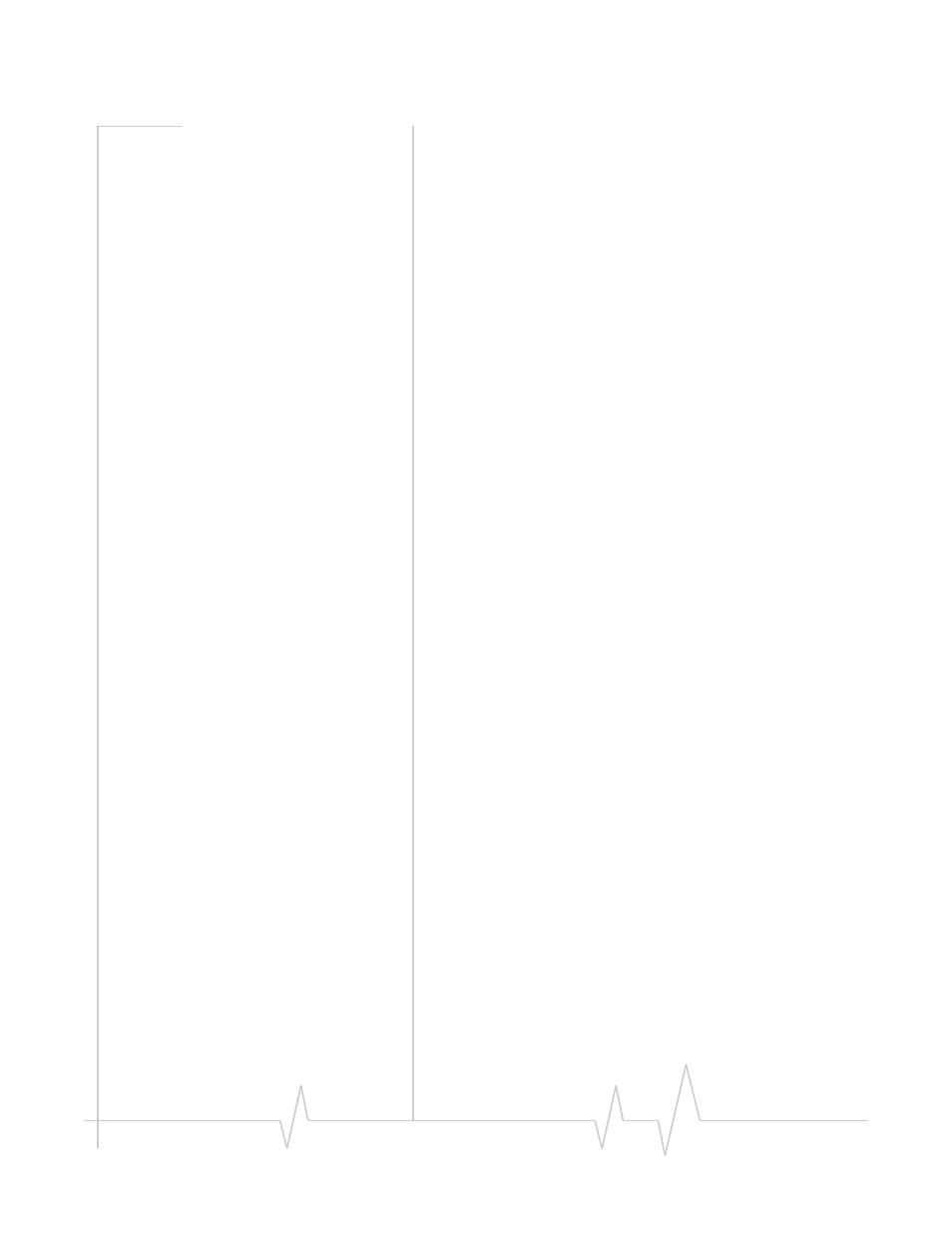
Circuit Switch Communications
Rev 3.0B Feb.08
110
Raven LEDs in Circuit-Switched Mode
When the Raven is in Circuit‐Switched mode, the LEDs on the
front will behave differently. The Chan, Link, and Reg LEDs will
flash in tandem, like with PassThru mode, while all other
LEDs (except for Power) will be off.
Step by Step Configuration
For your convenience, these directions use pre‐configured
template.
1. Gather the required hardware and
software
Hardware Required
•
A personal computer with a functioning serial port or USB
port and a USB to serial converter configured to work with
your computer.
•
A straight through RS232 cable (DB9M‐DB9F).
•
A suitable power supply and antenna for the Raven.
Without suitable signal strength the modem will not
function. Better than at least ‐100dBM is required.
Software Required
•
Modem Doctor ‐ Utility to conduct diagnostics and to
bring your modem to a base‐level of configuration. You
can download Modem Doctor from the Sierra Wireless
AirLink Solutions website: http://www.airlink.com. This
utility does not need to be installed; it is run directly.
Remember where you downloaded it to, so you can run it
as part of the instructions below.
•
AceManager ‐ Graphical interface for entering most AT
Commands. You can download AceManager from the
Sierra Wireless AirLink Solutions website: http://
www.airlink.com/. A default installation of this utility is
assumed later in these directions.
•
Raven Templates for Circuit‐Switch ‐ These templates are
provided by your Sierra Wireless AirLink Solutions repre‐
sentative and have a .xml extension. You can also
download the appropriate template from: http://
www.airlink.com/docs/AppNotes/CircuitSwitchTem‐
plates/. You should only download the template which
matches your modem model and/or configuration needs.
