Connecting to a computer or other device, Indicator lights, Connecting to a – Sierra Raven EDGE User Manual
Page 31: Computer or other device
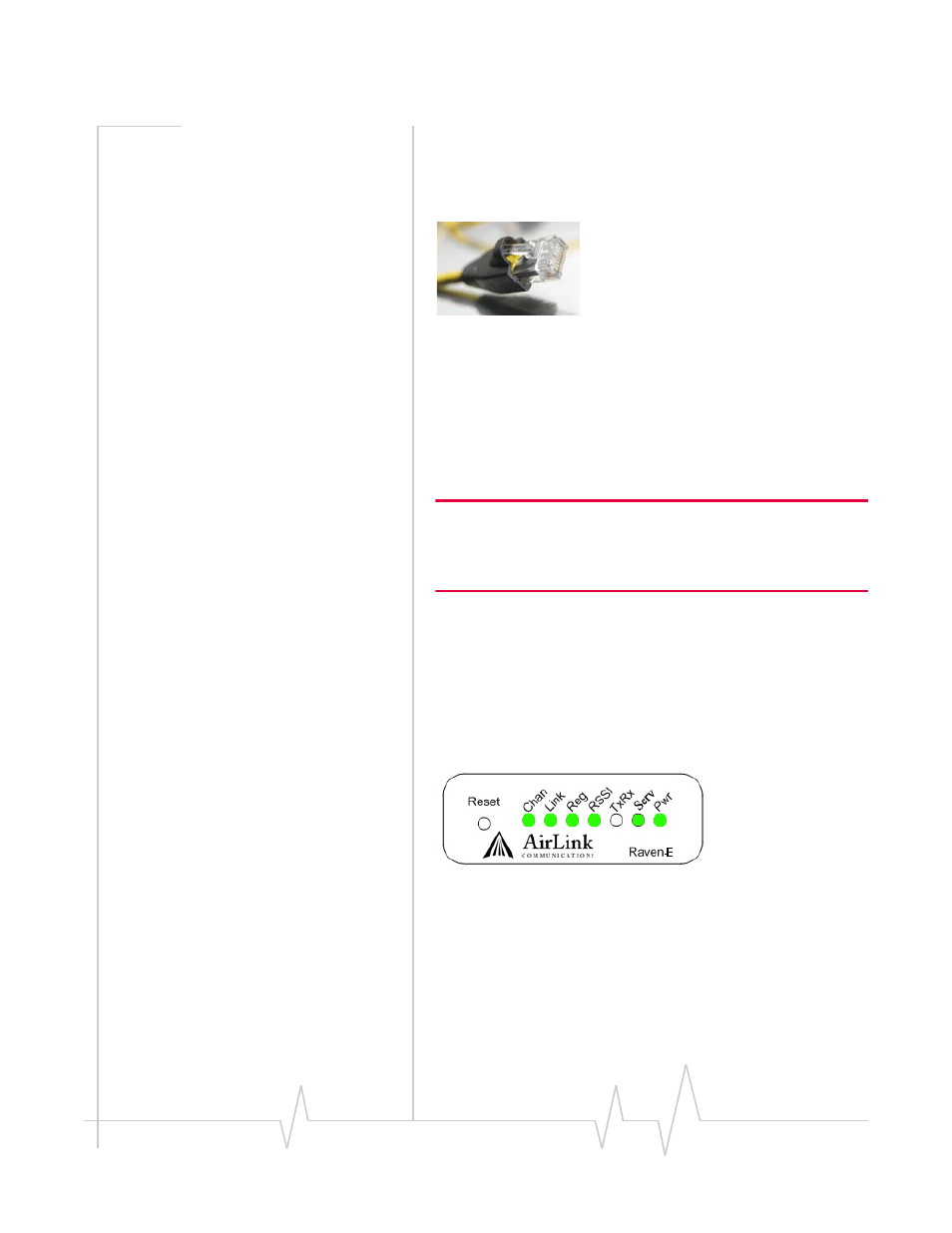
Hardware Installation of the Raven
Rev 3.0B Feb.08
27
Connecting to a Computer or
other Device
Figure 4-2: Ethernet
The Ethernet port of your Raven can be connected directly to a
computer or other Ethernet device with either a cross‐over
cable or a straight‐through cable. The Ethernet port on the
Raven is auto‐sensing and connects at 10baseT. If you are
connecting the modem to a hub or switch you should use a
straight through cable or use the uplink port on the hub or
switch with a cross‐over cable.
Tip: On some computers, the TCP receive window may be set to 16
kbytes. To optimize the throughput of your Raven, it is recommended
that you change the TCP window to 128 kbytes to 256 kbytes using a
TCP Optimizer.
Indicator Lights
When your Raven is connected to power and an antenna, there
is a specific pattern to the lights to indicate its operation mode.
Figure 4-3: Raven Indicator lights
•
Chan (channel) ‐ Indicates the modem has acquired a
network channel.
•
Link ‐ Indicates a successful connection to the cellular
network.
•
Reg (registration) ‐ Indicates the Raven has acquired an IP
fromyour cellular provider.
