Setting message notification, Editing preset messages – Sanyo SCP-7400 User Manual
Page 77
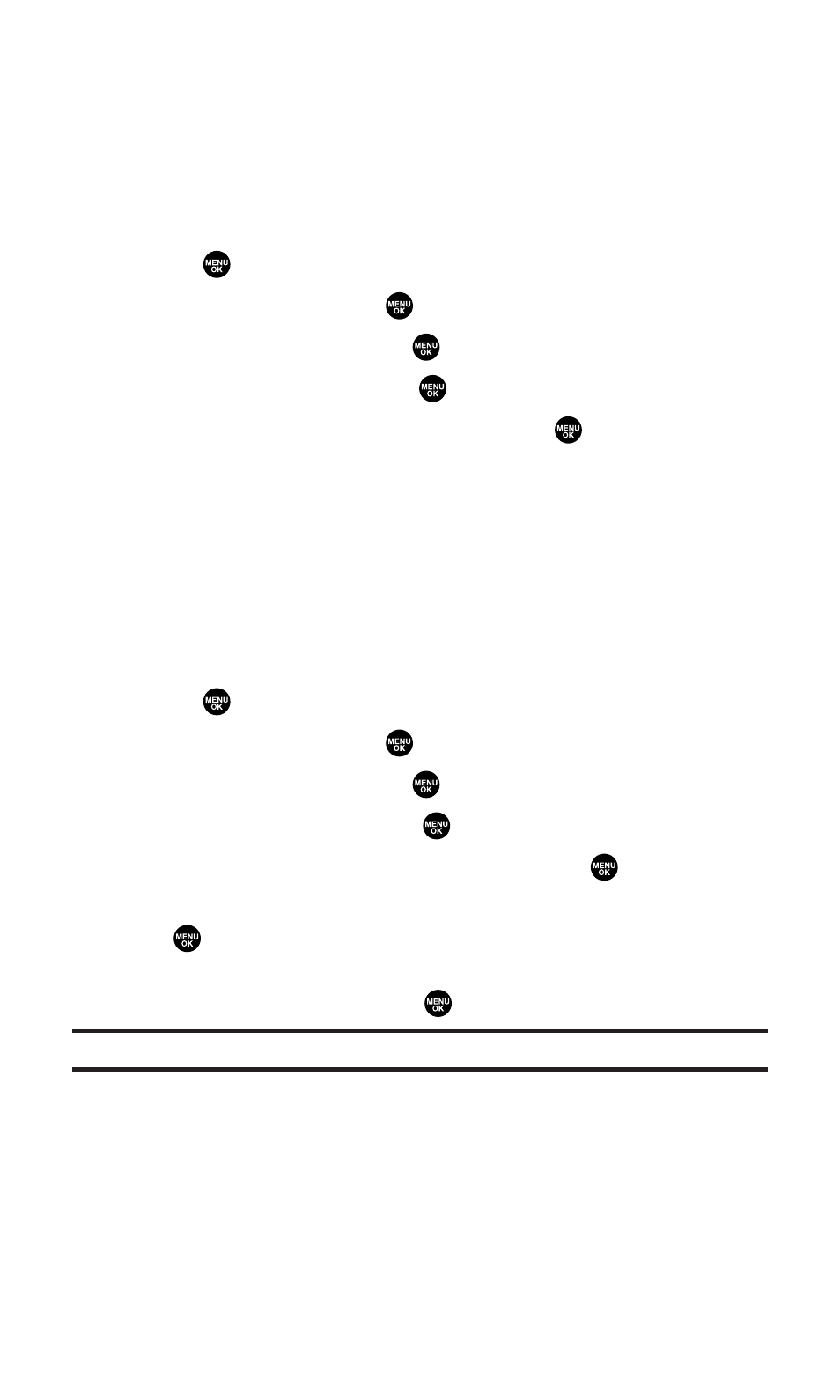
Setting Message Notification
You can see an icon and/or a pop-up message notification when you
receive a text message or voicemail while you are in Sprint PCS Vision
applications, browser mode, or voice calls.
To set message notification:
1.
Press
to access the main menu.
2.
Select Settings and press
.
3.
Select Messaging and press
.
4.
Select Notification and press
.
5.
Select Msgs and Icon or Icon Only and press
.
6.
Press Save (left softkey).
Editing Preset Messages
Your phone can store pre-set messages for use with text messaging
and email. You can edit your phone’s default preset messages
through the Settings menu.
To edit your phone’s preset messages:
1.
Press
to access the main menu.
2.
Select Settings and press
.
3.
Select Messaging and press
.
4.
Select Preset Msgs and press
.
5.
Select the message you want to edit and press
.
6.
Use your keypad to edit the message and press OK (left softkey)
or
to save your changes. (“Preset Msgs Saved” will display.)
Ⅲ
To reset all messages, press Options (right softkey), select
Reset All Msgs, and press
during step 5 above.
Note:
For information on editing text, see “Entering Text” on page 32.
Section 2B: Controlling Your Phone’s Settings
64
