Downloading your online pictures – Sanyo SCP-7400 User Manual
Page 204
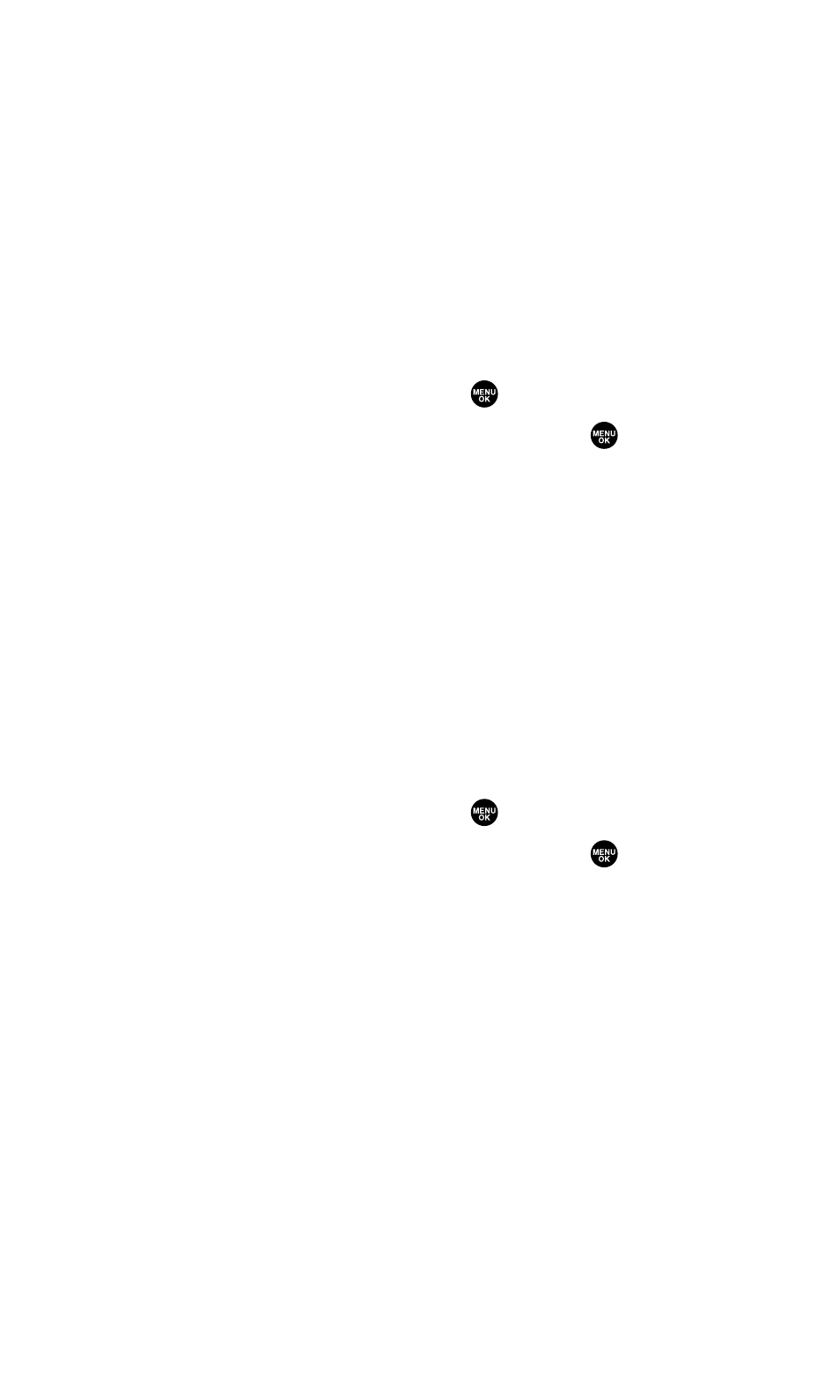
Downloading Your Online Pictures
From the Sprint PCS Picture Mail Website, you can download the
selected picture or video to the Saved to Phone folder. In addition to
downloading, you can assign the picture or video to several phone
tasks.
To download pictures:
1.
From the online picture display, select a picture you wish to
download and press Options (right softkey). (See “Managing
Online Pictures From Your Phone” on page 189.)
2.
Highlight Save to Phone and press
.
3.
Select an option from the following and press
.
Ⅲ
Set as Picture ID to download and assign the currently
highlighted picture to Picture ID.
Ⅲ
Set as Scrn Saver to download and assign the currently
highlighted picture to screen saver.
Ⅲ
Download Only to only download the pictures to the Saved to
Phone folder.
To download videos:
1.
From the online video display, select a video you wish to
download and press Options (right softkey). (See “Managing
Online Pictures From Your Phone” on page 189.)
2.
Highlight Save to Phone and press
.
3.
Select an option from the following and press
.
Ⅲ
Set as Ringer to download and assign the currently
highlighted video to voice calls or a Contacts entry.
Ⅲ
Download Only to only download the videos to the Saved to
Phone folder.
Section 2K: Using Your Phone’s Built-in Camera
191
