Video mode options – Sanyo SCP-7400 User Manual
Page 187
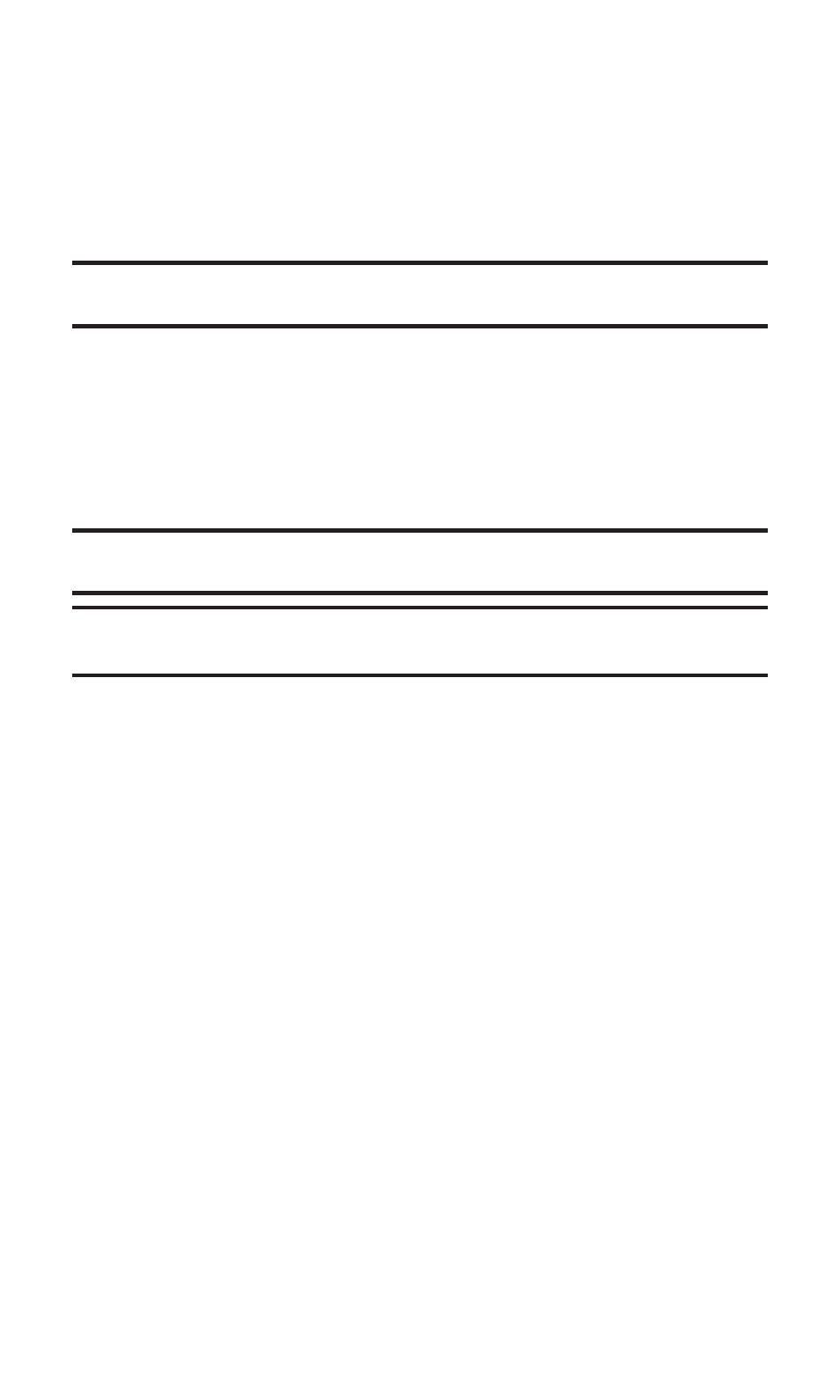
To take a video with the flip closed:
1.
Press and hold the side camera key to activate camera mode.
2.
Press and hold the side camera key to activate video mode.
3.
Point the camera lens at your subject. (You can check the video
framing through the Sub LCD.)
Note:
When taking a video with the phone closed, the subject image appears in
reverse on the external display. The captured image will not be saved in reverse.
4.
Press the side camera key to start recording. (Maximum
recording time is 30 seconds.)
5.
Press the Side Camera key to stop recording. (Your video will be
saved automatically in the In Camcorder folder.)
Ⅲ
Open the flip to review the video and for more options.
Note:
While you are recording a video, the backlight turns on even if your
backlight is set to
Always Off
.
Note:
In some cases, the screen may flicker and the stripes may appear on the
display under fluorescent lighting.
Video Mode Options
Several options are available from video mode.
Press Options (right softkey) to display additional options:
ⅷ
Video Light to select a Video Light setting. Select On to light the
Video Light while taking video.
ⅷ
Self-timer to activate the camera’s timer function. (See “Setting
the Self-timer” on page 162 for details.)
ⅷ
Image Controls to select an option from the following:
Ⅲ
Brightness to select Auto or Manual brightness control. If you
select Manual, press the navigation key right (increase) or
left (decrease) to select a setting and press to apply the
desired setting.
Ⅲ
White Balance to adjust white balance based on changing
conditions. Select from Auto, Sunny, Cloudy, Tungsten,
Fluorescent, or Manual.
Section 2K: Using Your Phone’s Built-in Camera
174
