Changing the display for standby mode – Sanyo SCP-7400 User Manual
Page 62
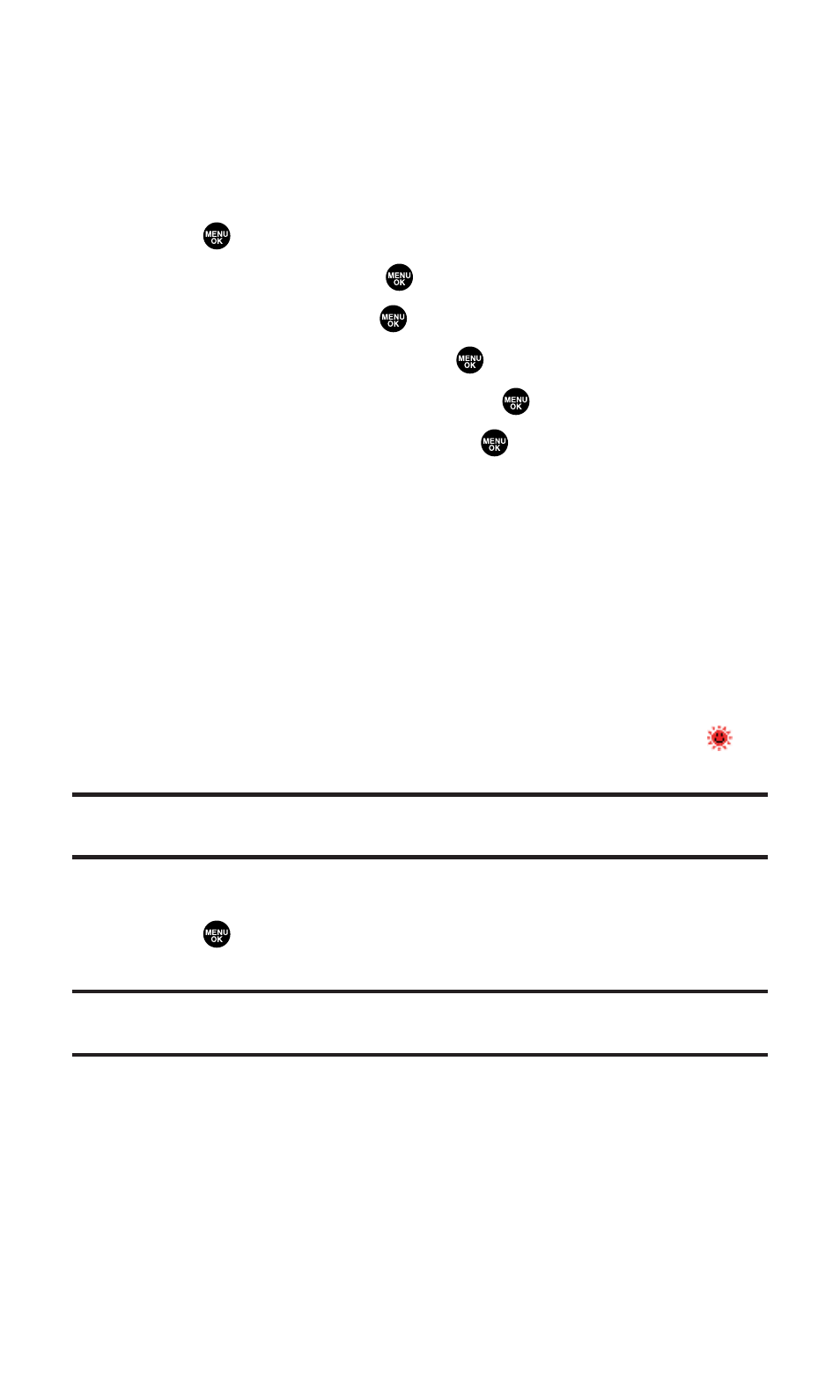
Changing the Display for Standby Mode
This feature enables you to select a variety of items to display in
standby mode.
To set your standby display:
1.
Press
to access the main menu.
2.
Select Settings and press
.
3.
Select Display and press
.
4.
Select Standby Display and press
.
5.
Select Main LCD or Sub LCD and press
.
6.
Select your desired item and press
.
Ⅲ
Screen Saver selects the screen saver to display.
Ⅲ
Calendar displays the Calendar. (Main LCD only.)
Ⅲ
Digital Clock displays the local time in digital view.
Ⅲ
Analog Clock displays the local time in analog view.
Ⅲ
World Clock displays the time of the selected city or country
along with the local time. Press the navigation key right or
left to change the city or country. Press Summer (left
softkey) or Standard (right softkey) to change between
Daylight Savings and standard time if applicable. (The
icon indicates Daylight Savings time.)
Tip:
You can also display the World Clock from Tools/Extras menu. (See “Using
the World Clock” on page 113.)
Ⅲ
Default returns the standby display to its default setting.
7.
Press
to save the setting to follow each system prompt or
when confirming the preview display.
Tip:
In an area without service, the signal search display appears instead of the
display for standby mode.
Section 2B: Controlling Your Phone’s Settings
49
